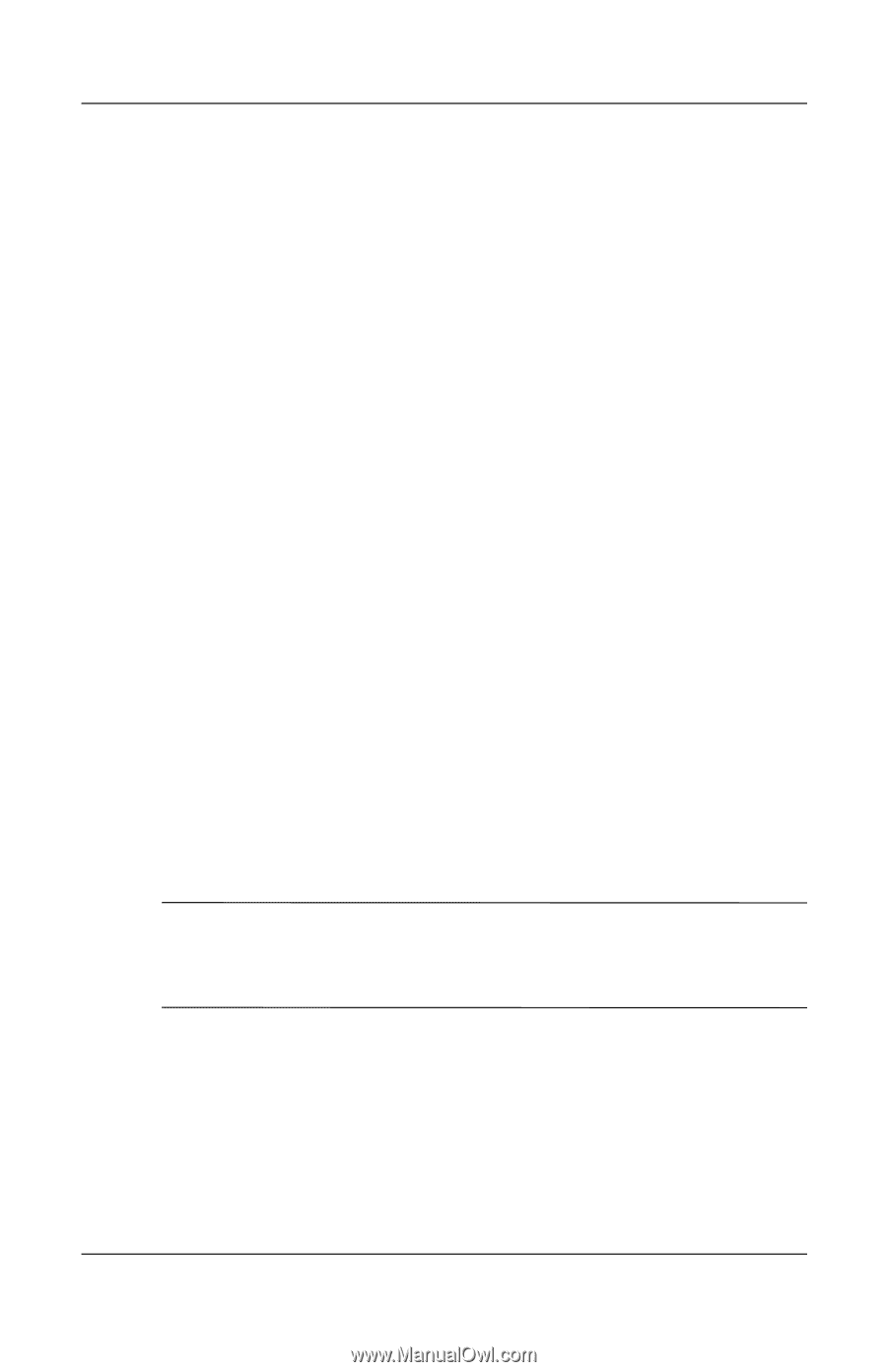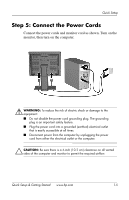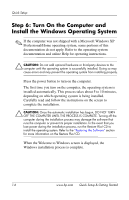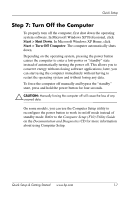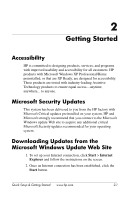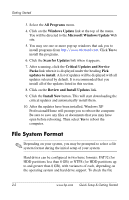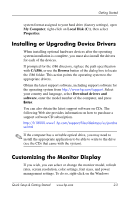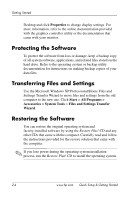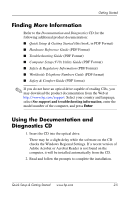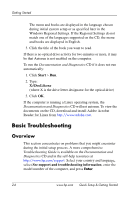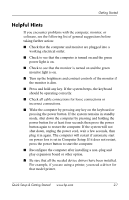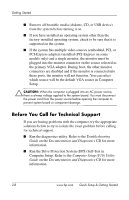HP dx2100 Quick Setup & Getting Started Guide - Page 13
Installing or Upgrading Device Drivers, Customizing the Monitor Display, My Computer, Local Disk C
 |
View all HP dx2100 manuals
Add to My Manuals
Save this manual to your list of manuals |
Page 13 highlights
Getting Started system format assigned to your hard drive (factory settings), open My Computer, right-click on Local Disk (C:), then select Properties. Installing or Upgrading Device Drivers When installing optional hardware devices after the operating system installation is complete, you must also install the drivers for each of the devices. If prompted for the i386 directory, replace the path specification with C:\i386, or use the Browse button of the dialog box to locate the i386 folder. This action points the operating system to the appropriate drivers. Obtain the latest support software, including support software for the operating system from http://www.hp.com/support. Select your country and language, select Download drivers and software, enter the model number of the computer, and press Enter. You can also obtain the latest support software on CDs. The following Web site provides information on how to purchase a support software CD subscription. http://h18000.www1.hp.com/support/files/desktops/us/purcha se.html ✎ If the computer has a writable optical drive, you may need to install the appropriate application to be able to write to the drive (see the CDs that came with the system). Customizing the Monitor Display If you wish, you can select or change the monitor model, refresh rates, screen resolution, color settings, font sizes, and power management settings. To do so, right-click on the Windows Quick Setup & Getting Started www.hp.com 2-3