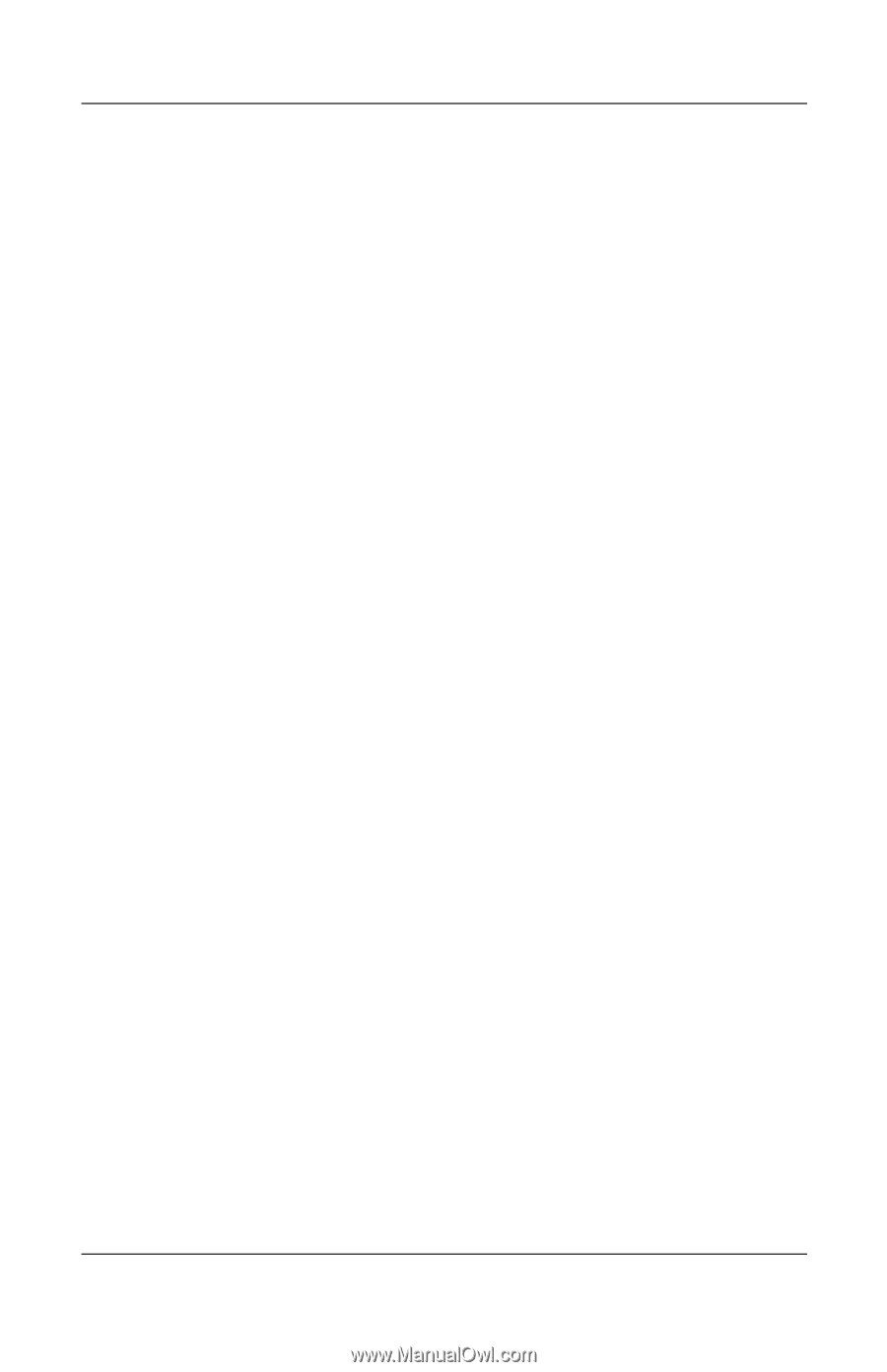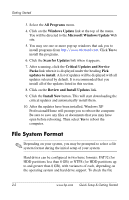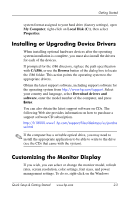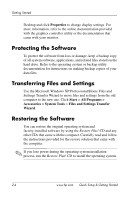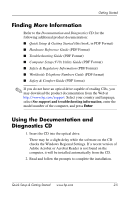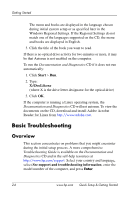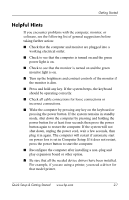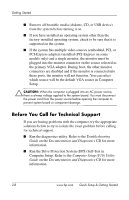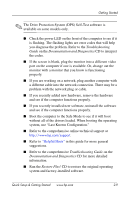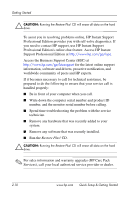HP dx2100 Quick Setup & Getting Started Guide - Page 17
Helpful Hints, button again to restart the computer. If the system will - driver
 |
View all HP dx2100 manuals
Add to My Manuals
Save this manual to your list of manuals |
Page 17 highlights
Getting Started Helpful Hints If you encounter problems with the computer, monitor, or software, see the following list of general suggestions before taking further action: ■ Check that the computer and monitor are plugged into a working electrical outlet. ■ Check to see that the computer is turned on and the green power light is on. ■ Check to see that the monitor is turned on and the green monitor light is on. ■ Turn up the brightness and contrast controls of the monitor if the monitor is dim. ■ Press and hold any key. If the system beeps, the keyboard should be operating correctly. ■ Check all cable connections for loose connections or incorrect connections. ■ Wake the computer by pressing any key on the keyboard or pressing the power button. If the system remains in standby mode, shut down the computer by pressing and holding the power button for at least four seconds then press the power button again to restart the computer. If the system will not shut down, unplug the power cord, wait a few seconds, then plug it in again. The computer will restart if automatic start on power loss is set in Computer Setup. If it does not restart, press the power button to start the computer. ■ Reconfigure the computer after installing a non-plug and play expansion board or other option. ■ Be sure that all the needed device drivers have been installed. For example, if you are using a printer, you need a driver for that model printer. Quick Setup & Getting Started www.hp.com 2-7