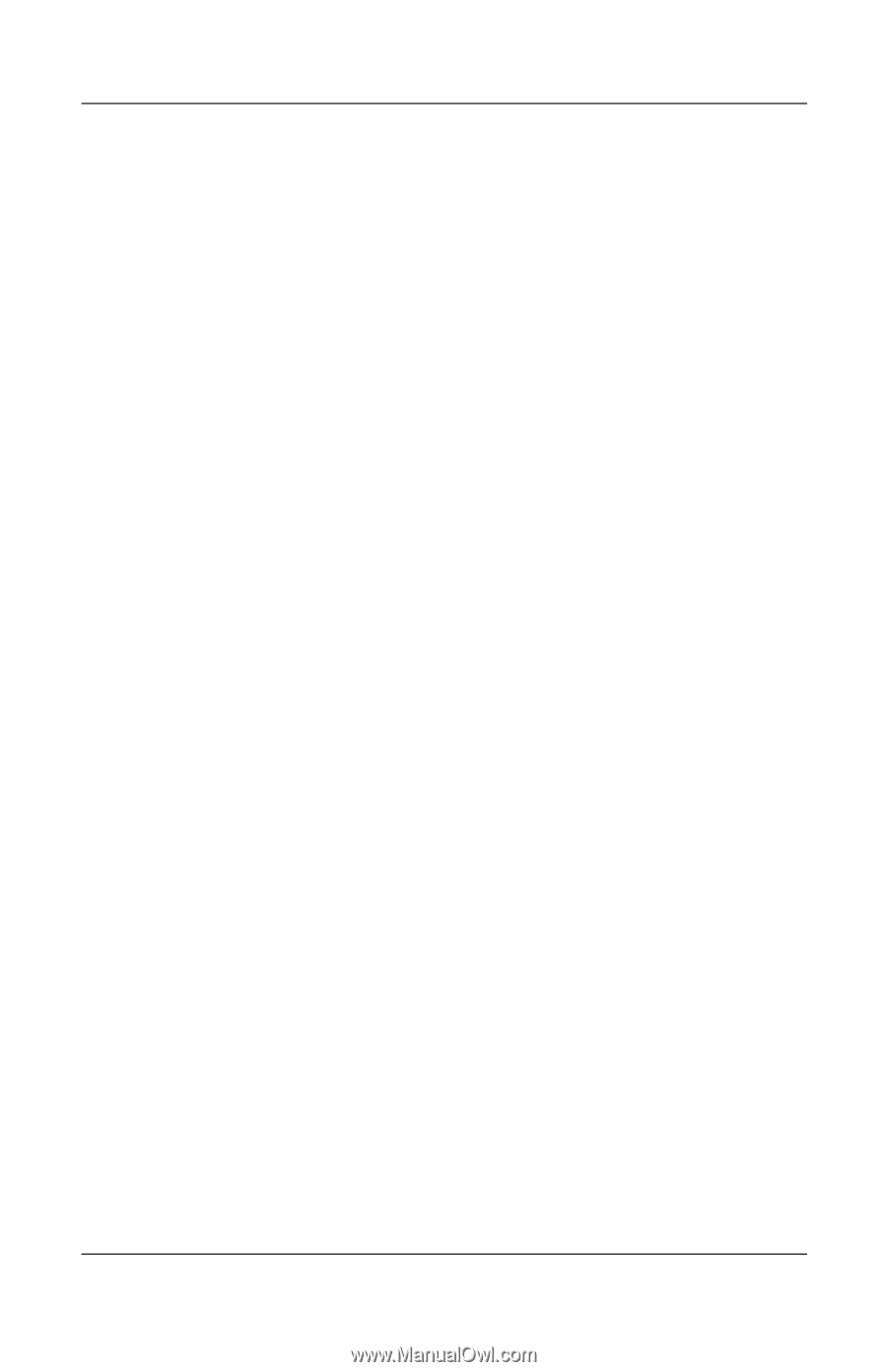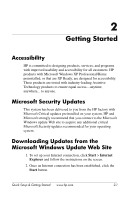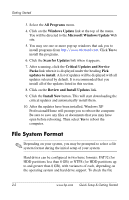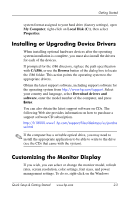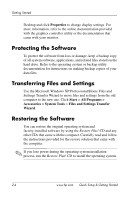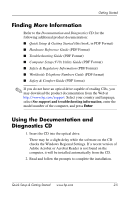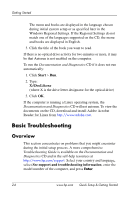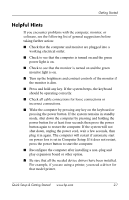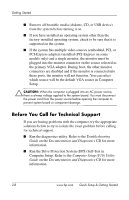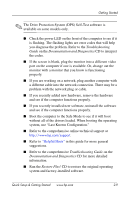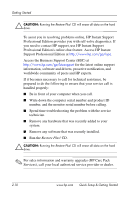HP dx2100 Quick Setup & Getting Started Guide - Page 16
Basic Troubleshooting, Overview - reader
 |
View all HP dx2100 manuals
Add to My Manuals
Save this manual to your list of manuals |
Page 16 highlights
Getting Started The menu and books are displayed in the language chosen during initial system setup or as specified later in the Windows Regional Settings. If the Regional Settings do not match one of the languages supported on the CD, the menu and books are displayed in English. 3. Click the title of the book you want to read. If there is no optical drive activity for two minutes or more, it may be that Autorun is not enabled on the computer. To run the Documentation and Diagnostics CD if it does not run automatically: 1. Click Start > Run. 2. Type: X:\DocLib.exe (where X is the drive letter designator for the optical drive) 3. Click OK. If the computer is running a Linux operating system, the Documentation and Diagnostics CD will not autorun. To view the documents on the CD, download and install Adobe Acrobat Reader for Linux from http://www.adobe.com. Basic Troubleshooting Overview This section concentrates on problems that you might encounter during the initial setup process. A more comprehensive Troubleshooting Guide is available on the Documentation and Diagnostics CD and in the self-help resources at http://www.hp.com/support. Select your country and language, select See support and troubleshooting information, enter the model number of the computer, and press Enter. 2-6 www.hp.com Quick Setup & Getting Started