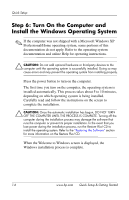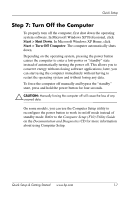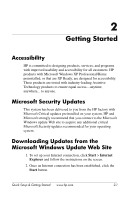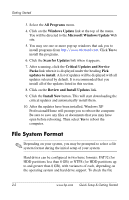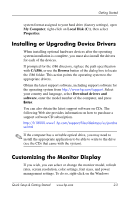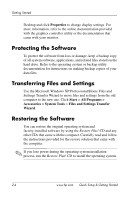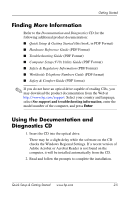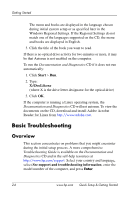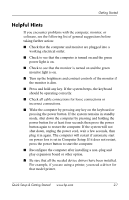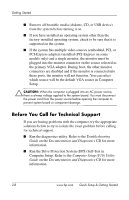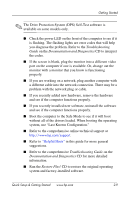HP dx2100 Quick Setup & Getting Started Guide - Page 14
Protecting the Software, Transferring Files and Settings, Properties, Start, All Programs > - desktop
 |
View all HP dx2100 manuals
Add to My Manuals
Save this manual to your list of manuals |
Page 14 highlights
Getting Started Desktop and click Properties to change display settings. For more information, refer to the online documentation provided with the graphics controller utility or the documentation that came with your monitor. Protecting the Software To protect the software from loss or damage, keep a backup copy of all system software, applications, and related files stored on the hard drive. Refer to the operating system or backup utility documentation for instructions on making backup copies of your data files. Transferring Files and Settings Use the Microsoft Windows XP Professional/Home Files and Settings Transfer Wizard to move files and settings from the old computer to the new one. Click Start > All Programs > Accessories > System Tools > Files and Settings Transfer Wizard. Restoring the Software You can restore the original operating system and factory-installed software by using the Restore Plus! CD and any other CDs that came with the computer. Carefully read and follow the instructions provided for the restore solution that came with the computer. ✎ If you lose power during the operating system installation process, run the Restore Plus! CD to install the operating system. 2-4 www.hp.com Quick Setup & Getting Started