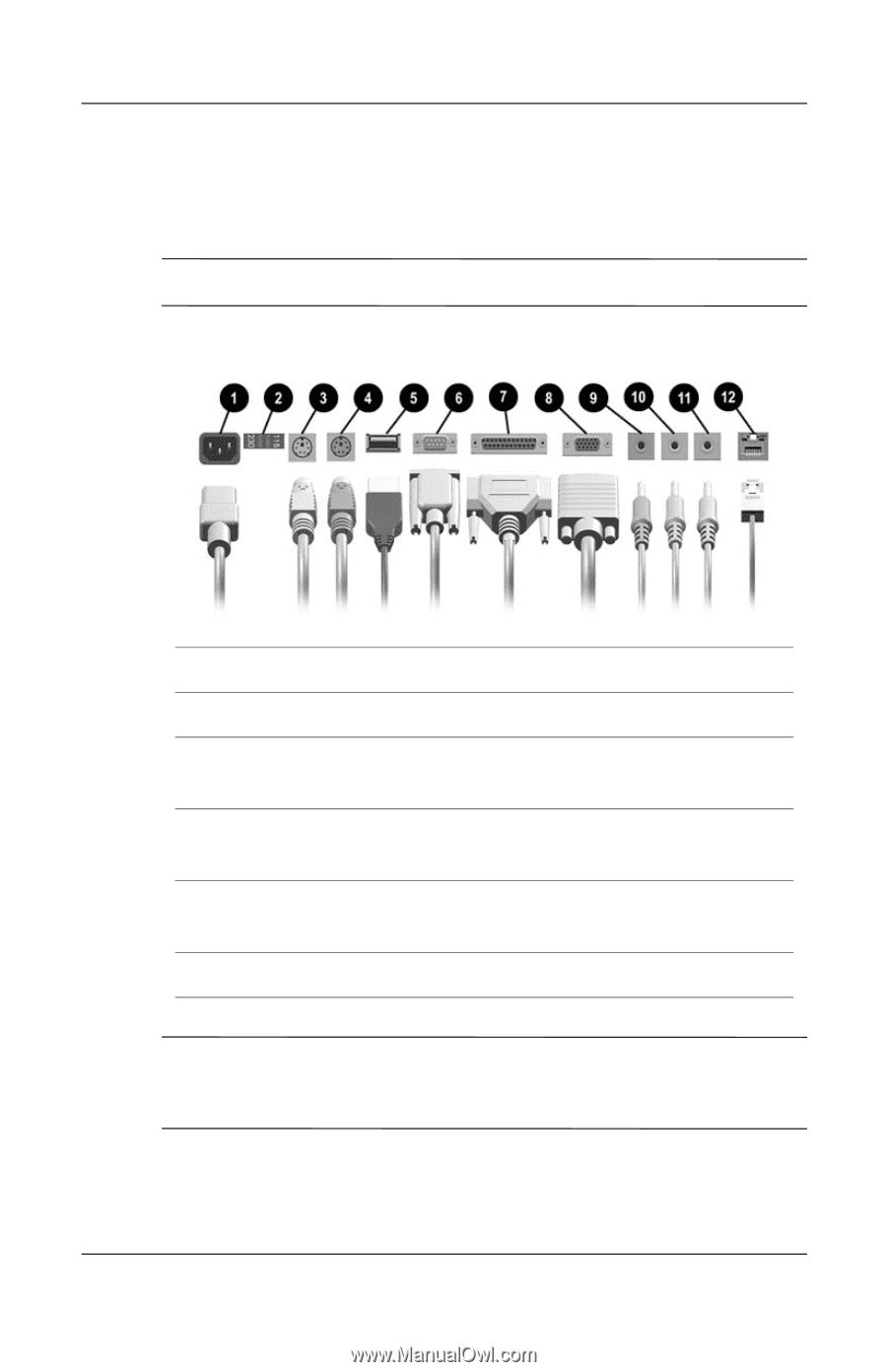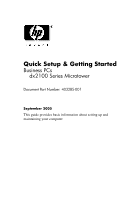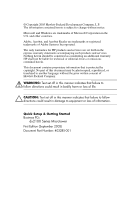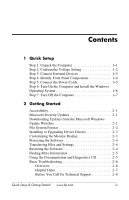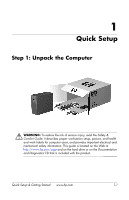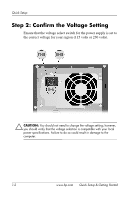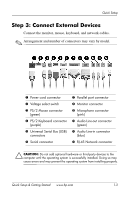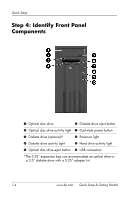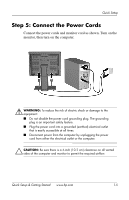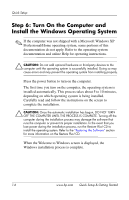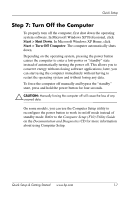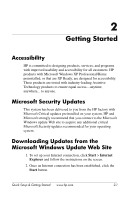HP dx2100 Quick Setup & Getting Started Guide - Page 6
Step 3: Connect External Devices
 |
View all HP dx2100 manuals
Add to My Manuals
Save this manual to your list of manuals |
Page 6 highlights
Quick Setup Step 3: Connect External Devices Connect the monitor, mouse, keyboard, and network cables. ✎ Arrangement and number of connectors may vary by model. 1 Power cord connector 2 Voltage select switch 3 PS/2 Mouse connector (green) 4 PS/2 Keyboard connector (purple) 5 Universal Serial Bus (USB) connectors 6 Serial connector 7 Parallel port connector 8 Monitor connector 9 Microphone connector (pink) - Audio Line-out connector (green) q Audio Line-in connector (blue) w RJ-45 Network connector Ä CAUTION: Do not add optional hardware or third-party devices to the computer until the operating system is successfully installed. Doing so may cause errors and may prevent the operating system from installing properly. Quick Setup & Getting Started www.hp.com 1-3