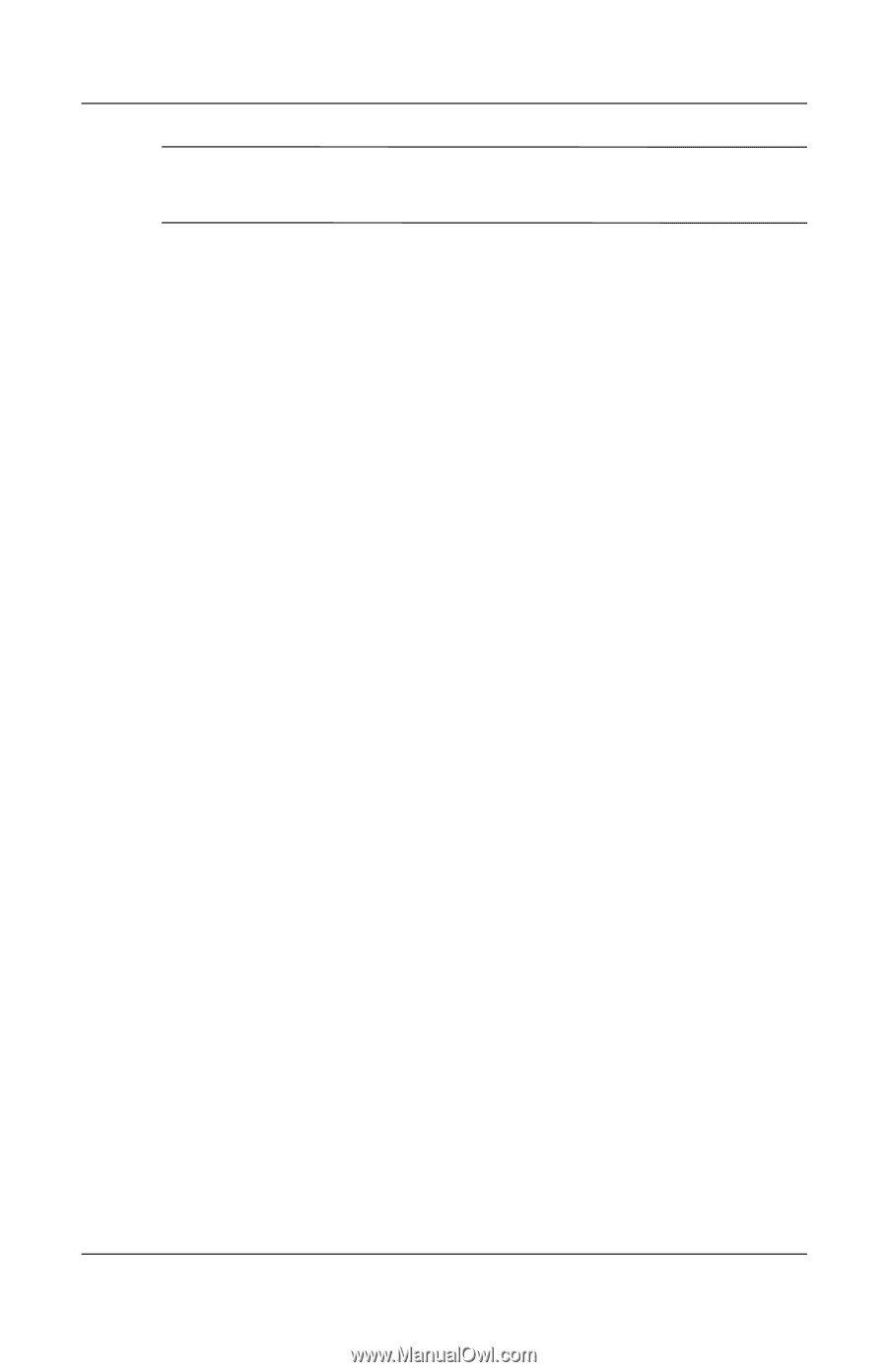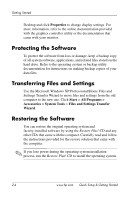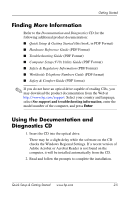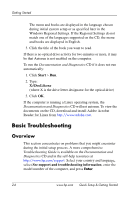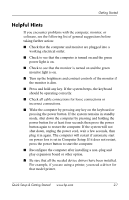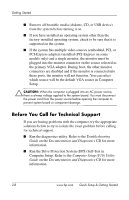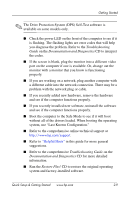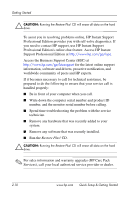HP dx2100 Quick Setup & Getting Started Guide - Page 19
The Drive Protection System DPS Self-Test software is, Troubleshooting, Guide - - network drivers
 |
View all HP dx2100 manuals
Add to My Manuals
Save this manual to your list of manuals |
Page 19 highlights
Getting Started ✎ The Drive Protection System (DPS) Self-Test software is available on some models only. ■ Check the power LED on the front of the computer to see if it is flashing. The flashing lights are error codes that will help you diagnose the problem. Refer to the Troubleshooting Guide on the Documentation and Diagnostics CD to interpret the codes. ■ If the screen is blank, plug the monitor into a different video port on the computer if one is available. Or, change out the monitor with a monitor that you know is functioning properly. ■ If you are working on a network, plug another computer with a different cable into the network connection. There may be a problem with the network plug or cable. ■ If you recently added new hardware, remove the hardware and see if the computer functions properly. ■ If you recently installed new software, uninstall the software and see if the computer functions properly. ■ Boot the computer to the Safe Mode to see if it will boot without all of the drivers loaded. When booting the operating system, use "Last Known Configuration." ■ Refer to the comprehensive online technical support at http://www.hp.com/support. ■ Refer to "Helpful Hints" in this guide for more general suggestions. ■ Refer to the comprehensive Troubleshooting Guide on the Documentation and Diagnostics CD for more detailed information. ■ Run the Restore Plus! CD to restore the original operating system and factory-installed software. Quick Setup & Getting Started www.hp.com 2-9