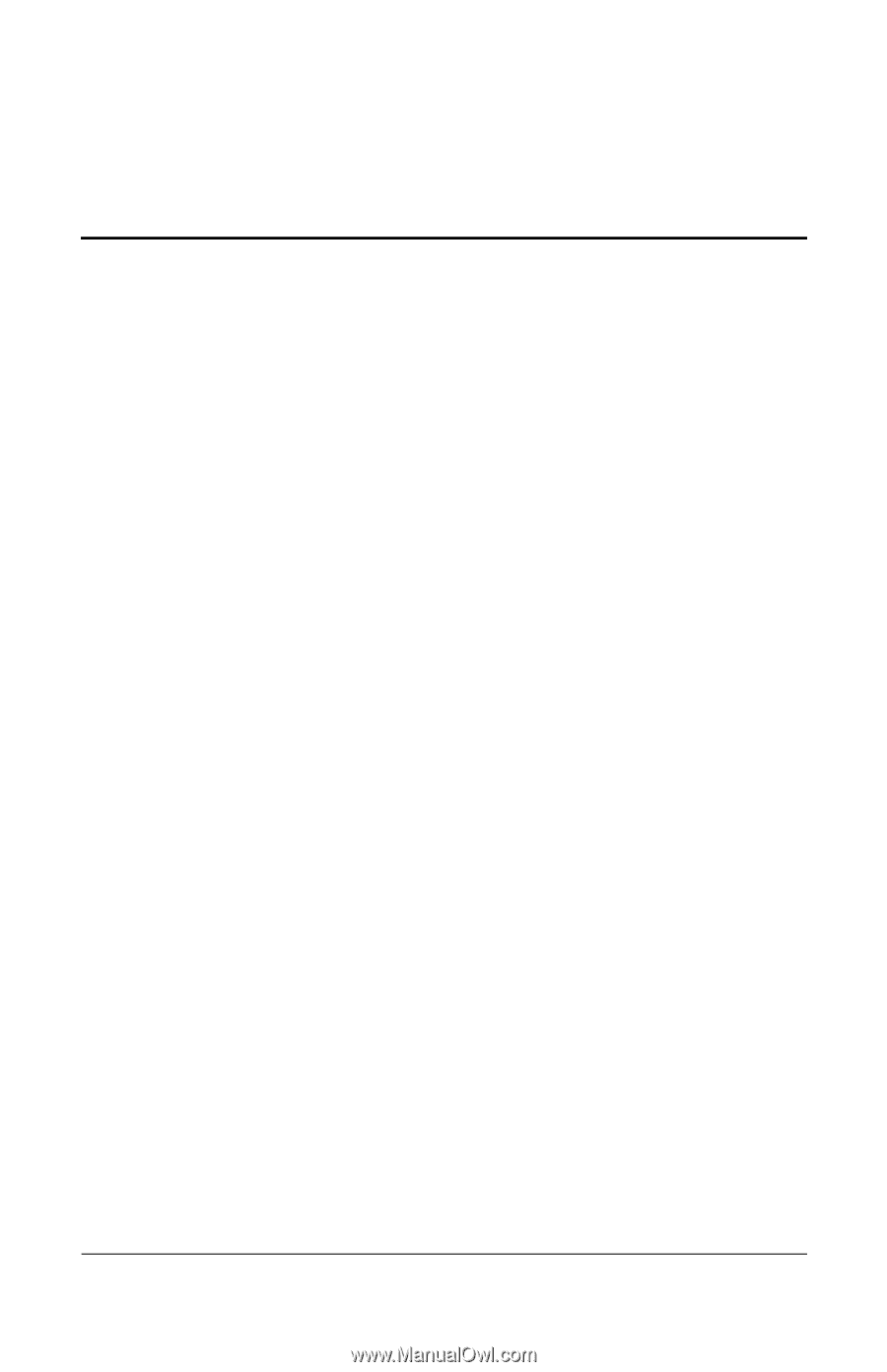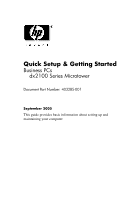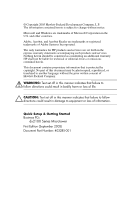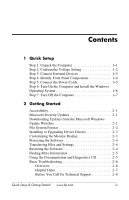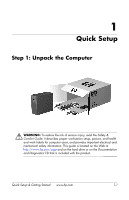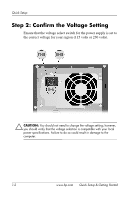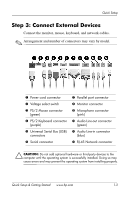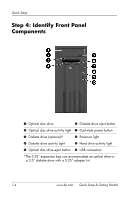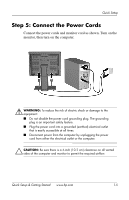HP dx2100 Quick Setup & Getting Started Guide - Page 3
Contents - drivers
 |
View all HP dx2100 manuals
Add to My Manuals
Save this manual to your list of manuals |
Page 3 highlights
Contents 1 Quick Setup Step 1: Unpack the Computer 1-1 Step 2: Confirm the Voltage Setting 1-2 Step 3: Connect External Devices 1-3 Step 4: Identify Front Panel Components 1-4 Step 5: Connect the Power Cords 1-5 Step 6: Turn On the Computer and Install the Windows Operating System 1-6 Step 7: Turn Off the Computer 1-7 2 Getting Started Accessibility 2-1 Microsoft Security Updates 2-1 Downloading Updates from the Microsoft Windows Update Web Site 2-1 File System Format 2-2 Installing or Upgrading Device Drivers 2-3 Customizing the Monitor Display 2-3 Protecting the Software 2-4 Transferring Files and Settings 2-4 Restoring the Software 2-4 Finding More Information 2-5 Using the Documentation and Diagnostics CD 2-5 Basic Troubleshooting 2-6 Overview 2-6 Helpful Hints 2-7 Before You Call for Technical Support 2-8 Quick Setup & Getting Started www.hp.com iii