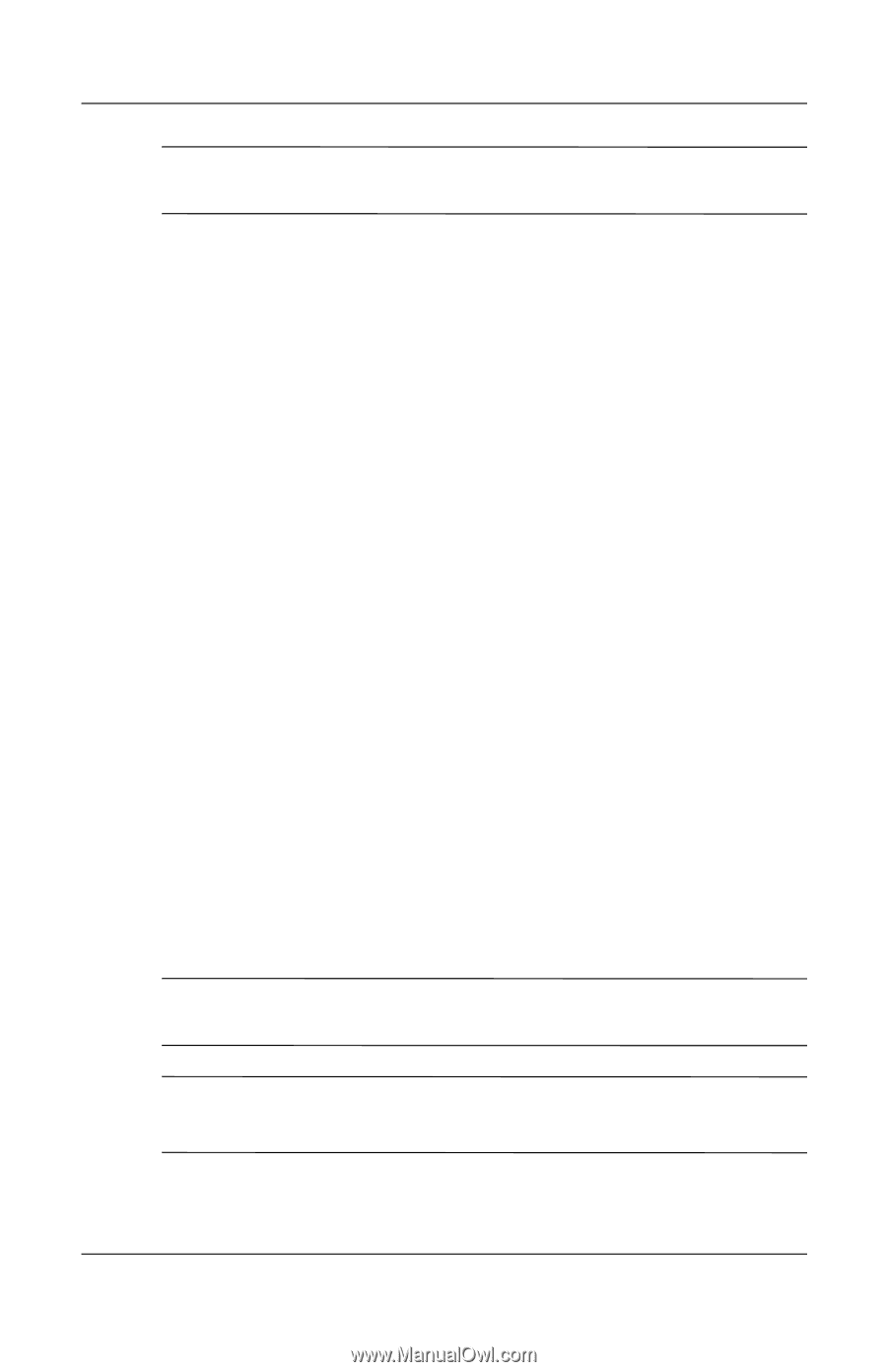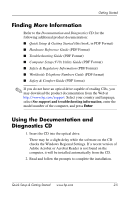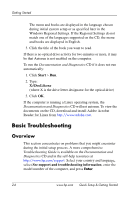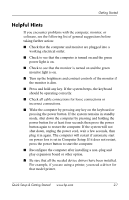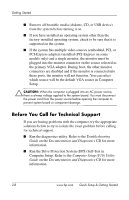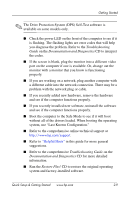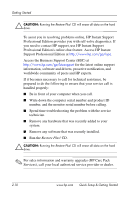HP dx2100 Quick Setup & Getting Started Guide - Page 20
Professional Edition's online chat feature. Access HP Instant
 |
View all HP dx2100 manuals
Add to My Manuals
Save this manual to your list of manuals |
Page 20 highlights
Getting Started Ä CAUTION: Running the Restore Plus! CD will erase all data on the hard drive. To assist you in resolving problems online, HP Instant Support Professional Edition provides you with self-solve diagnostics. If you need to contact HP support, use HP Instant Support Professional Edition's online chat feature. Access HP Instant Support Professional Edition at http://www.hp.com/go/ispe. Access the Business Support Center (BSC) at http://www.hp.com/go/bizsupport for the latest online support information, software and drivers, proactive notification, and worldwide community of peers and HP experts. If it becomes necessary to call for technical assistance, be prepared to do the following to ensure that your service call is handled properly: ■ Be in front of your computer when you call. ■ Write down the computer serial number and product ID number, and the monitor serial number before calling. ■ Spend time troubleshooting the problem with the service technician. ■ Remove any hardware that was recently added to your system. ■ Remove any software that was recently installed. ■ Run the Restore Plus! CD. Ä CAUTION: Running the Restore Plus! CD will erase all data on the hard drive. ✎ For sales information and warranty upgrades (HP Care Pack Services), call your local authorized service provider or dealer. 2-10 www.hp.com Quick Setup & Getting Started