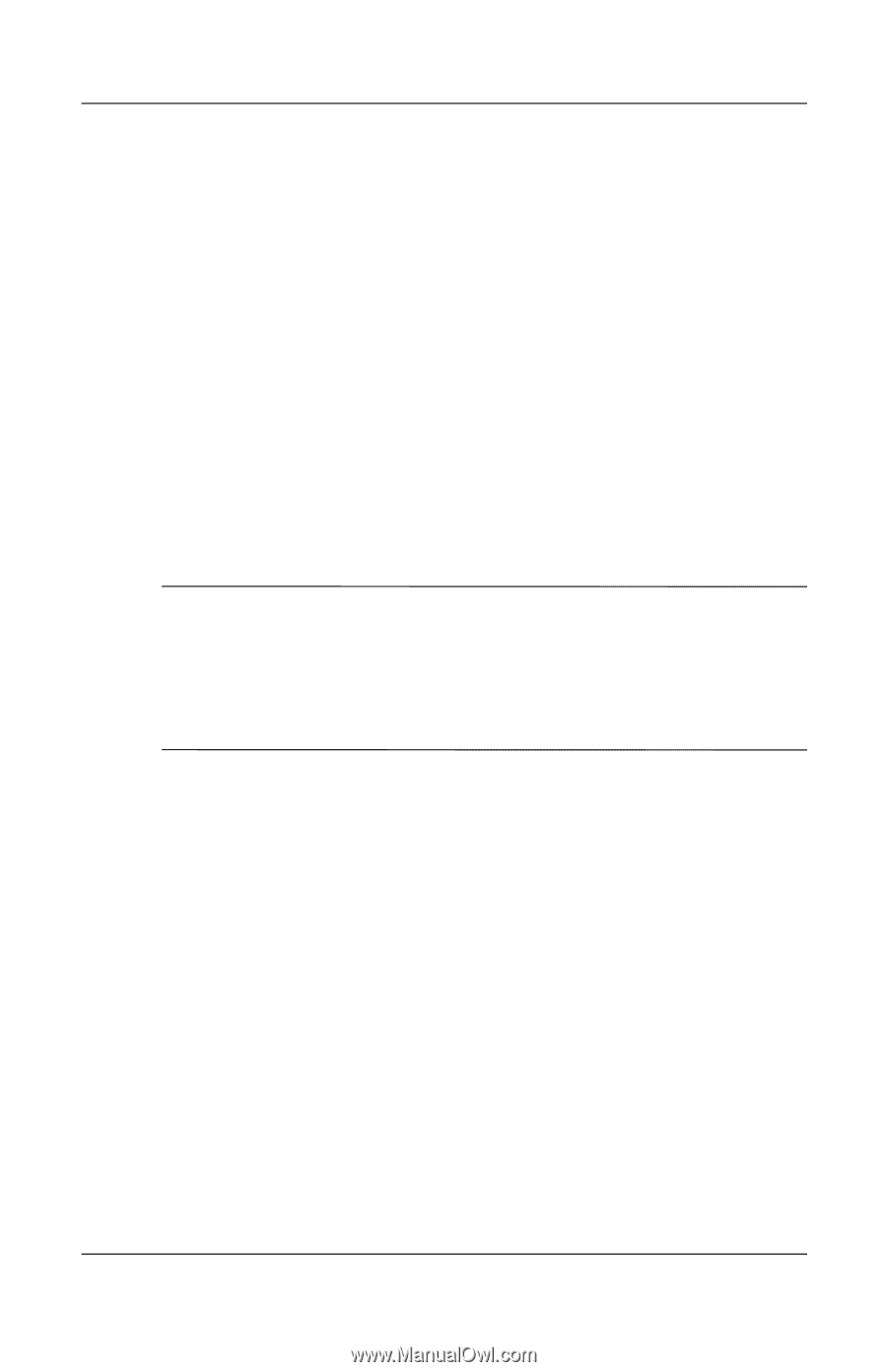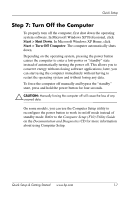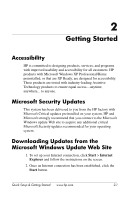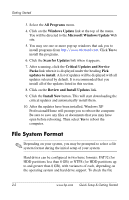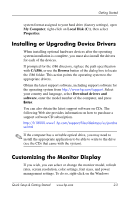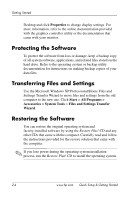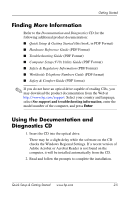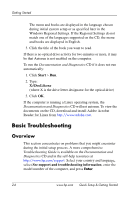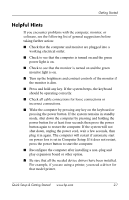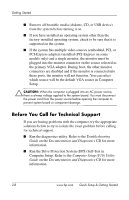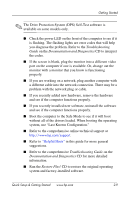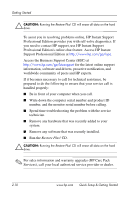HP dx2100 Quick Setup & Getting Started Guide - Page 15
Finding More Information, Using the Documentation and Diagnostics CD - pdf
 |
View all HP dx2100 manuals
Add to My Manuals
Save this manual to your list of manuals |
Page 15 highlights
Getting Started Finding More Information Refer to the Documentation and Diagnostics CD for the following additional product documentation: ■ Quick Setup & Getting Started (this book, in PDF Format) ■ Hardware Reference Guide (PDF Format) ■ Troubleshooting Guide (PDF Format) ■ Computer Setup (F10) Utility Guide (PDF Format) ■ Safety & Regulatory Information (PDF Format) ■ Worldwide Telephone Numbers Guide (PDF format) ■ Safety & Comfort Guide (PDF format) ✎ If you do not have an optical drive capable of reading CDs, you may download the product documentation from the Web at http://www.hp.com/support. Select your country and language, select See support and troubleshooting information, enter the model number of the computer, and press Enter. Using the Documentation and Diagnostics CD 1. Insert the CD into the optical drive. There may be a slight delay while the software on the CD checks the Windows Regional Settings. If a recent version of Adobe Acrobat or Acrobat Reader is not found on the computer, it will be installed automatically from the CD. 2. Read and follow the prompts to complete the installation. Quick Setup & Getting Started www.hp.com 2-5