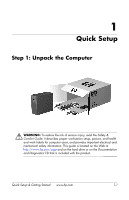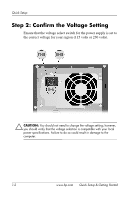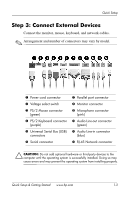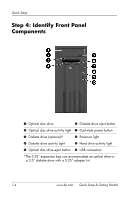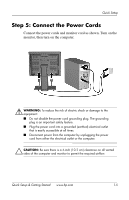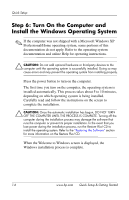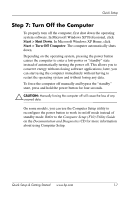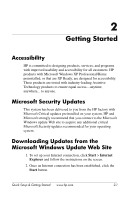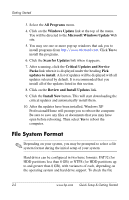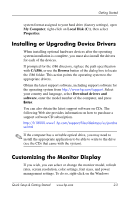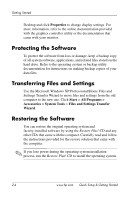HP dx2100 Quick Setup & Getting Started Guide - Page 9
Step 6: Turn On the Computer and Install the Windows Operating System
 |
View all HP dx2100 manuals
Add to My Manuals
Save this manual to your list of manuals |
Page 9 highlights
Quick Setup Step 6: Turn On the Computer and Install the Windows Operating System ✎ If the computer was not shipped with a Microsoft Windows XP Professional/Home operating system, some portions of this documentation do not apply. Refer to the operating system documentation and online Help for operating instructions. Ä CAUTION: Do not add optional hardware or third-party devices to the computer until the operating system is successfully installed. Doing so may cause errors and may prevent the operating system from installing properly. Press the power button to turn on the computer. The first time you turn on the computer, the operating system is installed automatically. This process takes about 5 to 10 minutes, depending on which operating system is being installed. Carefully read and follow the instructions on the screen to complete the installation. Ä CAUTION: Once the automatic installation has begun, DO NOT TURN OFF THE COMPUTER UNTIL THE PROCESS IS COMPLETE. Turning off the computer during the installation process may damage the software that runs the computer or prevent its proper installation. In the event that you lose power during the installation process, run the Restore Plus! CD to install the operating system. Refer to the "Restoring the Software" section for more information on the Restore Plus! CD. When the Welcome to Windows screen is displayed, the Windows installation process is complete. 1-6 www.hp.com Quick Setup & Getting Started