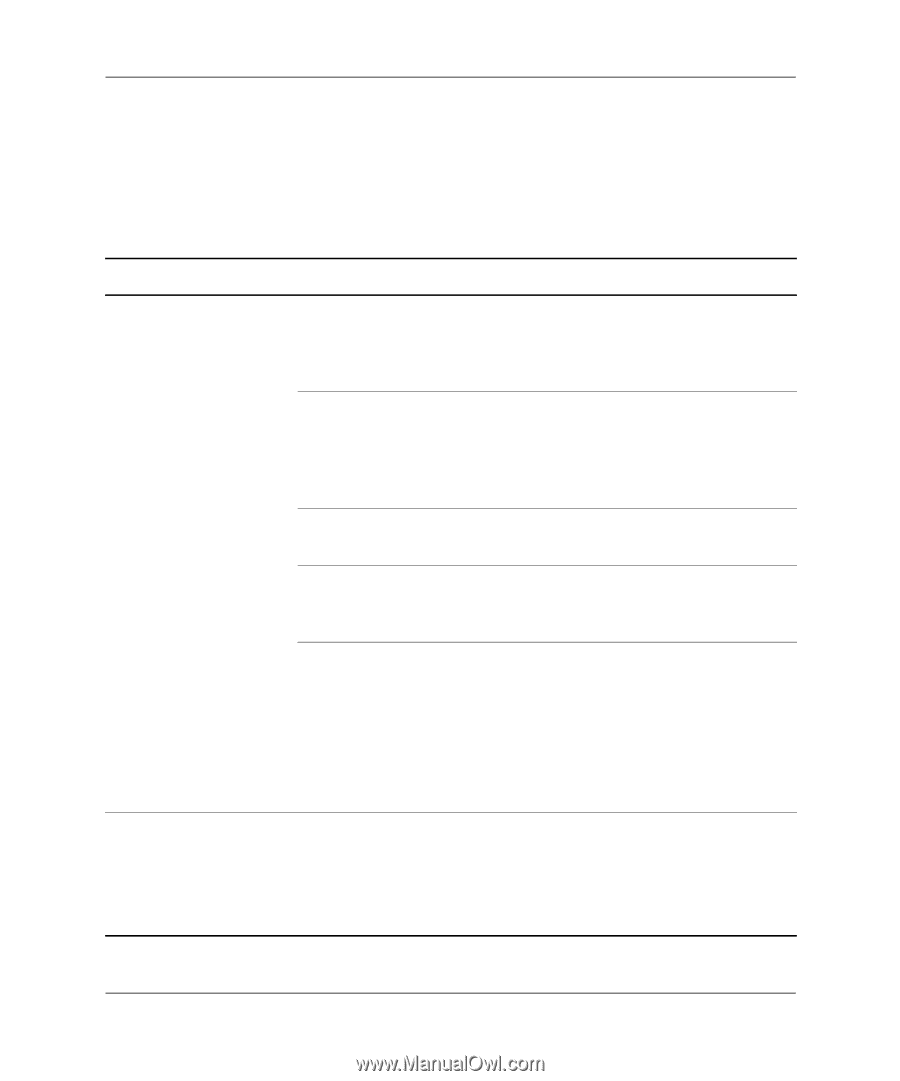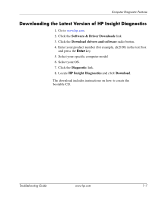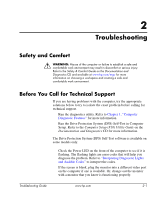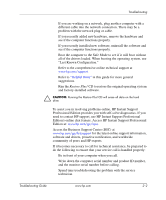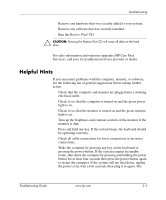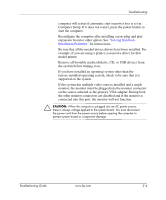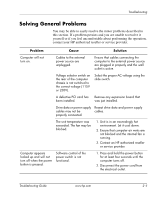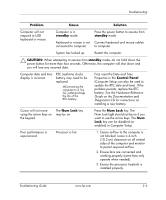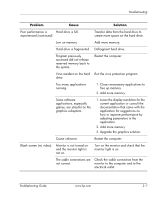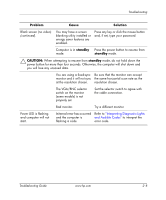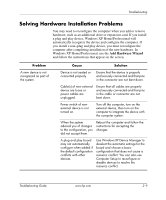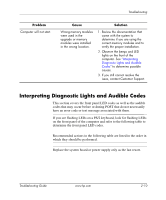HP dx2310 Troubleshooting Guide: HP Compaq Business Desktops dx2310/dx2318 Mic - Page 15
Solving General Problems, Problem, Cause, Solution
 |
View all HP dx2310 manuals
Add to My Manuals
Save this manual to your list of manuals |
Page 15 highlights
Troubleshooting Solving General Problems You may be able to easily resolve the minor problems described in this section. If a problem persists and you are unable to resolve it yourself or if you feel uncomfortable about performing the operation, contact your HP authorized reseller or service provider. Problem Cause Solution Computer will not turn on. Cables to the external power source are unplugged. Ensure that cables connecting the computer to the external power source are plugged in properly and the wall outlet is active. Voltage selector switch on the rear of the computer chassis is not switched to the correct voltage (115V or 230V). Select the proper AC voltage using the slide switch. A defective PCI card has been installed. Remove any expansion board that was just installed. Drive data or power supply Reseat drive data and power supply cables may not be cables. properly connected. The unit temperature was exceeded. The fan may be blocked. 1. Unit is in an exceedingly hot environment. Let it cool down. 2. Ensure that computer air vents are not blocked and the internal fan is running. 3. Contact an HP authorized reseller or service provider. Computer appears locked up and will not turn off when the power button is pressed. Software control of the power switch is not functional. 1. Press and hold the power button for at least four seconds until the computer turns off. 2. Disconnect the power cord from the electrical outlet. Troubleshooting Guide www.hp.com 2-5