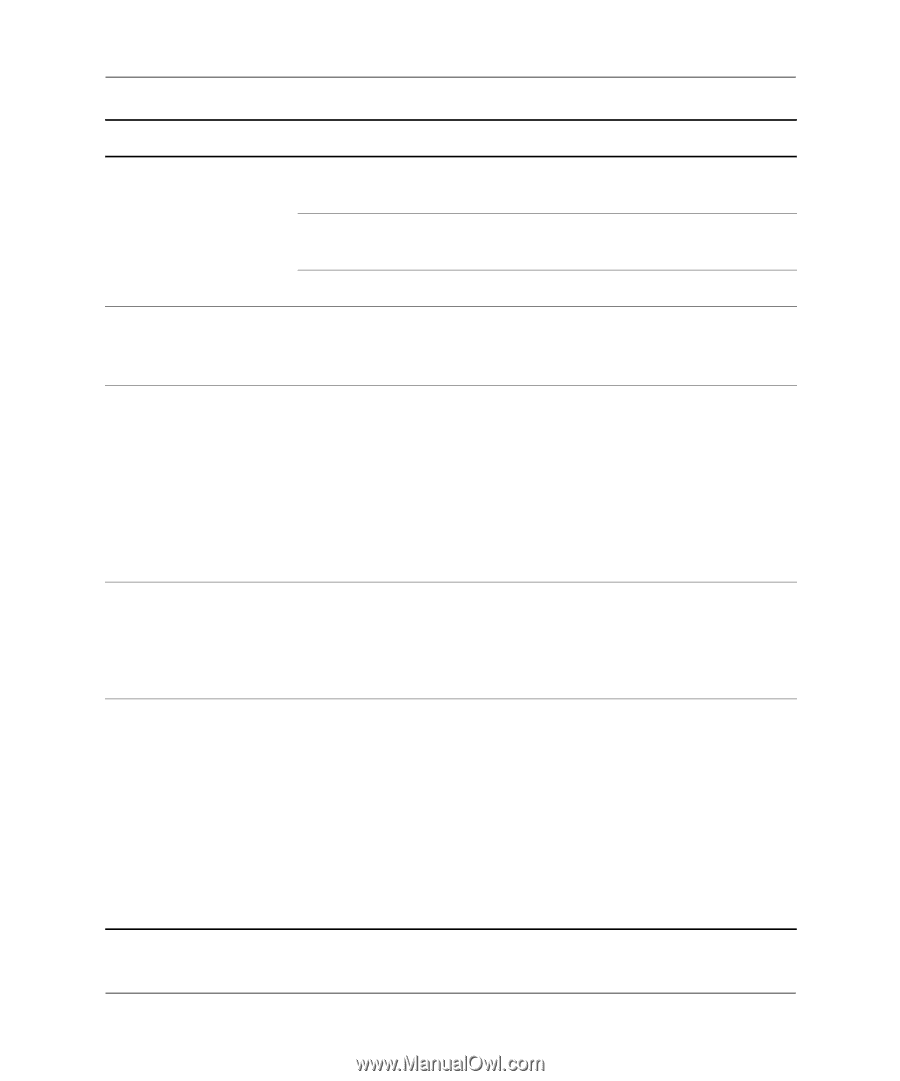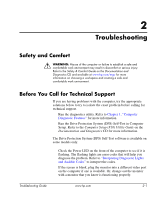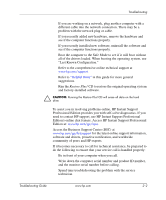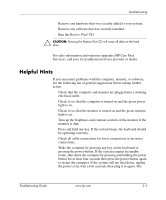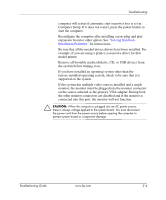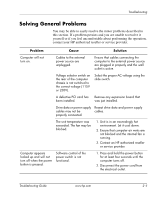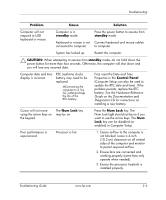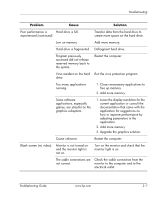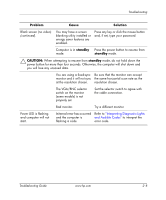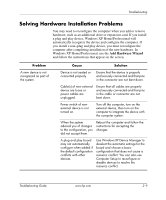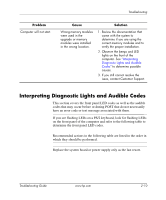HP dx2310 Troubleshooting Guide: HP Compaq Business Desktops dx2310/dx2318 Mic - Page 16
standby, CAUTION, Control Panel, Num Lock, Problem, Cause, Solution, Hardware Reference, Guide
 |
View all HP dx2310 manuals
Add to My Manuals
Save this manual to your list of manuals |
Page 16 highlights
Troubleshooting Problem Cause Solution Computer will not respond to USB keyboard or mouse. Computer is in standby mode. Press the power button to resume from standby mode. Keyboard or mouse is not Connect keyboard and mouse cables connected to computer. to computer. System has locked up. Restart the computer. Ä CAUTION: When attempting to resume from standby mode, do not hold down the power button for more than four seconds. Otherwise, the computer will shut down and you will lose any unsaved data. Computer date and time display is incorrect. RTC (real-time clock) battery may need to be replaced. ✎ MConnecting the computer to a live AC outlet prolongs the life of the RTC battery. First, reset the Date and Time Properties in the Control Panel (Computer Setup can also be used to update the RTC date and time). If the problem persists, replace the RTC battery. See the Hardware Reference Guide on the Documentation and Diagnostics CD for instructions on installing a new battery. Cursor will not move using the arrow keys on the keypad. The Num Lock key may be on. Press the Num Lock key. The Num Lock light should not be on if you want to use the arrow keys. The Num Lock key can be disabled (or enabled) in Computer Setup. Poor performance is experienced. Processor is hot. 1. Ensure airflow to the computer is not blocked. Leave a 4-inch (10.2-cm) clearance on all vented sides of the computer and monitor to permit required airflow. 2. Ensure fans are connected and working properly (some fans only operate when needed). 3. Ensure the processor heatsink is installed properly. Troubleshooting Guide www.hp.com 2-6