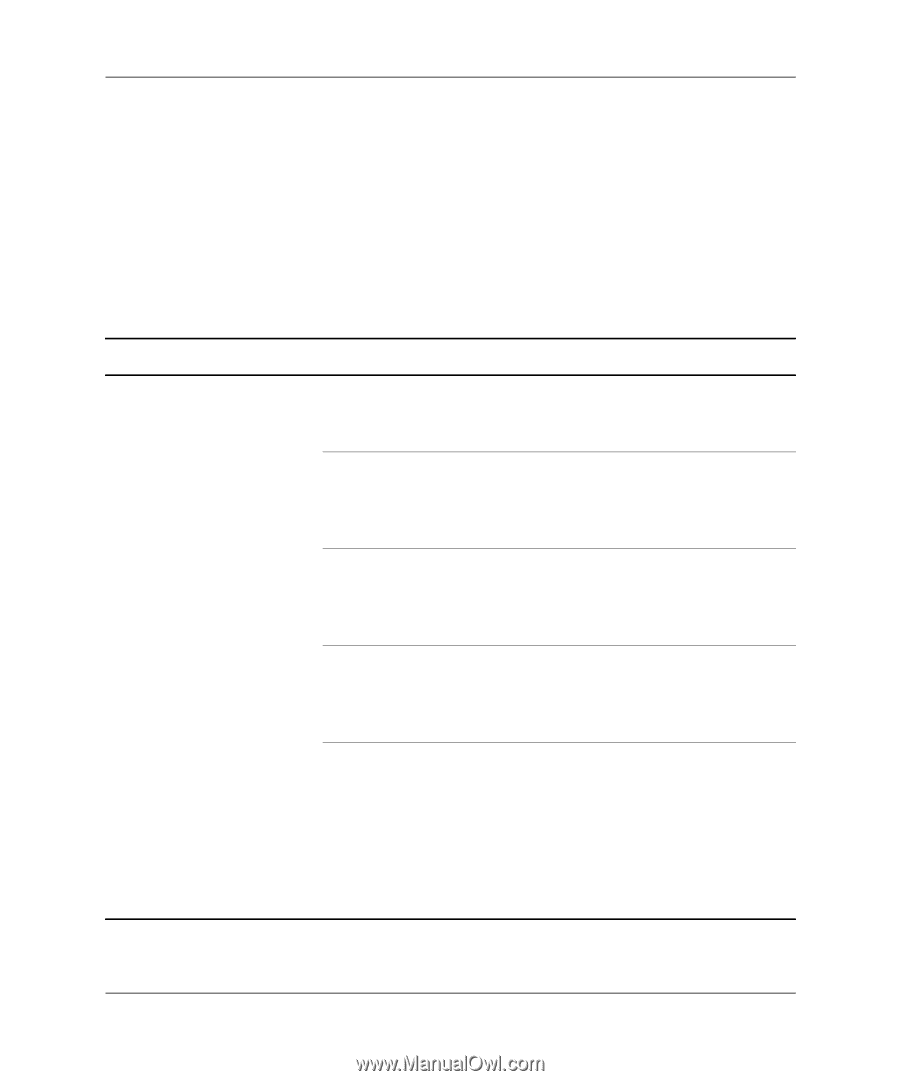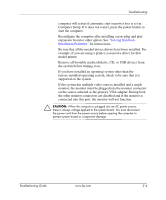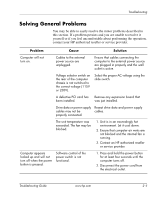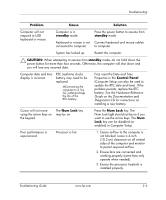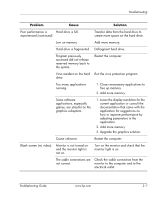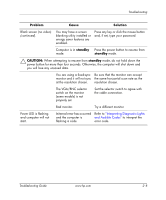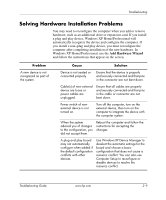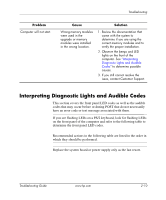HP dx2310 Troubleshooting Guide: HP Compaq Business Desktops dx2310/dx2318 Mic - Page 19
Solving Hardware Installation Problems, Add Hardware Wizard
 |
View all HP dx2310 manuals
Add to My Manuals
Save this manual to your list of manuals |
Page 19 highlights
Troubleshooting Solving Hardware Installation Problems You may need to reconfigure the computer when you add or remove hardware, such as an additional drive or expansion card. If you install a plug and play device, Windows XP Home/Professional will automatically recognize the device and configure the computer. If you install a non-plug and play device, you must reconfigure the computer after completing installation of the new hardware. In Windows XP Home/Professional, use the Add Hardware Wizard and follow the instructions that appear on the screen. Problem A new device is not recognized as part of the system. Cause Solution Device is not seated or connected properly. Ensure that the device is properly and securely connected and that pins in the connector are not bent down. Cable(s) of new external device are loose or power cables are unplugged. Ensure that all cables are properly and securely connected and that pins in the cable or connector are not bent down. Power switch of new external device is not turned on. Turn off the computer, turn on the external device, then turn on the computer to integrate the device with the computer system. When the system advised you of changes to the configuration, you did not accept them. Reboot the computer and follow the instructions for accepting the changes. A plug and play board may not automatically configure when added if the default configuration conflicts with other devices. Use Windows XP Device Manager to deselect the automatic settings for the board and choose a basic configuration that does not cause a resource conflict. You can also use Computer Setup to reconfigure or disable devices to resolve the resource conflict. Troubleshooting Guide www.hp.com 2-9