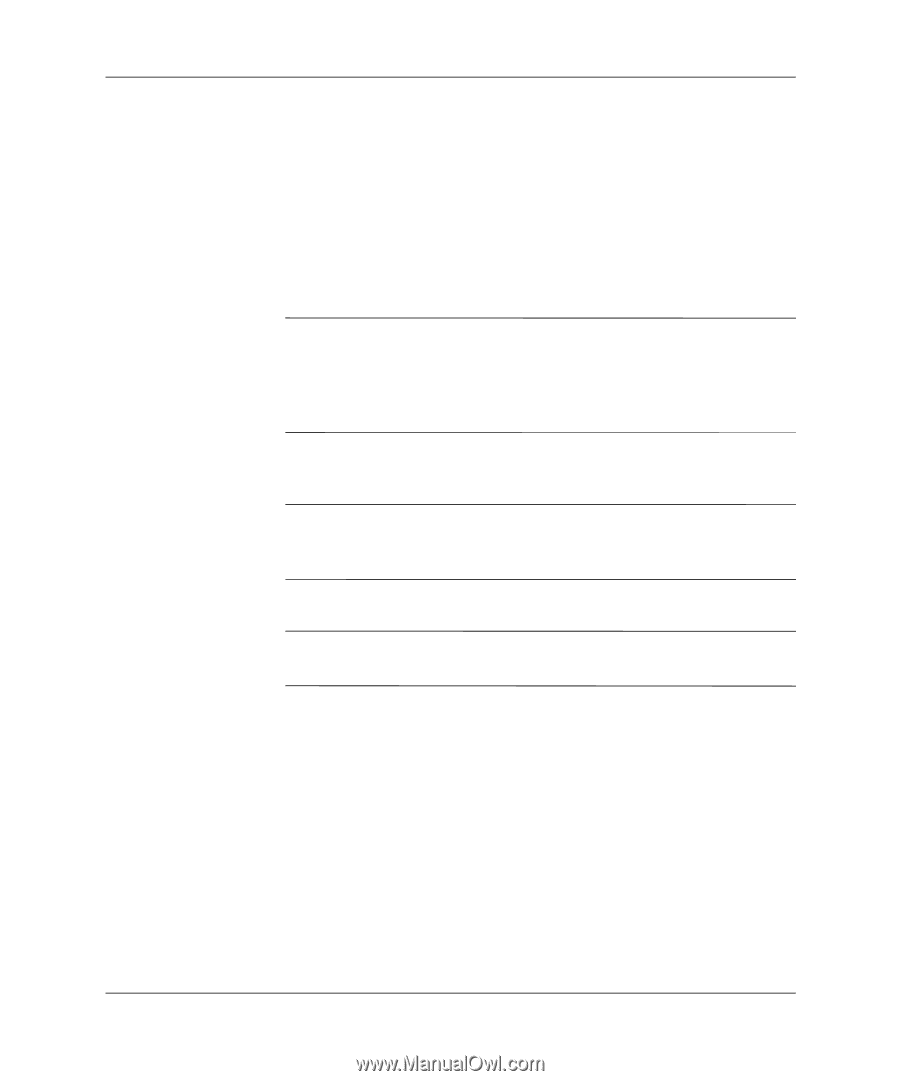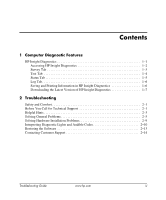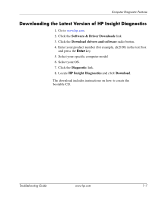HP dx2310 Troubleshooting Guide: HP Compaq Business Desktops dx2310/dx2318 Mic - Page 5
Accessing HP Insight Diagnostics, Continue, Agree
 |
View all HP dx2310 manuals
Add to My Manuals
Save this manual to your list of manuals |
Page 5 highlights
Computer Diagnostic Features Accessing HP Insight Diagnostics You must boot to the Documentation and Diagnostics CD, as described in the steps below, to access HP Insight Diagnostics. 1. While the computer is on, insert the Documentation and Diagnostics CD into an optical drive on the computer. 2. Shut down the operating system and turn off the computer. 3. Turn on the computer. The system will boot to the CD. ✎ If the system does not boot to the CD in the optical drive, you may need to change the boot order in the Computer Setup (F10) utility so that the system attempts to boot to the optical drive before booting to the hard drive. Refer to the Computer Setup (F10) Utility Guide on the Documentation and Diagnostics CD for more information. 4. When prompted, press the Y key if you want to operate in Safe mode or any other key if you want to operate in Regular mode. ✎ Regular mode is the default mode if no keys are pressed within the specified time frame. If the screen remains blank after pressing any key other than Y, try rebooting and select safe mode when prompted. 5. Select the appropriate language and click Continue. ✎ It is recommended that you accept the assigned default keyboard for your language unless you want to test your specific keyboard. 6. In the End User License Agreement page, click Agree if you agree with the terms. The HP Insight Diagnostics utility launches with the Survey tab displayed. Troubleshooting Guide www.hp.com 1-2