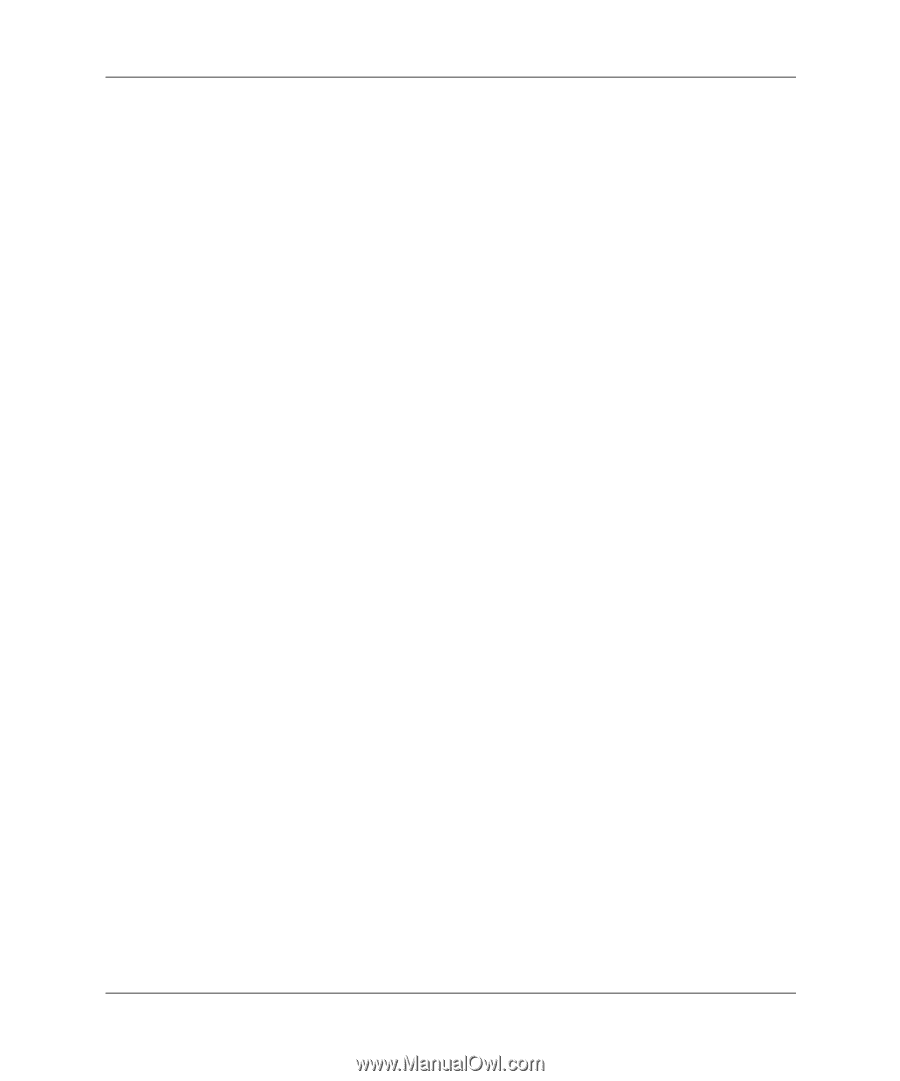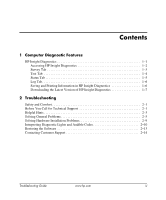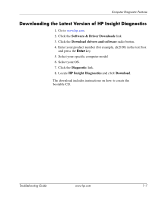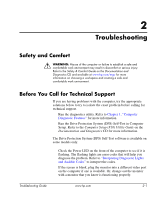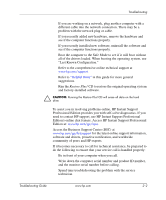HP dx2310 Troubleshooting Guide: HP Compaq Business Desktops dx2310/dx2318 Mic - Page 7
Test Tab, Interactive Mode, Unattended Mode, Quick Test, Complete Test, Custom Test, Type of Test
 |
View all HP dx2310 manuals
Add to My Manuals
Save this manual to your list of manuals |
Page 7 highlights
Test Tab Computer Diagnostic Features The Test tab allows you to choose various parts of the system to test. You can also choose the type of test and testing mode. There are two test modes to choose from: ■ Interactive Mode-Provides maximum control over the testing process. The diagnostic software will prompt you for input during tests that require your interaction.You may also determine whether the test passed or failed. ■ Unattended Mode-Does not display prompts and requires no interaction. If errors are found, they are displayed when testing is complete. There are three types of tests to choose from: ■ Quick Test-Provides a predetermined script where a sample of each hardware component is exercised and requires no user intervention in either Unattended or Interactive mode. ■ Complete Test-Provides a predetermined script where each hardware component is fully tested. There are more tests available in the Interactive mode, but these require user intervention. ■ Custom Test-Provides the most flexibility in controlling the testing of a system. The Custom Test mode allows you to specifically select which devices, tests, and test parameters are run. To begin testing: 1. Select the Test tab. 2. On the left side of the tab, select the Type of Test to perform (Quick, Complete, or Custom). 3. On the left side of the tab, select the Test Mode (Interactive or Unattended). 4. Select the device to be tested from the drop-down list. Troubleshooting Guide www.hp.com 1-4