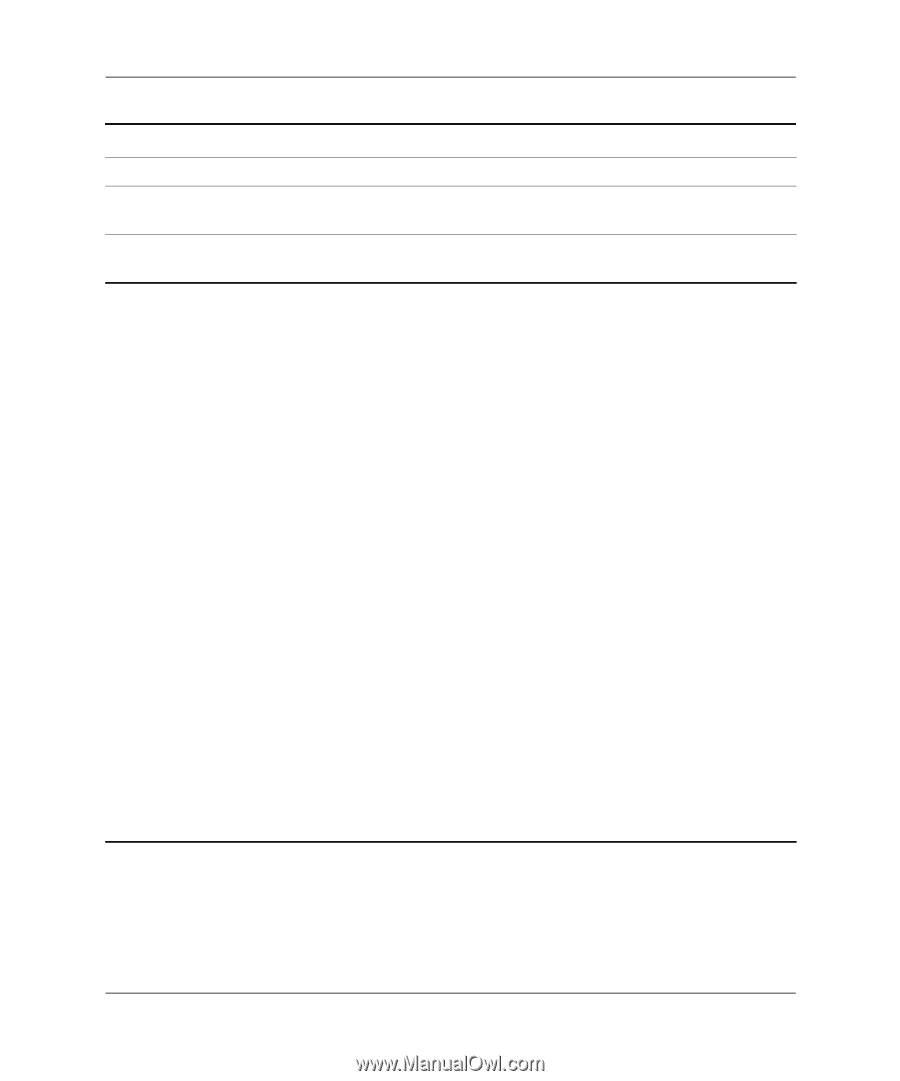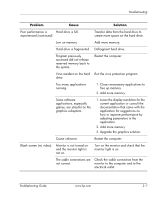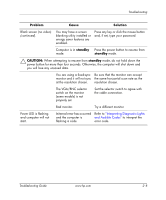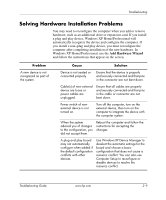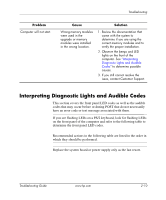HP dx2310 Troubleshooting Guide: HP Compaq Business Desktops dx2310/dx2318 Mic - Page 22
Activity, Beeps, Recommended Action, Continued
 |
View all HP dx2310 manuals
Add to My Manuals
Save this manual to your list of manuals |
Page 22 highlights
Troubleshooting Diagnostic Front Panel LEDs and Audible Codes (Continued) Activity Beeps Recommended Action Inclining beeps when password entered. Rapid Enter the correct password. incline Declining beeps when password entered. Rapid No action required. decline System does not power on and LEDs are not flashing. None Press and hold the power button for less than 4 seconds. If the hard drive LED turns green, then: 1. Check that the voltage selector, located on the rear of the power supply, is set to the appropriate voltage. Proper voltage setting depends on your region. 2. Remove the expansion cards one at a time until the 5V_aux light on the system board turns on. 3. Replace the system board. OR Press and hold the power button for less than 4 seconds. If the hard drive LED does not turn green then: 1. Check that the unit is plugged into a working AC outlet. 2. Open hood and check that the power button harness is properly connected to the system board. 3. Check that both power supply cables are properly connected to the system board. 4. Check to see if the 5V_aux light on the system board is turned on. If it is turned on, then replace the power button harness. 5. If the 5V_aux light on the system board is not turned on, then replace the power supply. 6. Replace the system board. Troubleshooting Guide www.hp.com 2-12