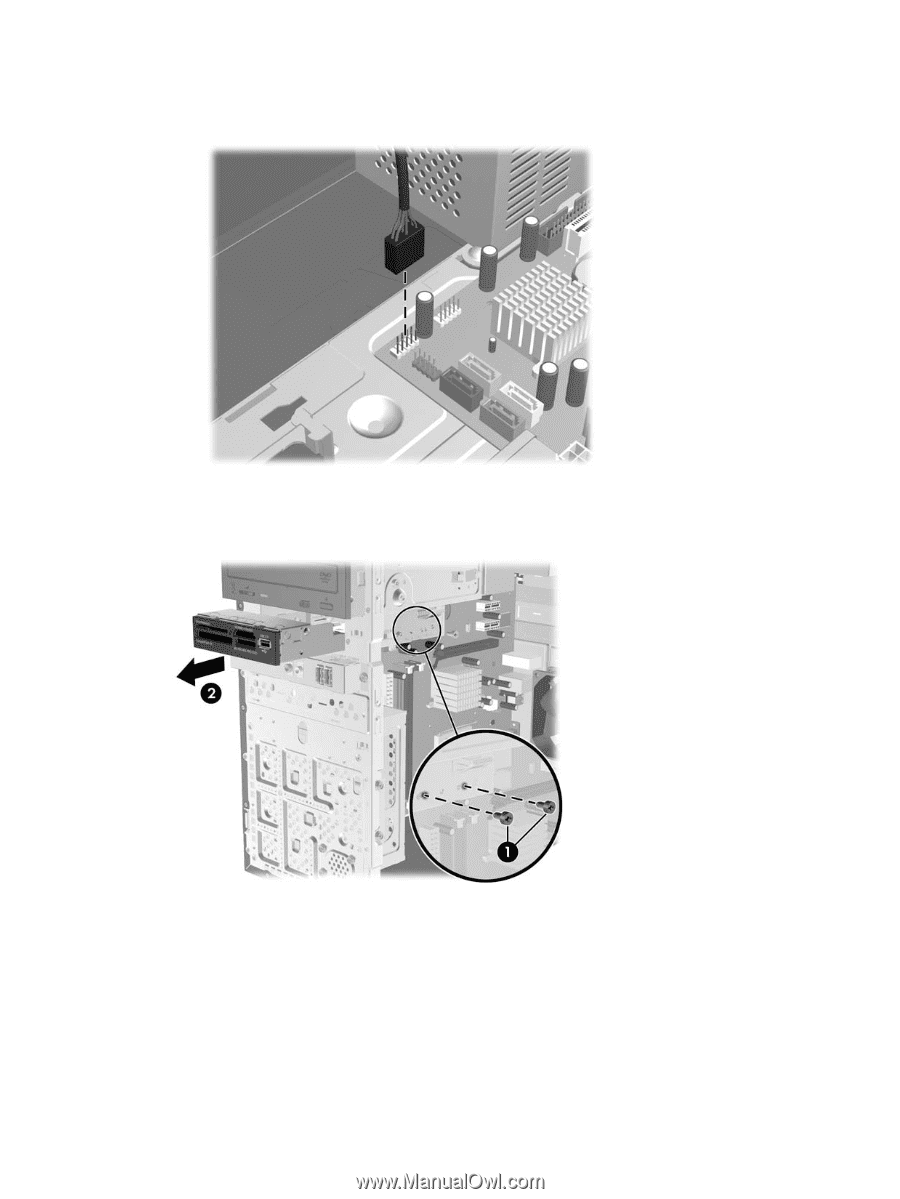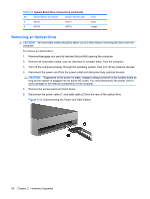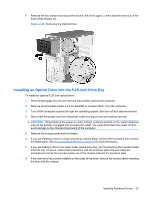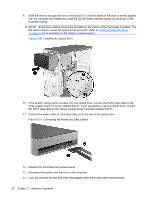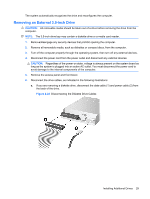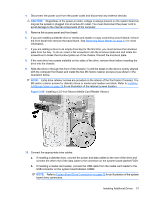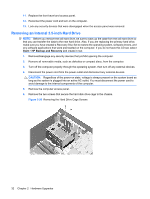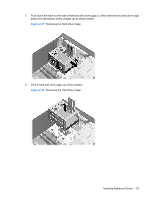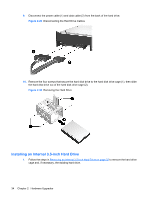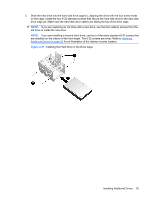HP dx2390 Hardware Reference Guide - dx2390 Microtower Model - Page 36
Installing a Drive into the 3.5-inch External Drive Bay
 |
View all HP dx2390 manuals
Add to My Manuals
Save this manual to your list of manuals |
Page 36 highlights
b. If you are removing a media card reader, disconnect the USB cable from the system board. Figure 2-23 Disconnecting the Media Card Reader Cable 7. Remove the two retainer screws that secure the drive to the bay (1) then slide the drive forward and out of the bay (2). Figure 2-24 Removing a 3.5-inch Device (Media Card Reader Shown) Installing a Drive into the 3.5-inch External Drive Bay The 3.5-inch external drive bay on the front of the computer can be configured with a media card reader or a diskette drive. 1. Remove/disengage any security devices that prohibit opening the computer. 2. Remove all removable media, such as diskettes or compact discs, from the computer. 3. Turn off the computer properly through the operating system, then turn off any external devices. 30 Chapter 2 Hardware Upgrades