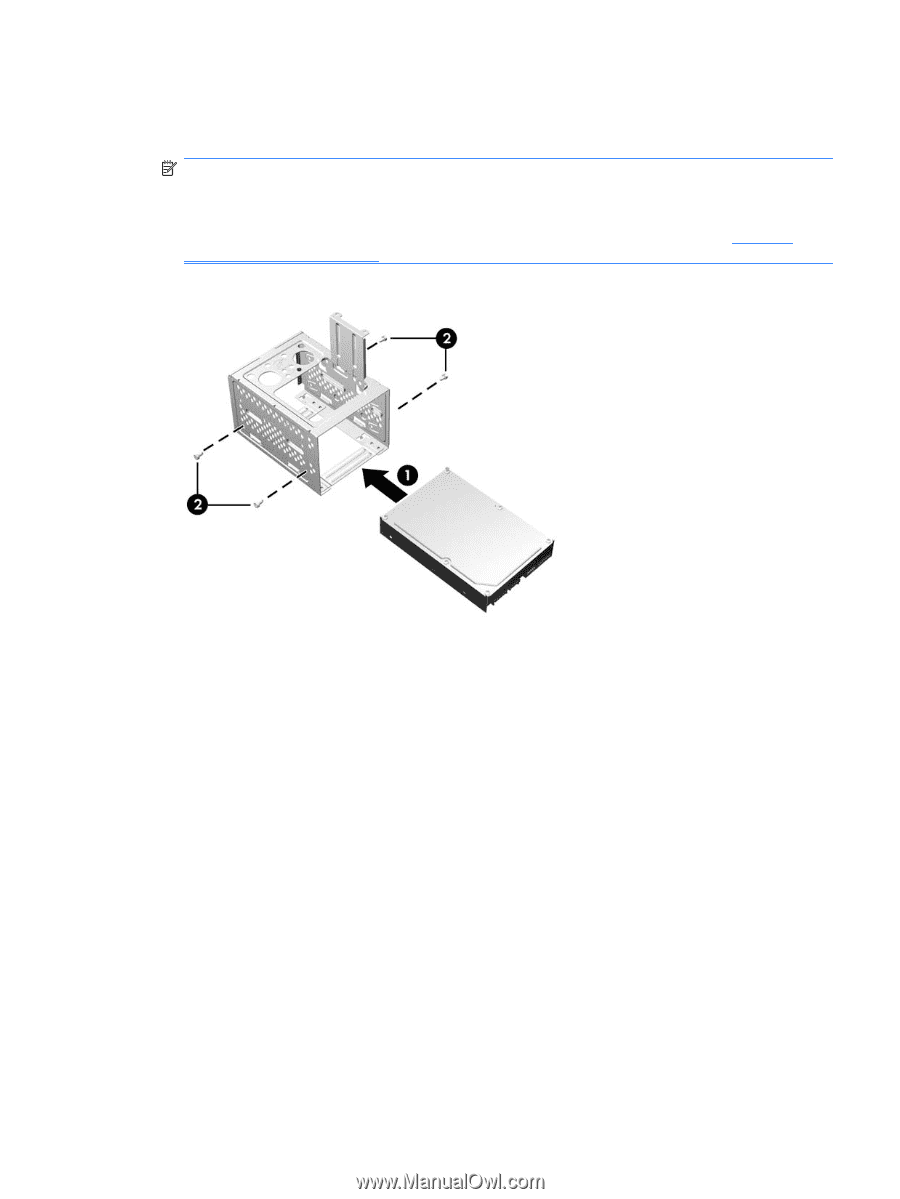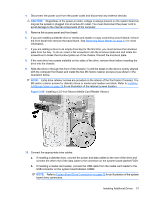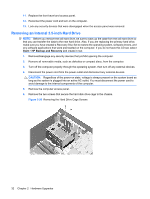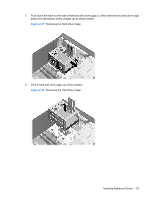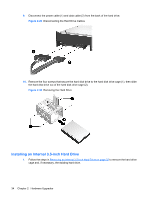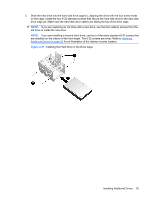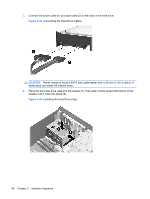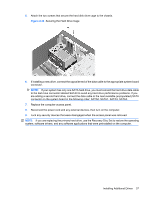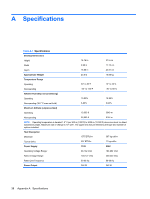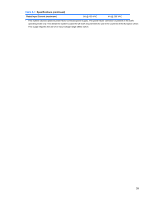HP dx2390 Hardware Reference Guide - dx2390 Microtower Model - Page 41
Installing the Hard Drive in the Drive Cage, Installing, Additional Drives,
 |
View all HP dx2390 manuals
Add to My Manuals
Save this manual to your list of manuals |
Page 41 highlights
2. Slide the new drive into the hard disk drive cage (1), aligning the drive with the four screw holes on the cage. Install the four 6-32 standard screws that secure the hard disk drive to the hard disk drive cage (2). Make sure the hard disk drive cables are facing the top of the drive cage. NOTE: If you are replacing an old drive with a new drive, use the four retainer screws from the old drive to install the new drive. NOTE: If you are installing a second hard drive, use four of the extra standard 6-32 screws that are installed on the interior of the front bezel. The 6-32 screws are silver. Refer to Installing Additional Drives on page 24 for an illustration of the retainer screws location. Figure 2-31 Installing the Hard Drive in the Drive Cage Installing Additional Drives 35