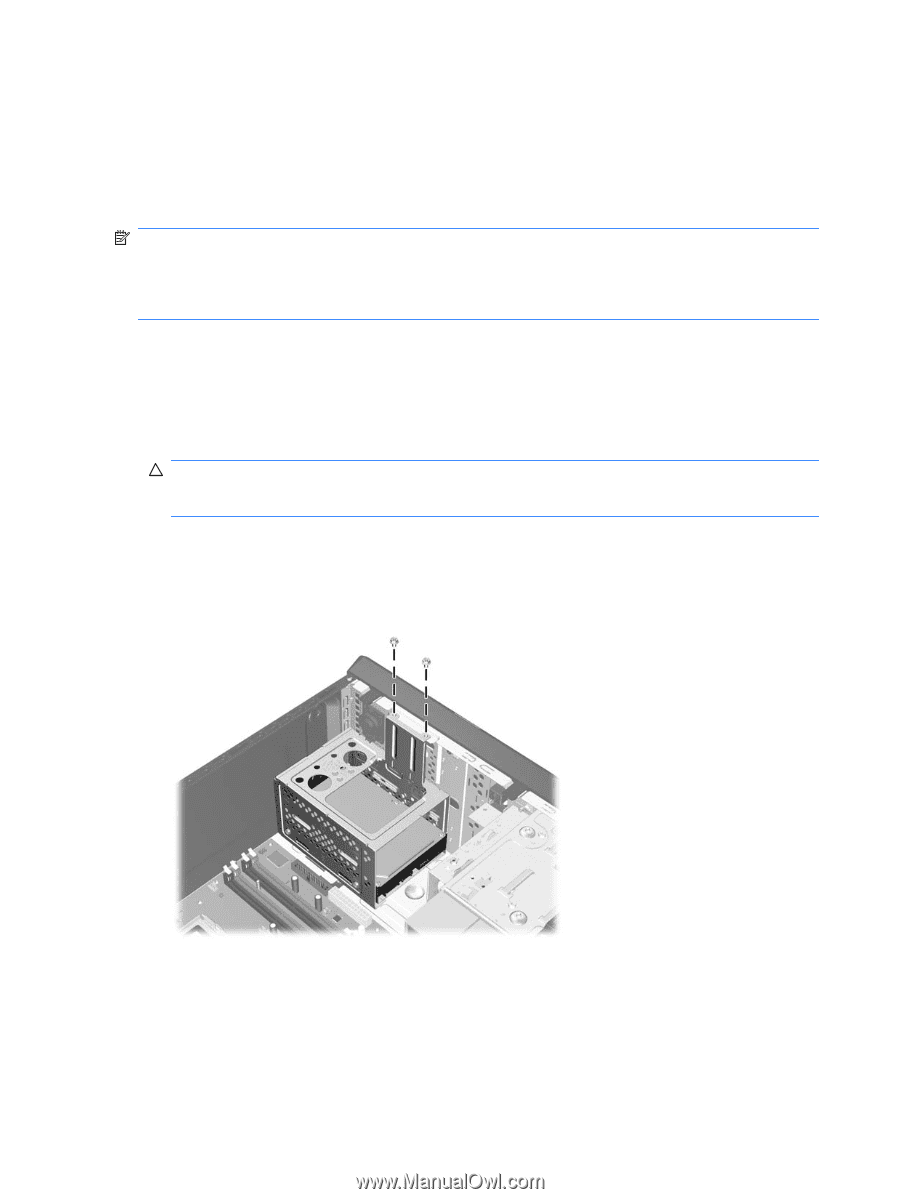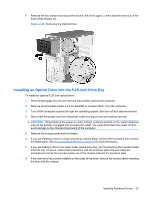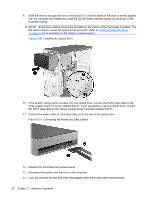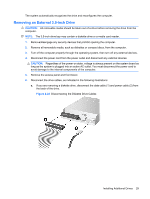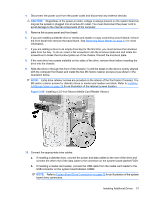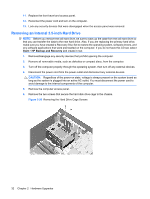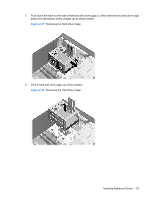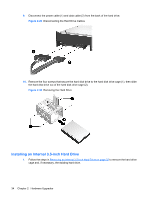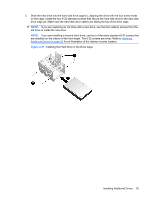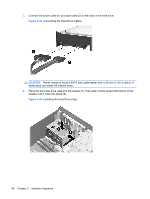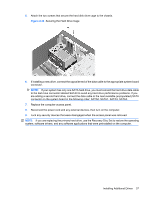HP dx2390 Hardware Reference Guide - dx2390 Microtower Model - Page 38
Removing an Internal 3.5-inch Hard Drive, CAUTION, - driver
 |
View all HP dx2390 manuals
Add to My Manuals
Save this manual to your list of manuals |
Page 38 highlights
11. Replace the front bezel and access panel. 12. Reconnect the power cord and turn on the computer. 13. Lock any security devices that were disengaged when the access panel was removed. Removing an Internal 3.5-inch Hard Drive NOTE: Before you remove the old hard drive, be sure to back up the data from the old hard drive so that you can transfer the data to the new hard drive. Also, if you are replacing the primary hard drive, make sure you have created a Recovery Disc Set to restore the operating system, software drivers, and any software applications that were preinstalled on the computer. If you do not have this CD set, select Start > HP Backup and Recovery and create it now. 1. Remove/disengage any security devices that prohibit opening the computer. 2. Remove all removable media, such as diskettes or compact discs, from the computer. 3. Turn off the computer properly through the operating system, then turn off any external devices. 4. Disconnect the power cord from the power outlet and disconnect any external devices. CAUTION: Regardless of the power-on state, voltage is always present on the system board as long as the system is plugged into an active AC outlet. You must disconnect the power cord to avoid damage to the internal components of the computer. 5. Remove the computer access panel. 6. Remove the two screws that secure the hard disk drive cage to the chassis. Figure 2-26 Removing the Hard Drive Cage Screws 32 Chapter 2 Hardware Upgrades