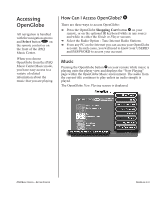HP iPAQ Music Center MC-1 Getting Started for iPAQ Music Center - Page 52
Editing a Radio Group, Options, edit group., Select, Record
 |
View all HP iPAQ Music Center MC-1 manuals
Add to My Manuals
Save this manual to your list of manuals |
Page 52 highlights
Radio Groups (continued) Use the Edit Radio Group screen to add or delete stations from your radio group. Tip Pressing the Select button S on a highlighted channel toggles between adding and removing the station from the group. A check mark W indicates a station is included in the group. Editing a Radio Group K 1. From the Radio Guide screen, highlight the group you want to edit. 2. Press the Options button K and the Radio Options screen is displayed. 3. Use the navigation arrows to highlight edit group. 4. Press the Select button S the Edit Group screen is displayed. 5. Use the alphanumeric buttons to edit the group name. 6. Press the Select button S to continue. The Edit Radio Group screen is displayed. 7. Highlight the stations you want to include. A check mark W indicates a station is selected. 8. When you have finished editing, press the Record button O to save. 7-4 PERSONALIZING INTERNET RADIO IPAQ MUSIC CENTER-GETTING STARTED