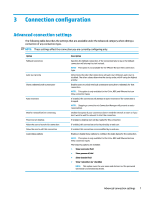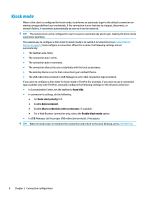HP t520 Administrator Guide 1 - Page 15
Choosing a remote management service, Starting the thin client for the first time
 |
View all HP t520 manuals
Add to My Manuals
Save this manual to your list of manuals |
Page 15 highlights
Choosing a remote management service Regardless of the OS configuration, there are two different remote management services that you can use to manage HP ThinPro-based thin clients: ● HP Device Manager (HPDM) is ideal for large environments with a variety of operating systems, including a mixture of HP ThinPro-based and Windows®-based thin clients. HPDM provides a greater variety of management options than HP Smart Client Services. For more information or to download HPDM, go to http://www.hp.com/go/hpdm. ● HP Smart Client Services can manage HP ThinPro-based thin clients only and is optimized for use with Smart Zero and a "zero management" scenario. For more information, see HP Smart Client Services on page 62. To download HP Smart Client Services, go to the HP support website (see Finding more information on page 1). HP recommends evaluating both services and choosing the one that is best for your deployment. Starting the thin client for the first time When you first start a new HP ThinPro-based thin client, a setup program runs automatically. When the setup program is complete, if no connections are configured, a wizard opens to help you configure a connection. TIP: If you want to modify the configuration of a single thin client and then copy and deploy the configuration to other thin clients, first use Control Panel to modify the configuration. For more information, see GUI overview on page 4 or Control Panel on page 41, and then deploy the configuration using HPDM or HP ThinState. For more information on HP ThinState, see HP ThinState on page 55. Switching between administrator mode and user mode ▲ Right-click the desktop, and then select Administrator/User Mode Switch from the menu. For more information about the desktop, see Desktop on page 4. - or - Select Administrator/User Mode Switch in Control Panel. For more information about Control Panel, see Taskbar on page 5 and Control Panel on page 41. NOTE: The first time you switch to administrator mode, you are prompted to set up an administrator password. The administrator password must be entered every subsequent time you switch to administrator mode. When Active Directory authentication is enabled, you can also switch to administrator mode by entering the domain credentials of a person in the domain admin group. When in administrator mode, the screen is surrounded by a red border. Choosing a remote management service 3