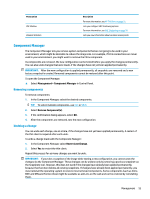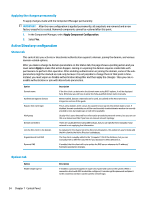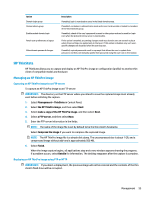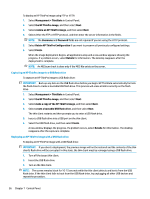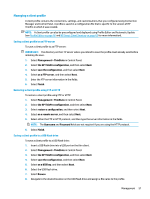HP t520 Administrator Guide 1 - Page 70
Restoring a client profile from a USB flash drive, VNC Shadowing, Finish, Management > ThinState
 |
View all HP t520 manuals
Add to My Manuals
Save this manual to your list of manuals |
Page 70 highlights
9. Select Save. 10. Select Finish. Restoring a client profile from a USB flash drive To restore a client profile from a USB flash drive: 1. Insert the USB flash drive containing the profile into a USB port on the target thin client. 2. Select Management > ThinState in Control Panel. 3. Select the HP ThinPro configuration, and then select Next. 4. Select restore a configuration, and then select Next. 5. Select on a USB key, and then select Next. 6. Select the USB key. 7. Select Browse. 8. Double-click the desired configuration file on the USB key. 9. Select Finish. VNC Shadowing Virtual Network Computing (VNC) is a remote desktop protocol that allows you to see the desktop of a remote computer and control it with your local mouse and keyboard. To access the VNC Shadow tool: ▲ Select Management > VNC Shadow in Control Panel. NOTE: You must restart the thin client before any changes to the VNC Shadowing options will take effect. The following table describes the options available in the VNC Shadow tool. Option Enable VNC Shadow VNC Read Only VNC Use Password Stop Shadowing VNC Notify User to Allow Refuse Automatically close the notification after x seconds User Notification Message Refuse connections in default Re-set VNC server right now Description Enables VNC Shadowing. Makes the VNC session read-only. Makes a password required when accessing the thin client using VNC. Select Set Password to set the password. If enabled, a Stop Shadowing button shows in the top left corner of the remote system which stops VNC shadowing when pressed. Enables a notification dialog on the remote system that informs the remote user when someone is attempting to connect using VNC. The user can refuse either allow or refuse access. Closes the User Notification Message after x seconds. Allows you to display a message in the notification dialog to the remote user. If enabled, the VNC connection will be refused by default when the timer expires. Resets the VNC server after applying the new settings. 58 Chapter 7 Control Panel