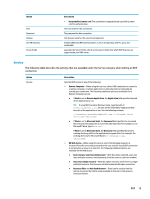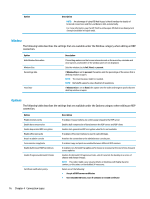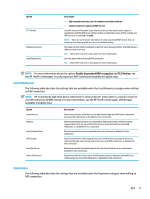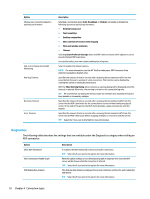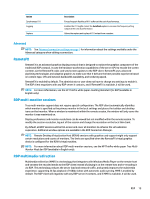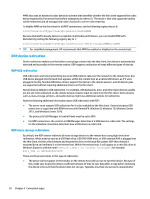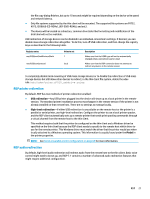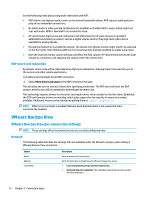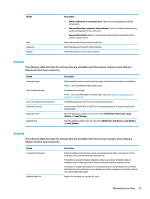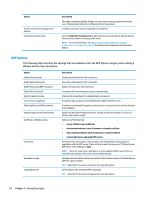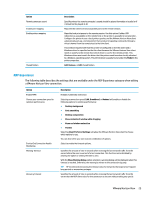HP t520 Administrator Guide 1 - Page 32
RDP device redirection, RDP mass storage redirection
 |
View all HP t520 manuals
Add to My Manuals
Save this manual to your list of manuals |
Page 32 highlights
MMR also uses an advanced codec detection scheme that identifies whether the thin client supports the codec being requested by the remote host before attempting to redirect it. The result is that only supported codecs will be redirected and all unsupported codecs fall back to server-side rendering. To disable MMR on the thin client for all RDP connections, set the following registry key to 0: root/ConnectionType/freerdp/general/enableMMR Because RemoteFX already delivers acceptable multimedia performance, you can disable MMR with RemoteFX by setting the following registry key to 1: root/ConnectionType/freerdp/connections//disableMMRwithRFX TIP: For simplified management, HP recommends that MMR be enabled or disabled on the remote host. RDP device redirection Device redirection makes sure that when a user plugs a device into the thin client, the device is automatically detected and accessible in the remote session. RDP supports redirection of many different types of devices. RDP USB redirection USB redirection works by transmitting low-level USB protocol calls over the network to the remote host. Any USB device plugged into the local host appears within the remote host as a native USB device, as if it were plugged in locally. Standard Windows drivers support the device in the remote session, and all device types are supported without requiring additional drivers on the thin client. Not all devices default to USB redirection. For example, USB keyboards, mice, and other input devices usually are not set to be redirected, as the remote session expects input to come from the thin client. Some devices such as mass storage, printers, and audio devices might use additional options for redirection. Note the following additional information about USB redirection with RDP: ● The server must support USB redirection for it to be available to the thin client. General-purpose USB redirection is supported with RDVH servers with RemoteFX, Windows 8, Windows 10, Windows Server 2012, and Windows Server 2016. ● The protocol in USB Manager in Control Panel must be set to RDP. ● For RDP connections, the controls in USB Manager determine if a USB device is redirected. The settings for the individual connection determine how a USB device is redirected. RDP mass storage redirection By default, the RDP session redirects all mass storage devices to the remote host using high-level drive redirection. When a device such as a USB flash drive, USB DVD-ROM drive, or USB external HDD is plugged into the thin client, the thin client detects and mounts the drive on the local file system. RDP then detects a mounted drive and redirects it to the remote host. Within the remote host, it will appear as a new disk drive in Windows Explorer, with the name on ; for example, Bill_USB on HP04ab598100ff. There are three restrictions to this type of redirection. ● The device will not appear in the taskbar on the remote host with an icon to eject the device. Because of this, make sure to give the device a sufficient amount of time to sync data after a copy before removing the device to be sure that the device does not corrupt. Typically, less than one second is required after 20 Chapter 4 Connection types