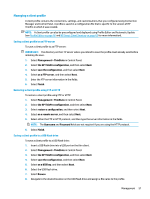HP t520 Administrator Guide 1 - Page 74
HP Smart Client Services, Supported operating systems, Prerequisites for HP Smart Client Services,
 |
View all HP t520 manuals
Add to My Manuals
Save this manual to your list of manuals |
Page 74 highlights
9 HP Smart Client Services HP Smart Client Services is a set of server-side tools that enable you to configure client profiles that can be distributed to large numbers of thin clients. This function is called Automatic Update. HP ThinPro detects an Automatic Update server upon startup and configures settings accordingly. This simplifies device installation and maintenance. Supported operating systems HP Smart Client Services supports the following operating systems: ● Windows 7 ● Windows Server® 2008 ● Windows Server 2008 R2 ● Windows Server 2003 ● Windows Vista® ● Windows XP NOTE: The installer is 32-bit only, although it is supported on both the 32-bit and 64-bit versions of the Windows operating system. Prerequisites for HP Smart Client Services Before installing HP Smart Client Services, verify the configuration and installation status of the following components: ● Internet Information Services (IIS) ● .NET Framework 3.5 For information about installing or enabling these components on the operating system that you are using for the server, go to http://www.microsoft.com. Obtaining HP Smart Client Services To obtain HP Smart Client Services, go to ftp://ftp.hp.com/pub/tcdebian/SmartClientServices/. Viewing the Automatic Update website 1. On the server desktop, select Start > Control Panel, and then select Administrative Tools. 2. Double-click Internet Information Services (IIS) Manager. 3. In the left pane of the IIS Manager, expand the following items: "Server name" > Sites > HP Automatic Update > auto-update 62 Chapter 9 HP Smart Client Services