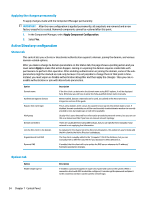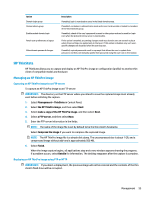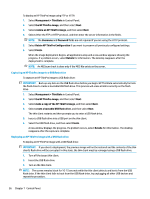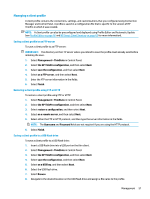HP t520 Administrator Guide 1 - Page 71
Advanced, Certificates, Certificate Manager, SCEP Manager
 |
View all HP t520 manuals
Add to My Manuals
Save this manual to your list of manuals |
Page 71 highlights
Advanced Menu option Certificates DHCP Options HP License SCEP Manager Serial Manager Keyboard Shortcuts Snipping Tool Task Manager Text Editor X Terminal Description Opens the Certificate Manager, which lets you easily import, view, or remove certificates. For more information, see Certificate Manager on page 59. Lets you configure DHCP options. For more information, see DHCP options on page 60. Lets you view the HP End-User License Agreement (EULA). Allows for network-based certificate management. Lets you configure serial devices. Lets you create, modify, and delete keyboard shortcuts. Lets you take a snapshot of a rectangular selection of the screen, a specific window, or the entire screen. Lets you monitor the CPU usage and the CPU usage history for the thin client. Opens a basic text editor for viewing and editing text files. Lets you execute Linux commands. Certificates NOTE: For more information about using certificates in Linux, go to https://www.openssl.org/docs/. Certificate Manager To open the Certificate Manager: ▲ Select Advanced > Certificates in Control Panel. Use the Certificate Manager to manually install a certificate from a certificate authority (CA). This action copies the certificate to the user's local certificate store (/usr/local/share/ca-certificates) and configures OpenSSL to use the certificate for connection verification. If desired, use Profile Editor to attach the certificate to a profile, as described in Adding certificates to a client profile on page 68. NOTE: Generally, a self-signed certificate will work as long as it is valid according to specification and can be verified by OpenSSL. SCEP Manager To open the SCEP Manager: ▲ Select Advanced > SCEP Manager in Control Panel. Use the SCEP Manager when you need to enroll or renew client-side certificates from a CA. During an enrollment or renewal, the SCEP Manager generates the thin client's private key and certificate request, and then it sends the request to the CA on the SCEP server. When the CA issues the certificate, the Advanced 59