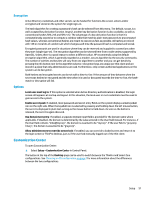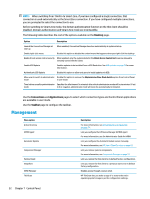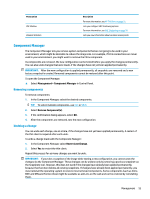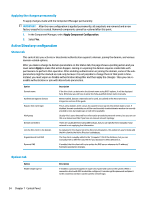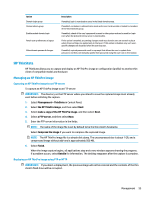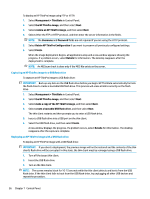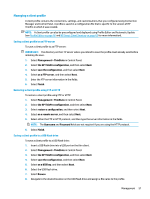HP t520 Administrator Guide 1 - Page 65
Component Manager, Removing components, Undoing a change
 |
View all HP t520 manuals
Add to My Manuals
Save this manual to your list of manuals |
Page 65 highlights
Menu option VNC Shadow Wireless Statistics Description For more information, see HP ThinState on page 55. Lets you configure VNC Shadowing options. For more information, see VNC Shadowing on page 58. Lets you view information about wireless access points. Component Manager The Component Manager lets you remove system components that are not going to be used in your environment, which might be desirable to reduce the image size. For example, if Citrix connections are never used in your environment, you might want to remove the Citrix component. As components are removed, the new configuration can be tested before you apply the changes permanently. You can also undo changes that were made, if the changes have not yet been applied permanently. IMPORTANT: After the new configuration is applied permanently, all snapshots are removed and a new factory snapshot is created. Removed components cannot be restored after this point. To open the Component Manager: ▲ Select Management > Component Manager in Control Panel. Removing components To remove components: 1. In the Component Manager, select the desired components. TIP: To select multiple components, use Ctrl or Shift. 2. Select Remove Component(s). 3. If the confirmation dialog appears, select OK. 4. After the components are removed, test the new configuration. Undoing a change You can undo each change, one at a time, if the changes have not yet been applied permanently. A restart of the thin client is required after each undo. To undo a change made with the Component Manager: 1. In the Component Manager, select Revert Last Change. 2. Select Yes to restart the thin client. Repeat this process for as many changes you want to undo. IMPORTANT: If you take a snapshot of the image while testing a new configuration, you cannot undo the changes via the Component Manager. Those changes can be undone only by restoring a previous snapshot via the Snapshots tool. However, this does not work if the changes have already been applied permanently, because that function deletes all existing snapshots. If changes have already been applied permanently, you must reinstall the operating system to restore most removed components. Some components (such as Citrix, RDP, and VMware Horizon View) might be available as add-ons on the web and can be restored by reinstalling them. Management 53