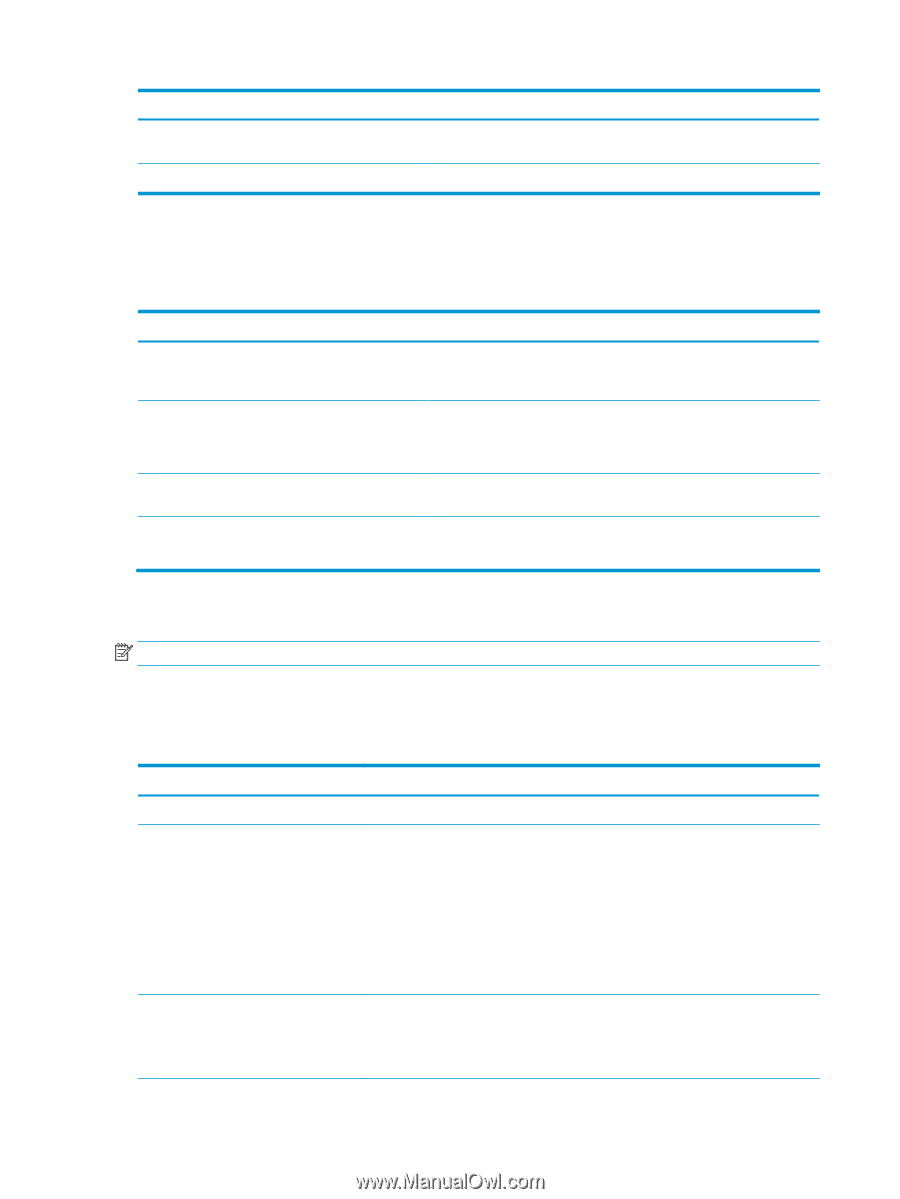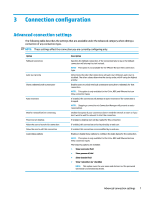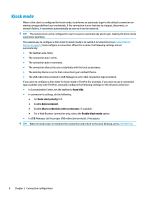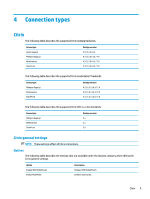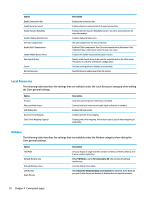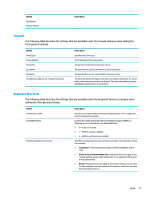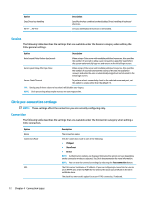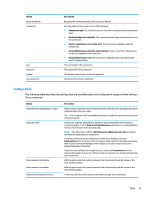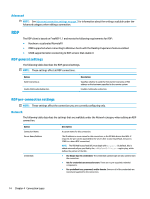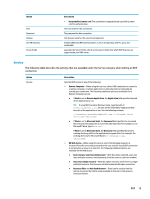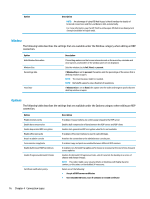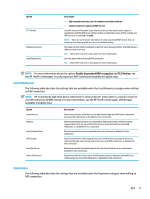HP t520 Administrator Guide 1 - Page 24
Session, Citrix per-connection settings, Connection
 |
View all HP t520 manuals
Add to My Manuals
Save this manual to your list of manuals |
Page 24 highlights
Option Stop Direct key handling Alt+F1 ... Alt+F12 Description Specifies the key combination that disables Direct handling of keyboard shortcuts. Lets you add keyboard shortcuts to be handled. Session The following table describes the settings that are available under the Session category when editing the Citrix general settings. Option Description Auto Logout Delay Before App Launch When using a Citrix server with multiple published resources, this specifies the number of seconds to allow a user to launch an app after login before the system automatically logs out and returns to the initial login screen. Auto Logout Delay After App Close When using a Citrix server with multiple published resources, this specifies the number of seconds between the closing of the last Xen published resource and when the user is automatically logged out and returned to the initial login screen. Server Check Timeout To perform a basic connectivity check to the selected server and port, set this option to a value other than the default -1. TIP: Setting any of these values to less than 0 will disable auto-logout. NOTE: Citrix processing delays might increase the auto-logout time. Citrix per-connection settings NOTE: These settings affect the connection you are currently configuring only. Connection The following table describes the settings that are available under the Connection category when editing a Citrix connection. Option Name Connection Mode URL Description The connection name. Sets the connection mode to one of the following: ● PNAgent ● StoreFront ● Direct NOTE: Authentication options are displayed following this option and vary depending on the connection mode you selected. See Citrix documentation for more information. NOTE: You can test the connection settings by selecting the Test connection button. The Citrix server hostname or IP address. If you are configuring a connection to a server on an HTTPS site, enter the FQDN for the site and the local root certificate in the Citrix certificate store. The check box next to this option forces an HTTPS connection, if selected. 12 Chapter 4 Connection types