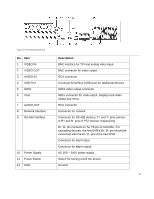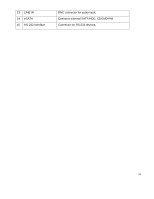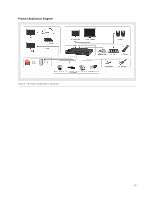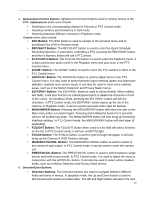Hikvision DS-7316HQHI-SH User Manual - Page 21
Enter Button, Alarm, Ready, Status, Power, TX/RX
 |
View all Hikvision DS-7316HQHI-SH manuals
Add to My Manuals
Save this manual to your list of manuals |
Page 21 highlights
and previous day of or pause the video. In Single Play mode, pressing the Enter button will advance the video by a single frame. • Enter Button: The Enter button is used to confirm selection in any of the menu modes. It can be used to tick checkbox fields. In Playback mode, it can be used to play or pause the video. In Single Play mode, pressing the Enter button will advance the video by a single frame. 5. Power Button: Powers DVR on/off. 6. Jog Shuttle Control: The Jog Shuttle control can be used to move the active selection in a menu. In the playback mode, the outer ring is used to speed up/slow down the video. The inner ring can be used to jump 30 seconds forward/backward in a video. In Preview mode, it can be used to cycle through different channels. 7. USB Ports: Connects USB mouse or USE flash memory devices. Figure 10 9000HQHI-SH Panel Controls The controls on the front panel include: 1. Status Indicators: • Alarm: Alarm indicator turns red when a sensor alarm is detected. • Ready: Ready indicator turns green when DVR is functioning properly. • Status: Status indicator turns yellow when DVR is controlled by an IR remote. Indicator turns red when controlled by a keyboard and purple when IR remote and keyboard is used at the same time. • HDD: HDD indicator blinks red when data is being read from or written to HDD. • Power: Power indicator turns green when the power switch on the real panel is turned on. • TX/RX: TX/RX indictor blinks green when network connection is functioning properly. 2. IR Receiver: Receiver for IR remote control. 3. Front Panel Lock: You can lock or unlock the panel by the key. 4. DVD-ROM: Slot for DVR-ROM. 5. Alphanumeric Buttons: Alphanumeric/Control buttons used in various menus of the DVR. Alphanumeric-some uses include: • Switching to the corresponding channel in Preview or PTZ Control mode. • Inputting numbers and characters in Edit mode. • Switching between different channels in Playback mode. 20