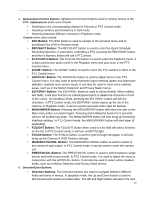Hikvision DS-7316HQHI-SH User Manual - Page 24
DIRECTION/ENTER Buttons, RESERVED, PTZ CONTROL Buttons, F2 Button, Single-Click, Double-Click, Click
 |
View all Hikvision DS-7316HQHI-SH manuals
Add to My Manuals
Save this manual to your list of manuals |
Page 24 highlights
12.DIRECTION/ENTER Buttons: Same as DIRECTION/ENTER buttons on front panel. 13.PTZ: Same as PTZ/IRIS- button on front panel. 14.ESC: Same as ESC button on front panel. 15.RESERVED: Reserved. 16.F1: Same as F1/LIGHT button on front panel. 17.PTZ CONTROL Buttons: Buttons to adjust the iris, focus and zoom of a PTZ camera. 18.F2 Button: Same as F2/AUX button on front panel. Aim the remote control at the IR receiver located at the front of the unit to test operation. If there is no response: 1. Using the front control panel or the mouse, go into Menu > System Configuration > General > More Settings. 2. Check and remember DVR ID#. The default ID# is 255. This ID# is valid for all IR controls. 3. Press the DEV button on the remote. 4. Enter the DVR ID# from step 2. 5. Press the ENTER button on the remote control. If the Status indicator on the front panel turns blue, the remote control is operating properly. If the Status indicator does not turn blue and there is still no response from the remote, please check the following: 1. Batteries are installed correctly and the polarities of the batteries are not reversed. 2. Batteries are fresh and not out of charge. 3. IR receiver is not obstructed. 4. No fluorescent lamp is used nearby. Using a USB Mouse A regular 3-button (Left/Right/Scroll-wheel) USB mouse can also be used with this DVR. To use a USB mouse: 1. Plug USB mouse into one of the USB ports on the front panel of the DVR. 2. The mouse should automatically be detected. If in a rare case that the mouse is not detected, please refer to the recommended device list from your provider. The buttons on the mouse corresponds to: 1. Left Button: • Single-Click: Select a component of a menu, such as a button or an input field. This is similar to pressing the ENTER button on the remote/front panel controls. • Double-Click: Switch between single screen and multi-screen mode in Preview/ Playback mode. • Click and Drag: Clicking and dragging the Left mouse button can be used to control the pan/tilt of a PTZ camera as well as to vary the position of digital zoom area and camera OSD. It can also be used to set the alarm areas. 2. Right Button: 23