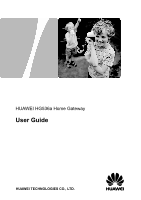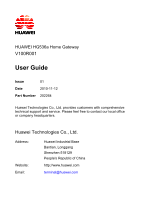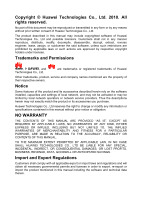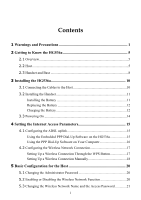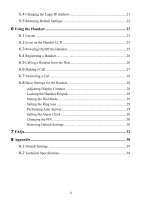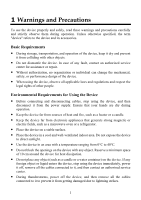Huawei HG536a User Manual
Huawei HG536a Manual
 |
View all Huawei HG536a manuals
Add to My Manuals
Save this manual to your list of manuals |
Huawei HG536a manual content summary:
- Huawei HG536a | User Manual - Page 1
HUAWEI HG536a Home Gateway User Guide HUAWEI TECHNOLOGIES CO., LTD. - Huawei HG536a | User Manual - Page 2
HUAWEI HG536a Home Gateway V100R001 User Guide Issue 01 Date 2010-11-12 Part Number 202264 Huawei Technologies Co., Ltd. provides customers with comprehensive technical support and service. Please feel free to contact our local office or company headquarters. Huawei Technologies Co., Ltd. - Huawei HG536a | User Manual - Page 3
consent of Huawei Technologies Co., Ltd. The product described in this manual may include copyrighted software of Huawei Technologies Co., Ltd or network service providers. Thus the descriptions herein may not exactly match the product or its accessories you purchase. Huawei Technologies Co., - Huawei HG536a | User Manual - Page 4
Configuring the ADSL uplink 15 Using the Embedded PPP Dial-Up Software on the HG536a 15 Using the PPP Dial-Up Software on Your Computer 16 4.2 Configuring Connection Through the WPS Button 17 Setting Up a Wireless Connection Manually 18 5 Basic Configuration for the Host 20 5.1 Changing the - Huawei HG536a | User Manual - Page 5
5.4 Changing the Login IP Address 21 5.5 Restoring Default Settings 22 6 Using the Handset 23 6.1 Layout ...23 6.2 Icons on the Handset LCD 25 6.3 Powering On/Off the Handset 25 6.4 Registering a Handset 26 6.5 Calling a Handset from the Host 26 6.6 Making a Call 27 6.7 Answering a Call 28 - Huawei HG536a | User Manual - Page 6
or liquid enters the device, stop using the device immediately, power it off, remove all the cables connected to it, and then contact an authorized service center. z During thunderstorms, power off the device, and then remove all the cables connected to it to prevent it from getting damaged due to - Huawei HG536a | User Manual - Page 7
are stored, for example, in a gas station, oil depot, or chemical plant. Otherwise, explosions or fires may occur. In addition, follow the instructions indicated in text or symbols. z Do not store or transport the device in the same box as inflammable liquids, gases, or explosives. Accessory - Huawei HG536a | User Manual - Page 8
dispose of used batteries according to the local regulations or reference instruction supplied with your device. Safety of Children Keep the device , remove all the cables connected to it, and then contact an authorized service center. z If the device screen is broken by colliding with hard objects - Huawei HG536a | User Manual - Page 9
. Do not use any cleaning agent or spray to clean the device shell. Emergency Call You can use your device for emergency calls in the service area. The connection, however, cannot be guaranteed in all conditions. You should not rely solely on the device for essential communications. 4 - Huawei HG536a | User Manual - Page 10
2 Getting to Know the HG536a 2.1 Overview HUAWEI HG536a Home Gateway (hereinafter referred to as the HG536a) is a type of Asymmetrical Digital Subscriber Line (ADSL) terminal, providing the DECT module which supports the handset (1.8 or 1.9 GHz). At the network side, HG536a provides ADSL2+ for rapid - Huawei HG536a | User Manual - Page 11
button for over five seconds to enable the registration function for handset. 2 Phone button, which is used to enable or disable the DECT module. 3 interface on the splitter or to the telephone jack on the wall. 11 Support, which is used to make the host steady. 12 USB interface, which is - Huawei HG536a | User Manual - Page 12
Indicator Phone Power Internet ADSL WLAN Status Blinking Off On Off On Blinking Off On Blinking Off On Blinking Off Description The HG536a is calling online. Or the handset is registering to the host. The HG536a is not calling online. Or the handset is not registering to the host. The HG536a is - Huawei HG536a | User Manual - Page 13
On Blinking Off On Blinking Off On Blinking Off Description A wireless connection is set up between the HG536a and a wireless client through the WPS function. This state lasts 300s. The HG536a is attempting to set up a wireless connection with a wireless client (such as a PC on which a wireless - Huawei HG536a | User Manual - Page 14
No. Description 1 Handset, which is used to make calls. 2 Base, which is used to charge up the handset and make the handset steady. 3 Indicator, which indicates the handset charging status. There are two status: z On: the handset is being charged. z Off: the handset is not be charged 4 - Huawei HG536a | User Manual - Page 15
Connecting the Cables to the Host The HG536a provide the DECT module which supports the handset. You can make the calls by using the handset, no need to connect another telephone. Besides, you can also connect another telephone to - Huawei HG536a | User Manual - Page 16
z Connecting one Telephone. a. PHONE interface 1. Power adapter for host 4. Telephone b. MODEM interface c. LINE interface 2. Computer 3. Splitter 5. Telephone jack on the wall If the wireless network function is used on the HG536a for the network access, you do not need to connect the - Huawei HG536a | User Manual - Page 17
To install the battery, do as follows: Step 1 Slide the battery cover down to remove it. Step 2 Insert the battery into the battery compartment. Step 3 Plug the battery connector into the receptacle in the battery compartment. Step 4 Slide the cover up until it snaps in place. Replacing the Battery - Huawei HG536a | User Manual - Page 18
Before using the handset for the first time, fully charge it for 16 hours continuously. Step 1 Electrify the base. The handset is charged by the base. There are two different ways to electrify the base, taking either of the following figures as a reference: - Electrify the base by connected to the - Huawei HG536a | User Manual - Page 19
charging, during this condition, the bars inside the icon are displayed on the LCD scroll. 3.3 Powering On To power on the HG536a, press the ON/OFF button on the side panel of the HG536a. After you power on the HG536a, the ADSL indicator blinks (for less than three minutes), which indicates that the - Huawei HG536a | User Manual - Page 20
4 Setting the Internet Access Parameters The HG536a supports ADSL2+ uplink. Realizes dynamic mutual backup of voice and data services through the ADSL link. 4.1 Configuring the ADSL uplink By configuring the HG536a and your computer, you can choose any of the following methods to surf the Internet: - Huawei HG536a | User Manual - Page 21
HG536a and your computer for the network access, do as follows: Step 1 Set the working mode of the HG536a VCI text boxes. 6. Select INTERNET from the Service list option button. 7. Select Bridge from the click Next. 4. Select Set up my connection manually, and then click Next. 5. Select Connect using - Huawei HG536a | User Manual - Page 22
Wireless Connection Through the WPS Button z Setting Up a Wireless Connection Manually Setting Up a Wireless Connection Through the WPS Button The HG536a supports the Wi-Fi Protected Setup (WPS) function. If your network adapter also supports the WPS function, you can use the WPS function to set up - Huawei HG536a | User Manual - Page 23
application, refer to the operation guide provided by the application provider. Setting Up a Wireless Connection Manually If your network adapter does not support the WPS function, you can set up a wireless connection between your PC and the HG536a manually. To manually set up a wireless connection - Huawei HG536a | User Manual - Page 24
Step 2 Step 3 8. Select AES from the WPA encryption drop-down combo box. 9. Click Submit to save the settings. Enable the wireless configuration service on your computer, do as follows (taking the Windows XP operating system as an example): 1. Right-click My Computer, and then choose Manage from - Huawei HG536a | User Manual - Page 25
password that has been changed, you can restore the default settings of the HG536a by pressing and holding the Reset button for over six seconds. Then, disable the wireless network function by pressing the WLAN button on the HG536a. To enable the wireless network function, press and hold the WLAN - Huawei HG536a | User Manual - Page 26
Step 1 Step 2 Step 3 Step 4 Step 5 Log in to the Web-based configuration utility. In the navigation tree on the left, choose Basic > WLAN. Choose the WLAN page. Select or not select the Enable WLAN option. Click Submit. You can refer to the state of the WLAN indicator to check whether the wireless - Huawei HG536a | User Manual - Page 27
so that the computer can access the Web-based configuration utility. 5.5 Restoring Default Settings You can quickly restore the default settings of the HG536a by pressing the Reset button on the rear panel. To restore the default settings, press and hold the Reset button for over six seconds after - Huawei HG536a | User Manual - Page 28
6 Using the Handset 6.1 Layout 1 2 3 15 4 14 5 13 6 12 7 11 16 8 10 9 17 No. Item Function 1 - Earpiece. 2 - LCD. 23 - Huawei HG536a | User Manual - Page 29
No. 3/5/7/13 4/14 6 8 9 10 11 Item // / / - Function Navigation keys. Use the up or down navigation key to select items. During text editing, use the left or right navigation key to move the cursor. In standby mode: z Press the up navigation key softly for the list of missed calls. z Press the - Huawei HG536a | User Manual - Page 30
No. Item Function 15 - Speaker. 16 - Battery cover. 17 - Charger pins. 6.2 Icons on the Handset LCD Varied icons appear in different modes on the LCD. The following table lists the icons and their descriptions. Icon Description It indicates the signal strength. The more the vertical - Huawei HG536a | User Manual - Page 31
very low. You need to fully charge the handset before using it. 6.4 Registering a Handset You can register up to five handsets to your host. The HG536a assigns a name to each handset according to the registration order of the handsets. For example, the name assigned to the first handset that is - Huawei HG536a | User Manual - Page 32
the number you are dialing and modify it when necessary before dialing. To make an external call by dialing numbers, do as follows: Step 1 Enter a phone number in standby mode. Check the number on the LCD. Step 2 If you make a mistake in entering the number, delete it by using the right - Huawei HG536a | User Manual - Page 33
Step 2 Choose the number of the handset you want to call on the handset. Step 3 Press to invite the third party. During a three-party call, any party can end this call, and other parties still keep in call. 6.7 Answering a Call When a call is received, the handset rings. If the incoming call can be - Huawei HG536a | User Manual - Page 34
Setting the Dial Mode For PSTN calls, in order to provide compatibility with other telephone systems, your handset can be set to either tone dialing or pulsing dialing. To set the dial mode, do as follows: Step 1 In standby mode, press to display the main menu. Step 2 Press or repeatedly to select - Huawei HG536a | User Manual - Page 35
Step 5 Press to save the settings. Setting the Alarm Clock To enable the alarm function, do as follows: Step 1 In standby mode, press to display the main menu. Step 2 Press or repeatedly to select HS Settings and then press . Step 3 Press or repeatedly to select Alarm, and then press . Step 4 Press - Huawei HG536a | User Manual - Page 36
To restore default settings of the handset, do as follows: Step 1 In standby mode, press to display the main menu. Step 2 Press or repeatedly to select HS Settings and then press . Step 3 Press or repeatedly to select HS Reset, and then press . Step 4 Enter the PIN (0000 by default), and then press - Huawei HG536a | User Manual - Page 37
7 FAQs How can I quickly enable or disable the wireless network function? Press and hold the WLAN button for over one second, and then release the button to enable or disable the wireless network function. The WLAN indicator shows whether the wireless network function is enabled. What can I do if I - Huawei HG536a | User Manual - Page 38
, you can infer that the driver for the network adapter is not properly installed. In this case, re-install the driver for the network adapter of the again. 2. Restore the default settings of the terminal. If the problem persists, contact your network operator. Check whether the proxy server of the - Huawei HG536a | User Manual - Page 39
splitter, see the related description in the manual. Step 2 Ensure that telephone lines are or electric fields. If the problem persists, contact your service provider. What can I do if thunderstorms. What can I do if the WLAN of the HG536a is not encrypted and the computer cannot access the WLAN - Huawei HG536a | User Manual - Page 40
the WPS function have any special requirement on the wireless encryption settings of the HG536a? The WPS function can be used only when the security mode of the magnetic or electric fields. It is recommended that you place the HG536a and the PC in an open space. Although radio signals can pass - Huawei HG536a | User Manual - Page 41
FDM) and splitter technologies to separate voice lowering the Internet access rate. Trouble shootings for the handset. z preceding operations do not solve the problem, contact your service provider to replace the battery. to Tone, but your line does not support this mode. Select the pulsing dialing. - Huawei HG536a | User Manual - Page 42
battery efficiency is very low. - The charging pins may be not clean. Try cleaning them. - The battery life may have reached its end. Contact your service provider to replace the battery. If you encounter faults that cannot be rectified, please contact your network operator for help. 37 - Huawei HG536a | User Manual - Page 43
W × H) Specification Host 12 V DC, 1.5 A Handset 12 V DC, 0.5 A Host < 18 W Handset < 6 W 0°C to 40°C (32°F to 104°F) 5% to 95%, non-condensing HG536a 281 mm % 142 mm % 153 mm Host without 206 mm % 32 mm % 126 mm support Base 75 mm % 70 mm % 40 mm Handset 48 mm % 24mm % 142 mm 38 - Huawei HG536a | User Manual - Page 44
Item Weight Host Standards Host Wireless transmission rates Handset Frequency Range Specification HG536a about 525 g Host without about 360 g support Base about 35 g Handset about 125 g ADSL2+ standard ITU G.992.5 (G.dmt.bitplus) Annex A ADSL2 standards ITU G.992.3 (G.dmt.bis) Annex A - Huawei HG536a | User Manual - Page 45
HUAWEI TECHNOLOGIES CO., LTD. Huawei Industrial Base Bantian, Longgang Shenzhen 518129 People's Republic of China www.huawei.com Part Number: 202264
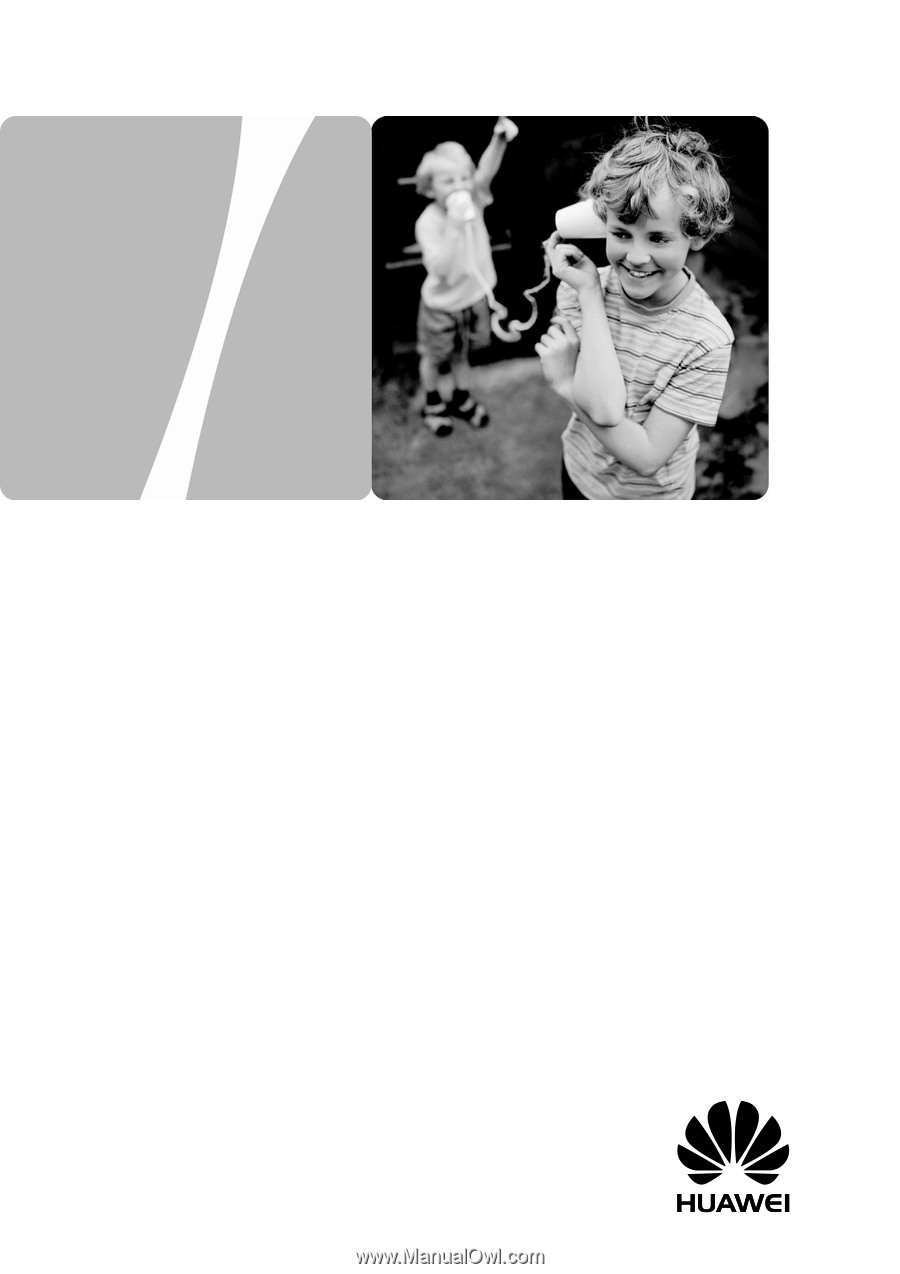
HUAWEI HG536a Home Gateway
User Guide
HUAWEI TECHNOLOGIES CO., LTD.