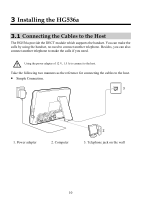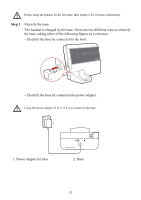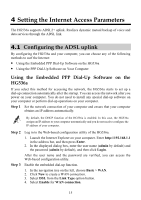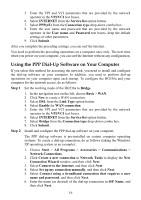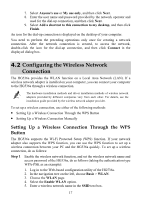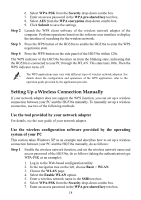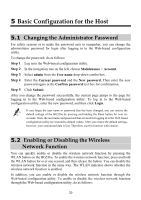Huawei HG536a User Manual - Page 20
Setting the Internet Access Parameters, 4.1 Configuring the ADSL uplink
 |
View all Huawei HG536a manuals
Add to My Manuals
Save this manual to your list of manuals |
Page 20 highlights
4 Setting the Internet Access Parameters The HG536a supports ADSL2+ uplink. Realizes dynamic mutual backup of voice and data services through the ADSL link. 4.1 Configuring the ADSL uplink By configuring the HG536a and your computer, you can choose any of the following methods to surf the Internet: z Using the Embedded PPP Dial-Up Software on the HG536a z Using the PPP Dial-Up Software on Your Computer Using the Embedded PPP Dial-Up Software on the HG536a If you select this method for accessing the network, the HG536a starts to set up a dial-up connection automatically after the startup. You can access the network after you power on your computer. You do not need to install any special dial-up software on your computer or perform dial-up operations on your computer. Step 1 Set the network connection of your computer and ensure that your computer obtains an IP address automatically. By default, the DHCP function of the HG536a is enabled. In this case, the HG536a assigns an IP address to your computer automatically and you do not need to configure the IP address of your computer. Step 2 Step 3 Log in to the Web-based configuration utility of the HG536a. 1. Launch the Internet Explorer on your computer. Enter http://192.168.1.1 in the address bar, and then press Enter. 2. In the displayed dialog box, enter the user name (admin by default) and the password (admin by default), and then click Login. After the user name and the password are verified, you can access the Web-based configuration utility. Enable the embedded dial-up function. 1. In the navigation tree on the left, choose Basic > WAN. 2. Click New to create a WAN connection. 3. Select DSL from the Link Type option button. 4. Select Enable for WAN connection. 15