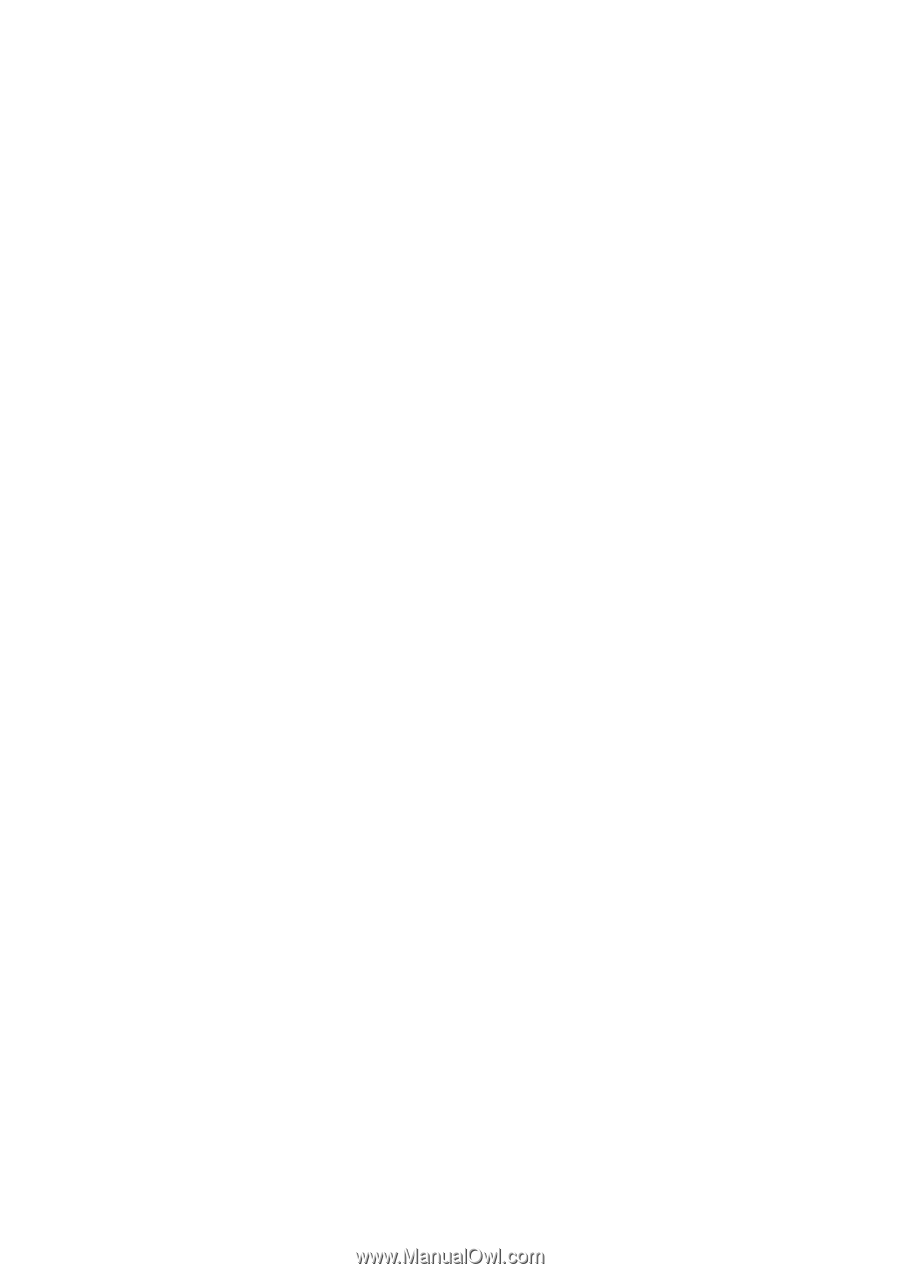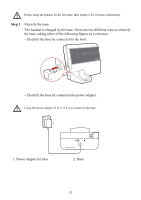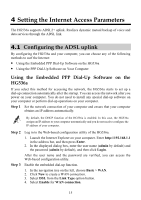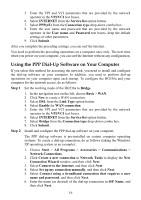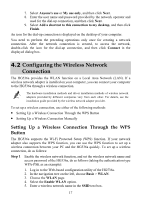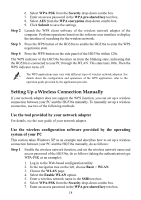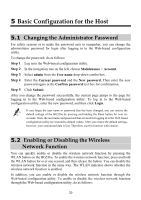Huawei HG536a User Manual - Page 21
Using the PPP Dial-Up Software on Your Computer, Network Tasks
 |
View all Huawei HG536a manuals
Add to My Manuals
Save this manual to your list of manuals |
Page 21 highlights
5. Enter the VPI and VCI parameters that are provided by the network operator in the VPI/VCI text boxes. 6. Select INTERNET from the Service list option button. 7. Select PPP(oE) from the Connection type drop-down combo box. 8. Enter the user name and password that are provided by the network operator in the User name and Password text boxes, keep the default settings of other parameters. 9. Click Submit. After you complete the preceding settings, you can surf the Internet. You need to perform the preceding operations on a computer once only. The next time when you power on your computer, you can surf the Internet without any configuration. Using the PPP Dial-Up Software on Your Computer If you select this method for accessing the network, you need to install and configure the dial-up software on your computer. In addition, you need to perform dial-up operations on your computer upon each startup. To configure the HG536a and your computer for the network access, do as follows: Step 1 Set the working mode of the HG536a to Bridge. 1. In the navigation tree on the left, choose Basic > WAN. 2. Click New to create a WAN connection. 3. Select DSL from the Link Type option button. 4. Select Enable for WAN connection. 5. Enter the VPI and VCI parameters that are provided by the network operator in the VPI/VCI text boxes. 6. Select INTERNET from the Service list option button. 7. Select Bridge from the Connection type drop-down combo box. 8. Click Submit. Step 2 Install and configure the PPP dial-up software on your computer. The PPP dial-up software is pre-installed on certain computer operating systems. To create a dial-up connection, do as follows (taking the Windows XP operating system as an example): 1. Choose Start > All Programs > Accessories > Communications > Network Connections. 2. Click Create a new connection in Network Tasks to display the New Connection Wizard window, and then click Next. 3. Select Connect to the Internet, and then click Next. 4. Select Set up my connection manually, and then click Next. 5. Select Connect using a broadband connection that requires a user name and password, and then click Next. 6. Enter the name (as desired) of the dial-up connection in ISP Name, and then click Next. 16