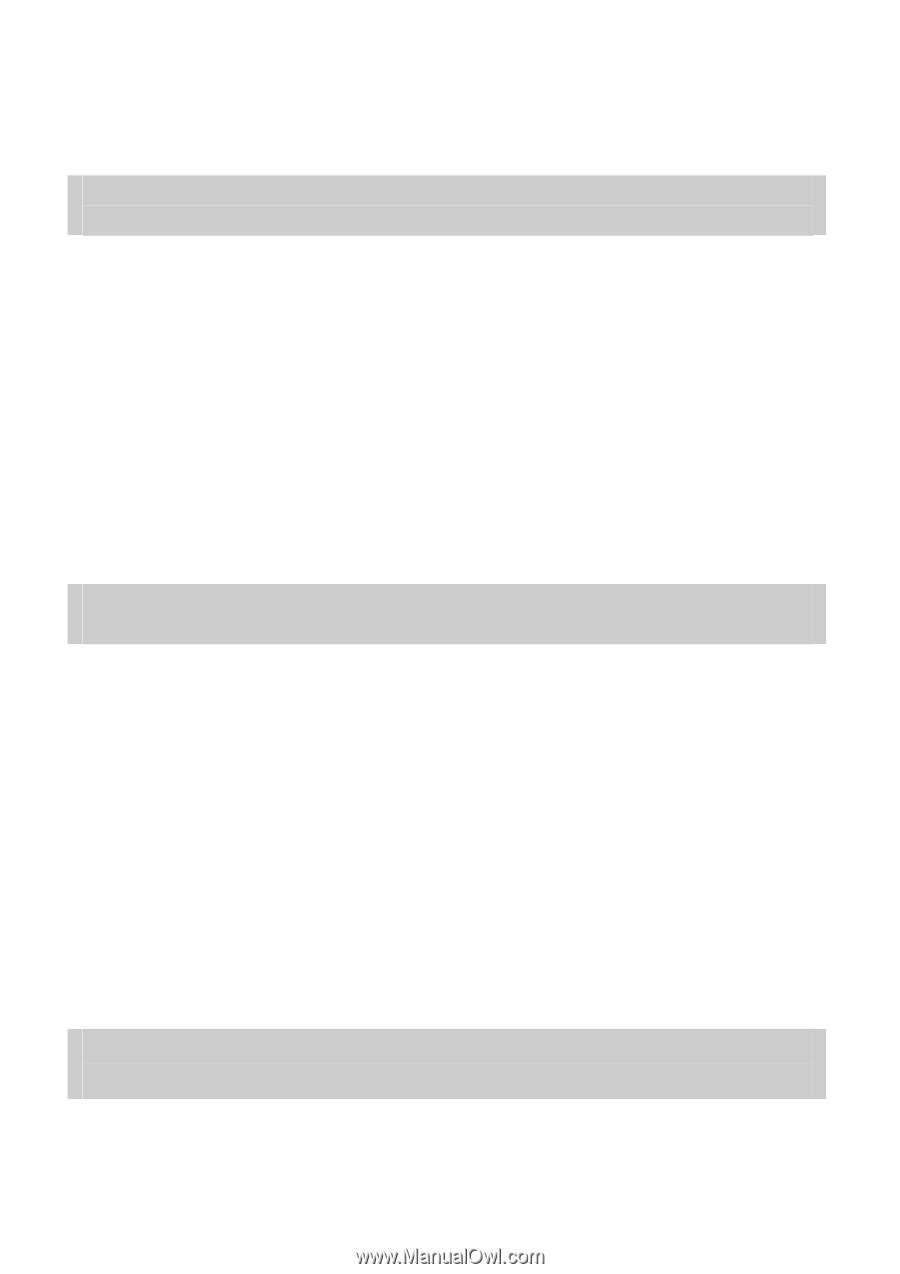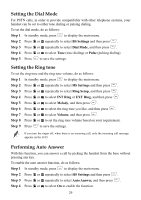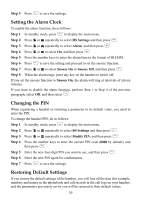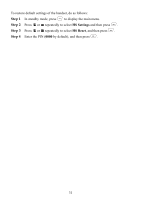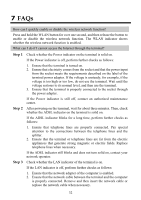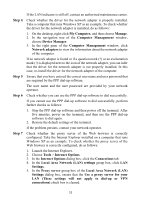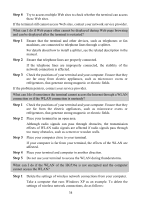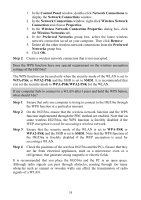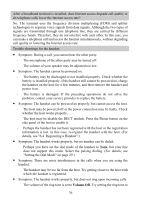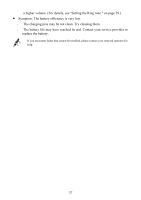Huawei HG536a User Manual - Page 39
Step 8, effects of WLAN radio signals are affected if radio signals pass through
 |
View all Huawei HG536a manuals
Add to My Manuals
Save this manual to your list of manuals |
Page 39 highlights
Step 8 Try to access multiple Web sites to check whether the terminal can access these Web sites. If the terminal still cannot access Web sites, contact your network service provider. What can I do if Web pages often cannot be displayed during Web page browsing and can be displayed after the terminal is restarted? Step 1 Ensure that the terminal and other devices, such as telephones or fax machines, are connected to telephone lines through a splitter. For details about how to install a splitter, see the related description in the manual. Step 2 Ensure that telephone lines are properly connected. If the telephone lines are improperly connected, the stability of the network connection is affected. Step 3 Check the positions of your terminal and your computer. Ensure that they are far away from electric appliances, such as microwave ovens or refrigerators, that generate strong magnetic or electric fields. If the problem persists, contact your service provider. What can I do if sometimes the terminal cannot access the Internet through a WLAN connection or if the WLAN connection is unsteady? Step 1 Step 2 Step 3 Step 4 Step 5 Check the positions of your terminal and your computer. Ensure that they are far from the electric appliances, such as microwave ovens or refrigerators, that generate strong magnetic or electric fields. Place your terminal in an open area. Although radio signals can pass through obstacles, the transmission effects of WLAN radio signals are affected if radio signals pass through too many obstacles, such as cement or wooden walls. Place your computer close to your terminal. If your computer is far from your terminal, the effects of the WLAN are affected. Place your terminal and computer in another direction. Do not use your terminal to access the WLAN during thunderstorms. What can I do if the WLAN of the HG536a is not encrypted and the computer cannot access the WLAN? Step 1 Delete the settings of wireless network connections from your computer. Take a computer that runs Windows XP as an example. To delete the settings of wireless network connections, do as follows: 34