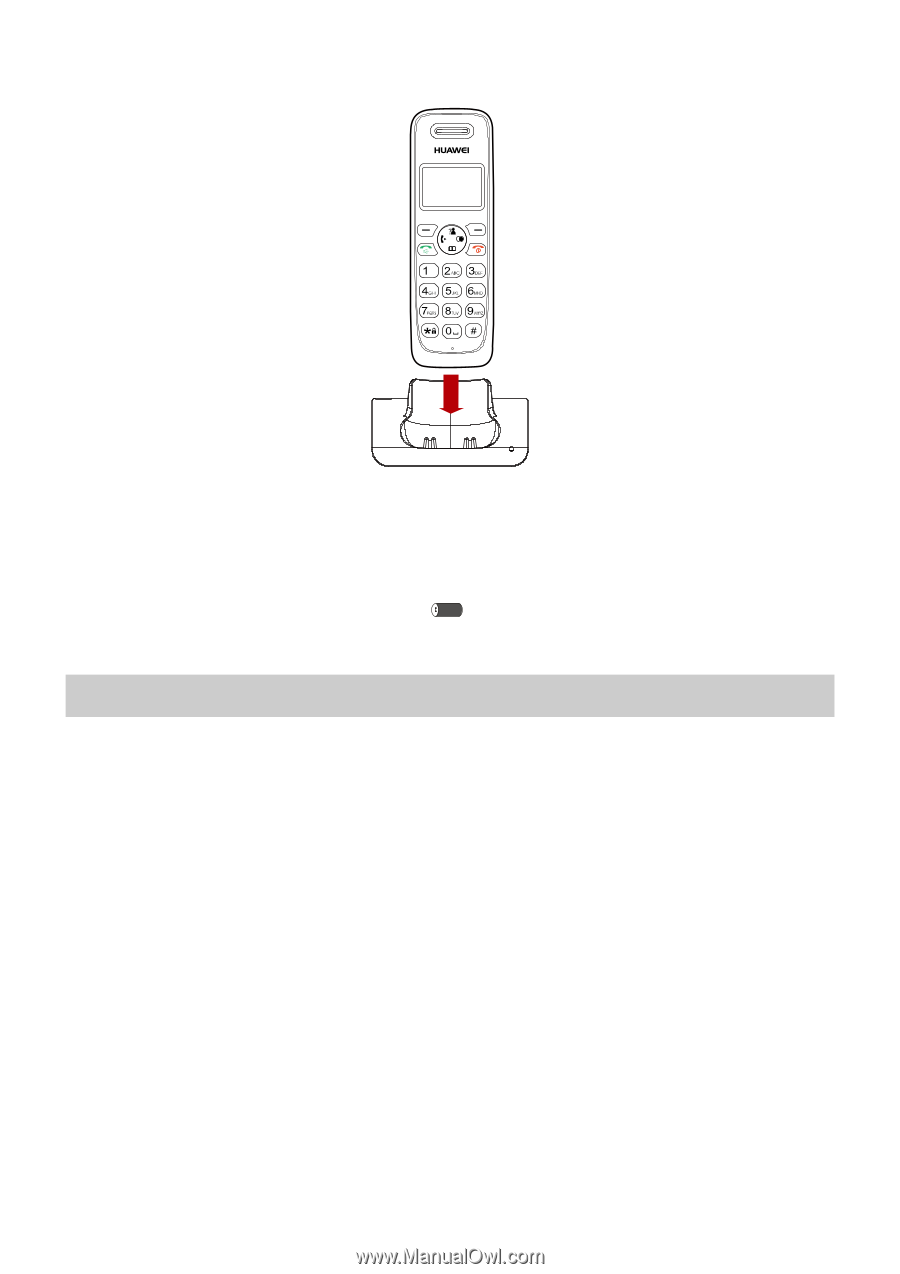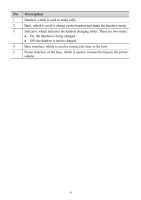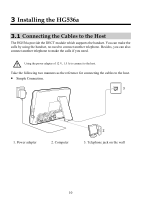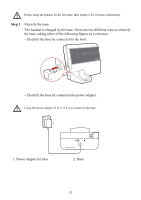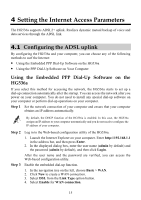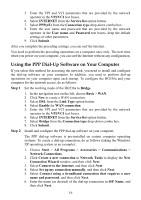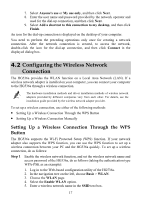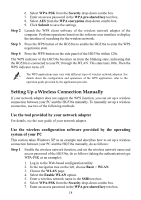Huawei HG536a User Manual - Page 19
Powering
 |
View all Huawei HG536a manuals
Add to My Manuals
Save this manual to your list of manuals |
Page 19 highlights
Step 2 Place the handset on the base, taking the following figure as a reference: After you place the handset on the base, the indicator on the base turns solid on, which indicates that the handset is being charged. If the handset power is low, you can also place the handset on the base for charging, during this condition, the bars inside the icon are displayed on the LCD scroll. 3.3 Powering On To power on the HG536a, press the ON/OFF button on the side panel of the HG536a. After you power on the HG536a, the ADSL indicator blinks (for less than three minutes), which indicates that the HG536a is being activated. Later, the ADSL indicator turns solid on. The Power indicator is also solid on, which indicates that the HG536a is working properly. 14