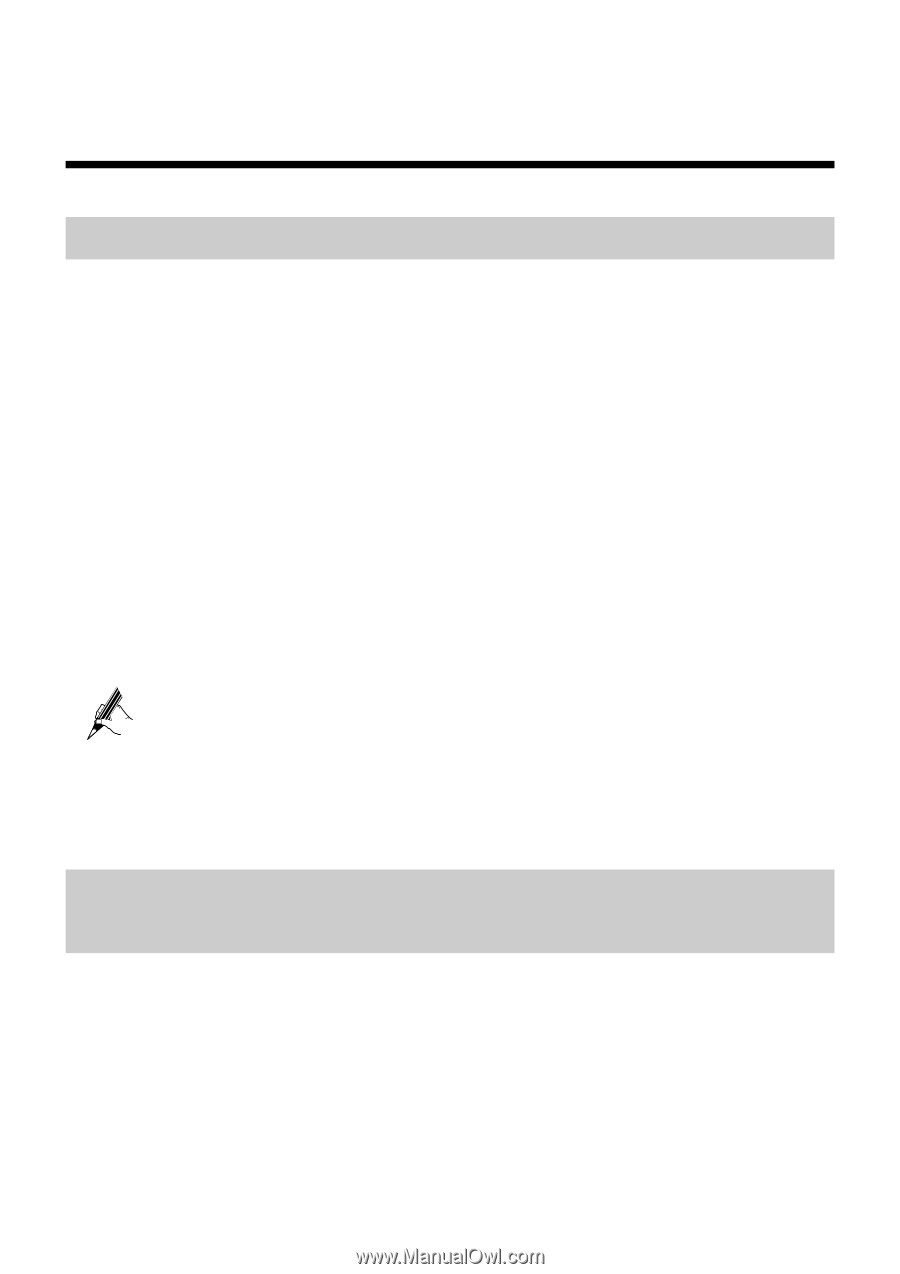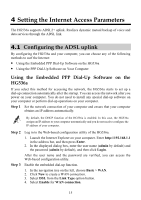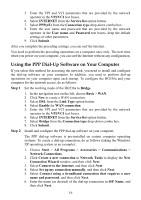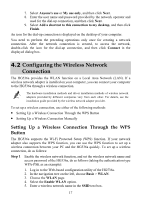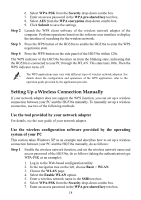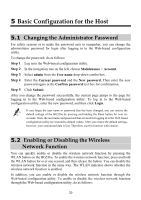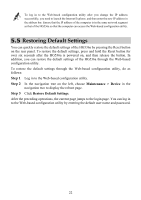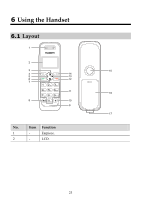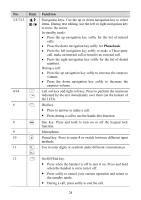Huawei HG536a User Manual - Page 25
Basic Configuration for the Host, 5.1 Changing the Administrator Password
 |
View all Huawei HG536a manuals
Add to My Manuals
Save this manual to your list of manuals |
Page 25 highlights
5 Basic Configuration for the Host 5.1 Changing the Administrator Password For safety reasons or to make the password easy to remember, you can change the administrator password for login after logging in to the Web-based configuration utility. To change the password, do as follows: Step 1 Log in to the Web-based configuration utility. Step 2 In the navigation tree on the left, choose Maintenance > Account. Step 3 Select admin from the User name drop-down combo box. Step 4 Enter the Current password and the New password. Then enter the new password again in the Confirm password text box for confirmation. Step 5 Click Submit. After you change the password successfully, the current page jumps to the page for logging in to the Web-based configuration utility. To log in to the Web-based configuration utility, enter the new password, and then click Login. If you forget the user name or password that has been changed, you can restore the default settings of the HG536a by pressing and holding the Reset button for over six seconds. Then, the user name and password that are used for logging in to the Web-based configuration utility are restored to default values. After you restore the default settings, however, your customized data is lost. Therefore, use this function with caution. 5.2 Enabling or Disabling the Wireless Network Function You can quickly enable or disable the wireless network function by pressing the WLAN button on the HG536a. To enable the wireless network function, press and hold the WLAN button for over one second, and then release the button. You can disable the wireless network function in the same way. The WLAN indicator shows whether the wireless network function is enabled. In addition, you can enable or disable the wireless network function through the Web-based configuration utility. To enable or disable the wireless network function through the Web-based configuration utility, do as follows: 20