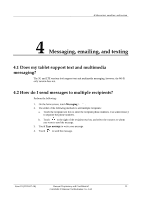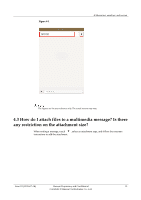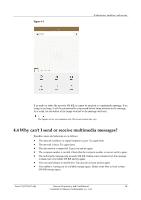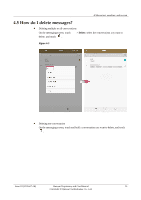Huawei MediaPad M2 8.0 MediaPad M2 FAQ - Page 24
What can I do if I can't use a newly installed text input, method?
 |
View all Huawei MediaPad M2 8.0 manuals
Add to My Manuals
Save this manual to your list of manuals |
Page 24 highlights
Figure 4-5 4 Messaging, emailing, and texting The figures are for your reference only. The actual screens may vary. 4.6 What can I do if I can't use a newly installed text input method? 1. On the home screen, touch Settings > Language & input > Default keyboard > Configure input methods. Then touch or toggle the text input method switch to enable it. Issue 01 (2015-07-14) Huawei Proprietary and Confidential 17 Copyright © Huawei Technologies Co., Ltd.

4 Messaging, emailing, and texting
Issue 01 (2015-07-14)
Huawei Proprietary and Confidential
Copyright © Huawei Technologies Co., Ltd.
17
Figure 4-5
The figures are for your reference only. The actual screens may vary.
4.6 What can I do if I can't use a newly installed text input
method?
1.
On the home screen, touch
Settings
>
Language & input
>
Default keyboard
>
Configure input methods
. Then touch or toggle the text input method switch to enable
it.