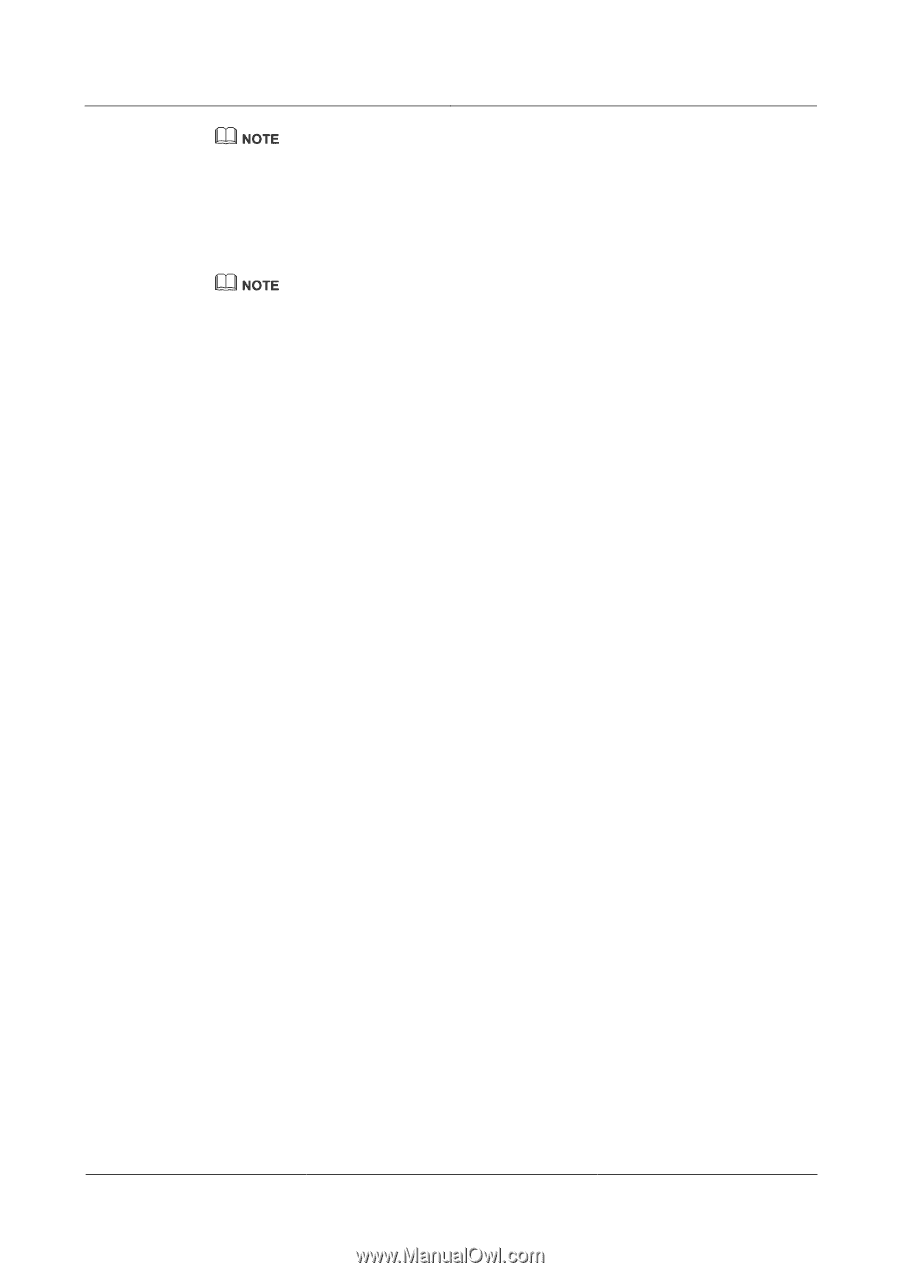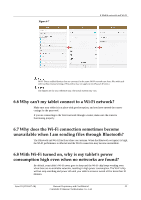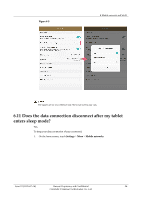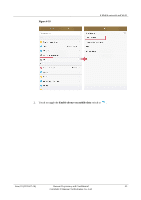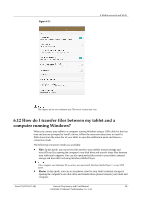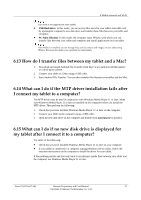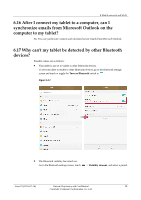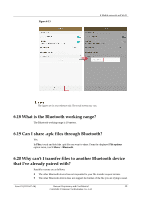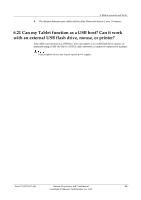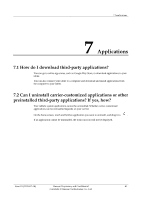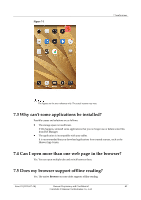Huawei MediaPad M2 8.0 MediaPad M2 FAQ - Page 44
What can I do if the MTP driver installation fails after - android 6 0
 |
View all Huawei MediaPad M2 8.0 manuals
Add to My Manuals
Save this manual to your list of manuals |
Page 44 highlights
6 Mobile network and Wi-Fi This mode is not supported on some models. USB flash drive: In this mode, you can access files saved to your table's microSD card by opening the computer's new disk drive and transfer those files between your table and computer. PC Suite (Hisuite): In this mode, the computer starts HiSuite, with which you can transfer files between your tablet and computer and install applications on your tablet. After HiSuite is installed, you can manage files, such as contacts and images, on your tablet using HiSuite. However, this mode is not supported on some models. 6.13 How do I transfer files between my tablet and a Mac? 1. Download and install Android File Transfer from http://www.android.com/filetransfer/ or a third-party website. 2. Connect your tablet to a Mac using a USB cable. 3. Start Android File Transfer. You can then transfer files between your tablet and the Mac. 6.14 What can I do if the MTP driver installation fails after I connect my tablet to a computer? The MTP driver must be used in conjunction with Windows Media Player 11 or later. Make sure Windows Media Player 11 or later is installed on the computer before you install the MTP driver. Then perform the following: 1. Check that you have installed Windows Media Player 11 or later on the computer. 2. Connect your tablet to the computer using a USB cable. 3. Open the new disk drive on the computer and double-click autorun.exe to install it. 6.15 What can I do if no new disk drive is displayed for my tablet after I connect it to a computer? Try either of the following: Check that you have installed Windows Media Player 11 or later on your computer. If your tablet is connected to a computer running Windows XP or earlier, follow the onscreen instructions on the computer to install the driver for your tablet. If the problem persists and you only want to synchronize media files between your tablet and the computer, use Windows Media Player 11 or later. Issue 01 (2015-07-14) Huawei Proprietary and Confidential 37 Copyright © Huawei Technologies Co., Ltd.