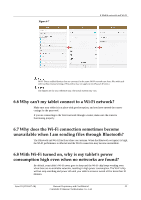Huawei MediaPad M2 8.0 MediaPad M2 FAQ - Page 35
Show advanced options, IP settings, Static, IP address, Gateway,
 |
View all Huawei MediaPad M2 8.0 manuals
Add to My Manuals
Save this manual to your list of manuals |
Page 35 highlights
Figure 6-1 6 Mobile network and Wi-Fi 3. Touch the Wi-Fi network you want to connect to. 4. In the displayed dialog box, select Show advanced options, set IP settings to Static, and fill in IP address, Gateway, and DNS. Figure 6-2 The figures are for your reference only. The actual screens may vary. Issue 01 (2015-07-14) Huawei Proprietary and Confidential 28 Copyright © Huawei Technologies Co., Ltd.

6 Mobile network and Wi-Fi
Issue 01 (2015-07-14)
Huawei Proprietary and Confidential
Copyright © Huawei Technologies Co., Ltd.
28
Figure 6-1
3.
Touch the Wi-Fi network you want to connect to.
4.
In the displayed dialog box, select
Show advanced options
, set
IP settings
to
Static
,
and fill in
IP address
,
Gateway
, and
DNS
.
Figure 6-2
The figures are for your reference only. The actual screens may vary.