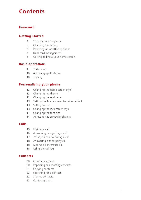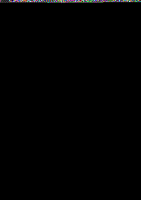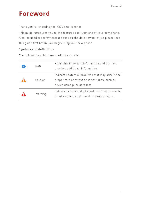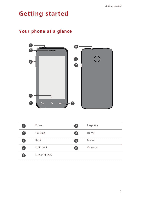Huawei Y330 User Guide
Huawei Y330 Manual
 |
View all Huawei Y330 manuals
Add to My Manuals
Save this manual to your list of manuals |
Huawei Y330 manual content summary:
- Huawei Y330 | User Guide - Page 1
HUAWEI Ascend Y330 User Guide HUAWEI - Huawei Y330 | User Guide - Page 2
Contents Foreword Getting started 2 Your phone at a 91a -ice 3 Charging the battery 4 Powering 01or off )our phone 4 Dual-card management 6 Getting to know }our home screen Basic operations 9 Status icons 10 Accessing applications 10 Texting Personalizing your - Huawei Y330 | User Guide - Page 3
24 Se-icing a text message 24 Sendilg a multimedia message 25 Replying to a message 25 Searchiig for a message 25 Malaging messages Browser 27 Browsing web pages 27 Ma%aging bookmarks 28 Sethlg the home page 28 Cleariig your browsiig history 29 Adding a POPS or IMAP email ac:oult 29 Addilg al - Huawei Y330 | User Guide - Page 4
Managing applications 50 Dow•iloading applicatio•is 50 Installing a•i application 50 1iewing applicatiols 51 Shari•ig al applicatio•i 51 UlinstaIling al application 51 Cleari'ig the applicatio•i cache Tools 52 52 54 55 55 56 Caleidar Clock Heather Calculator Notes FM radio Phone settings 58 Tur• - Huawei Y330 | User Guide - Page 5
begin using your new phone Symbols and definitions The following symbols are used in this guide. 0 Note Highlights imortant information and tips, and provides additional information. Indicates potential problems that may arise if the A Caution proper care or attention is not taken, such as - Huawei Y330 | User Guide - Page 6
Getting started Your phone at a glance 0 Getting started Th 0 Power 1olume Bark 0 US B port 0 Headset jack J Earpiece Home 0 Menu Camera 2 - Huawei Y330 | User Guide - Page 7
. Menu • Touch to display an option menu. • Touch and hold to display the list of recent]) used applications. Charging the battery You can charge the phone in either of the following ways: • Use the provided USB cable and power adapter to connect sour phone to a power socket. • Use a USB cable - Huawei Y330 | User Guide - Page 8
able to power on your phone immediately after you begin charging the battery. This is normal . Allow the battery to charge for a few minutes before attempting to power on touch Power off > OK. Dual-card management Your phone supports dual card dual standby mode of NCDMAI-GSM. You can use one card for - Huawei Y330 | User Guide - Page 9
card management screen, touch the switch beside the SIM card to enable or disable the corresponding SIM card. Setting the default SIM card for data services You can set a default SIM card for data sen ices a 1. On the home screen, touch then the All tab 2. Under WIRELESS & NETWORKS, touch SIM card - Huawei Y330 | User Guide - Page 10
Getting to know your home screen Getting startec Your home screens are where you'll find your favorite widgets and all your app ications. Ne did away with the application list to give you a more convenient and direct path to your applications. The default home screen is shown below. 00:06 s 24r - Huawei Y330 | User Guide - Page 11
• Flick left and right across the screen to switch between the home screens. 08:08 ir* vh 0 0 0.0 • Finch two fingers together to display the home screen thumbnails. Touch a thumbnail to enter that particular home screen 440.0.0 08:08 Si' 24t 4.10aess 0.00 Taking a screenshot A/ant to share an - Huawei Y330 | User Guide - Page 12
Getting startec Auto-rotate screen Your phone features a tilt sensor. If you rotate your phone when browsing a web page or viewing a photo, your screen automatically changes between lancscape and portrait view. You•II also be able to enjoy tilt sensor-based app ications, such as racing games. To - Huawei Y330 | User Guide - Page 13
\ ibration mode enabled of Silence mode enabled tyt Alarms enabled Charging Batters full Batters low tall in progress Missed calls e New messages events it Nu SIM ceid fould A Sign-in or synchronization problem Synchronizing data • a Portable Ni-Fi hotspot on Synchronization - Huawei Y330 | User Guide - Page 14
Accessing applications Bask operation!. Starting applications and switching between them O1 the home screen, touch an application icon to open it. To switch to another application, touch Into return to the home screen, and touch the icon of the application you want to open. Viewing recently - Huawei Y330 | User Guide - Page 15
Editing text Bask operation!. Discover how to select, cut, cop), and paste text on your phone. iii Hello 04 • Select text: Touch and hold the text to bring up (ft. Then drag and IN) to select more or less text, or touch Select all to select all text in a text box • Copy text: Select text and - Huawei Y330 | User Guide - Page 16
Personalizing your phone Changing the home screen style Your phone supports the standard and simple home screen styles. 1. On the touch 2. Select a theme and touch APPLY. Customizing a theme 1. On the home screen, touch I 2. Under Local, touch CUSTOMIZE. 3. From the element list, choose the element - Huawei Y330 | User Guide - Page 17
screen style Unlocking the screen with a pattern 1. On the home screen, touch 0 . 2. Under All, touch Security. 3. Touch Screen lock> Pattern 4. Follow the onscreen instructions to set a screen unlock pattern. After a pattern is set, you will have to draw it every time you want to unlock the phone - Huawei Y330 | User Guide - Page 18
the screen with a PIN Personalizing your phone 1. 01 the home screen, touch 2. Under All, touch Security. 3. Touch Screen lock > PIN. 4. Follow the onscreen instructions to set a screen unlock PIN. After a PIN is set, you will have to enter it e\ ery time you want to unlock the phone screen - Huawei Y330 | User Guide - Page 19
Calls Calls Making a call Smart dialing Smart dialing lets you quickly find contacts by entering parts of their lames or -lumbers. 1. On the home screen, touch 2. Enter the initials or first few letters of a contact's name, or part of the contact's phone lumber Matching contacts in your phone - Huawei Y330 | User Guide - Page 20
Calk Answering or rejecting a call • Nhei a call comes H, you cal press the volume button to mute the ringtone. • Drag ()right to aiswer the call. • Drag deft to reject the call. • Drag 0 up to reject the call and seed the caller a message. O On the dialer screen, touch = > Settings> Reject calls - Huawei Y330 | User Guide - Page 21
on hold, and touch H again to resume the call . Touch ". > to start a three-way call . Before you use three- (' way calling, make sure you have subscribed to this service. For details, contact your service provider. 0 it Touch to display the dialer. 0 Touch to use the speakerphone 0 Touch - Huawei Y330 | User Guide - Page 22
, and co-workers is easy with your phone. Before you make conference calls, make sure that you have subscribed to this service. For details, contact lour service provider, 1. Call the first participant. 2. When the call is collected, touch > to call the second participant. The first participant will - Huawei Y330 | User Guide - Page 23
0 You cal also touch ald hold the lumber you wart to add, a•ld touch Create new contact or Save to existing contact On the home screel, touch C 2. Under Dialer, you can • Touch ald hold a contact lame or pho•ie lumber, ald touch Delete entry to delete that call record. • Touch > Delete call log ll - Huawei Y330 | User Guide - Page 24
sa\e location for the contact. 4. Enter the contact name, phone lumber, aid other details, 5. Touch SAVE Importing or exporting contacts Your phone supports contact files in Acf format o113. This is the standard format for files storing contacts. Contac: names, addresses, phone lumbers, and other - Huawei Y330 | User Guide - Page 25
Contacts 2. Touch Import contacts > Another phone 3. Select Supports Bluetooth, and touch Next The phone then turns on Bluetooth and scans for Bluetooth devices 4. Touch the Bluetooth device from which you wait to import - Huawei Y330 | User Guide - Page 26
4. Touch COPY and choose where you want to paste the contacts. Contacts Searching for a contact 13. 1. On the home screen, touch 2. Enter the contact name or initials. Matching results are displayed as you t:,pe. For example, to search for John Doe, enter John Doe or JD. Sharing contacts 1. On - Huawei Y330 | User Guide - Page 27
Contacts Sending messages or emails to a contact group 01the home screei, touch NO. Ulder Favorites, touch a•id hold the co-itact group ou wa-it to se -id a message or email to, aid choose Send message or Send email from the displayed optioi me'u. 0 You ca•i also opel the co•itact group a'id touch = - Huawei Y330 | User Guide - Page 28
Messaging Messaginc Sending a text message 1. On the home screen, touch Q . 2. In the list of message threads, touch 17;. 3. Touch the recipient text box and enter the contact name or phone number. Matching results are displayed as you type. Touch to select a contact. 0 Touch *to select more - Huawei Y330 | User Guide - Page 29
Messaginc 0 Your phone supports multimedia messages up to 300 l'B. Messages larger than that cannot be sent using MMS. Replying to a message . 1. On the home screen, touch 0 2. Ii the list - Huawei Y330 | User Guide - Page 30
Forwarding a message Messaginc 1. On the home screen, touch 2. Ii the list of message threads, touch a contact name or phone number to view the conversation thread. 3. Touch and hold the message you want to forward, and touch Forward. 4. Touch the recipient text box and enter the contact name or - Huawei Y330 | User Guide - Page 31
Browser Browser 1. On the home screen, touch .41 2. Enter a website address in the address box. Your phone displays matching websites as you type 3. Touch the website you want to visit. Bookmarks let you keep track of your favorite websites. Adding a bookmark 1. On the home screen, touch 2. On the - Huawei Y330 | User Guide - Page 32
Browser 4. Rename the bookmark, change the website address, or revise the account information Then touch OK. Setting the home page 1. On the home screen, touch L E 2. Touch Settings > General > Set homepage 3. From the displayed option menu, choose the web page you want to set as the home page. - Huawei Y330 | User Guide - Page 33
ou add a POP3 or IMAP email accou-tt. For details, contact your email service provider 1. 01 the home screen, touch II. 2. Select an email account address a•id Password, and touch Next. 4. Follow the onscreen instructions to configure the email settings. The system then automatically connects to - Huawei Y330 | User Guide - Page 34
Email 4. Follow the onscreen instructions to configure the email settings. The stem then automatically connects to the server and checks server settings. /Vhen the email account is set up, the - Huawei Y330 | User Guide - Page 35
•Touch NVto skip to the next email. Email 0 Mail retrieval may be slightly delayed, depending on the network condition. Touch Ito refresh the iibox, 31 - Huawei Y330 | User Guide - Page 36
Multimedia Capture screen 0-: e O O Touch loll to switch to video mode. 0 Touch a to switch to photo mode. Touch the thumbnail to view your photos and videos. Spread two fingers apart to zoom in or pinch them together to zoom out. 0 Touch n to select a capture mode. 0 Touch for more - Huawei Y330 | User Guide - Page 37
Shooting a video 1. On the home screen, touch Ei 2. Frame the scene you want to record. 3. Touch In to start recording. 4. During the recording, touch an object or area to focus on it. Multimedia Touch II to pause recording. 5. Touch • to stop recording. Continuous shooting Continuous shooting - Huawei Y330 | User Guide - Page 38
6. Touch Multimedia - Huawei Y330 | User Guide - Page 39
3. Touch = >Edit. 4. You can then gto • Touch select a filter. • Touch la to rotate or crop the photo. 0 • Touch to adjust the saturation, :olor, and more • Touch to add a frame to the photo. 5. Touch Multimedia Music Listening to music 1. On the home screen, touch 0 2. Select a category 3. - Huawei Y330 | User Guide - Page 40
Multimedia 0 Flick left or right to switch oetween the album cover and lyrics. Touch *' to add a song to your Favorites. Touch Ito switch between different playing modes (repeat 0 the current song, repeat the playlist, shuttle, and play in sequence). • Touch 1110` to play and touch II to - Huawei Y330 | User Guide - Page 41
2. Touch Playlists. 3. Touch aid hold the playlist you wait to play, aid touch Play. Multimedia 37 - Huawei Y330 | User Guide - Page 42
check box. 0 Athen you don't leed to access the Internet, turn off the data service to sake battery power aid reduce data usage. Creating an APN The Access Point Name (APN) is a name aid other parameters. 6. Touch Save. E > 0 11 the APN list, touch Reset to default to reset the APN information - Huawei Y330 | User Guide - Page 43
use. Using N, i-Fi networks provided by certain Internet service providers may produce fees. Before you use a public Ni-Fi hotspot, make press the NPS button or enter the PIN to collect your phone to a NiFi router that supports NPS. 1. 01 the home screen, touch 0 2. Under All, touch the Ni-Fi switch - Huawei Y330 | User Guide - Page 44
Internet connectior Sharing your phone's mobile data connection Wi-Fi hotspot Your phole can fulctio-i as a Ni-Fi hotspot for other devices, sharing its mobile data connection. 1. On the home screen, touch then the All tab. 2. Under WIRELESS & NETWORKS, touch More... 3. Touch Tethering & portable - Huawei Y330 | User Guide - Page 45
Internet connectior 4. Select the Set mobile data limit check box. 5. Set the data usage limits as follows - • Drag the limit line up or down to adjust the mobile data usage limit. • Drag the warning line up or down to adjust the mobile data usage warning value. Rhen your data usage reaches the - Huawei Y330 | User Guide - Page 46
data check box. Restricting automatic data synchronization Restrictilg automatic data s .)chrolizatiol helps sake data traffic and battery power. After this function is enabled, you have to manually synchronize )our accounts. ,46, 1. On the home screen, touch the• the All tab. 2. Under WIRELESS - Huawei Y330 | User Guide - Page 47
or off Bluetooth. After Bluetooth is tuned on, iti) is displayed on the status bar. Tun off Bluetooth when it is not H use to save battery power. Renaming your phone Before you rename your phone, turn on Bluetooth. By default, your phone's name is its model. You can change the name - Huawei Y330 | User Guide - Page 48
Your phone will then scan for other Bluetooth devices in range 3. lithe list of detected Bluetooth devices, touch a device and follow the onscreen instructions to pair with it. To disconnect from a paired Bluetooth device, under PAIRED DEVICES, touch > Unpair. 0 If you cannot set up a Bluetooth - Huawei Y330 | User Guide - Page 49
phone aid computer. Multimedia content on your phone can only be viewed through Ninclows Media Player. HiSuite mode HiSuite is a file transfer application developed by Huawei that lets you back up, synchronize, aid transfer data between your phone and computer. 45 - Huawei Y330 | User Guide - Page 50
) The phone driver is then automatically installed on the computer 3. On the computer, open the new drive, double-click HiSuiteDownLoader.exe, and follow the onscreen instructions to install l-iSuite. You can then manage your phone's data on the displayed HiSuite window. 4E - Huawei Y330 | User Guide - Page 51
File Manager File Manager Switching between category and list views File manager provides category and list ,iews • Under the category view, audio clips, videos, images, and applications in your phone's internal storage and microSD card are displayed by category., easy for you to browse through. • - Huawei Y330 | User Guide - Page 52
Copying, cutting, and pasting a file File Manager 1. On the home screen, touch a . 2. Under Local, switch to the list view, and touch Internal or SD card. 3. Touch El or R. 4. Touch the file you want to copy or cu-., and touch COPY or CUT. 5. Select where you want to paste the file, and touch - Huawei Y330 | User Guide - Page 53
File Manager Before you save large files to your phone's internal storage or microSD card, make sure there is enough space first. 1. 0-1 the home screen, touch 2. Llider Local, touch = >Storage. 3. On the Storage screen, view the total and available space in }our phone's internal storage or microSD - Huawei Y330 | User Guide - Page 54
Managing application!. Managing applications Downloading applications A rich selection of applications are available from a variety of sources. You can: • Download applications from Google's Play Store. • Download applications from web pages using the browser on your phone. • Download applications - Huawei Y330 | User Guide - Page 55
at the top of the screen. 2. Drag the application to < 3. On the displayed screen, select a sharing method and follow the onscreen instructions to share the application. 0 System applications cannot be shared. Uninstalling an application 1. On the home screen, touch 2. Under All, touch Manage - Huawei Y330 | User Guide - Page 56
Calendar Calendar is your personal assistant that Yelps you manage, arrange, and keep track of all important events If you have saved the birthday information for your contacts, Calendar automatically creates birthday reminders. Creating an event 1. On the home screen, touch 7 2. Touch + 3. Enter - Huawei Y330 | User Guide - Page 57
Tools Alarm 0 1. O, the home screen, touch 2. Under Alarm, you •Add an alarm: Touch +, and set the alarm time, rilgtole, how often it repeats, and more. Then touch DONE. •Turl on or off an alarm: Touch the switch button to the right of an alarm to tun it on or off • Configure alarm settings: Touch - Huawei Y330 | User Guide - Page 58
timing. Touch Close to stop the tone and reset the timer. Nhen the timer is running, touch Reset to reset it Weather Heather provides you with the latest weather current city, you can add up to nine cities. Updating the weather 1. On the home screen, touch Tools> 2. Flick left or right to find - Huawei Y330 | User Guide - Page 59
the weather. • You ca•i also set Weather to automatic update mode. Touch iE > > Settings, select Auto update, a•id set Update interval. Your phone will then update the weather at the interval sou set. Sharing weather information Your phone lets you send weather information as a text message to - Huawei Y330 | User Guide - Page 60
4. Nhen you are done, touch El O On the Notes screen, you can touch W and select one or more notes you want to delete, or select All to delete all notes. FM radio O Connect a headset to the phone. FM Radio utilizes the headset as an antenna. Searching for stations 1. On the home screen, touch Tools> - Huawei Y330 | User Guide - Page 61
Took 0 Touch NI to return to the previous station. Touch 0 to turn on or off the FM radio. 0 Touch *to add the current station to Sour favorites. 0 Touch um to yu to the lexl 0 Touch 'Olt° enable or disable the speaker. 0 Touch iEto view the station list. 57, - Huawei Y330 | User Guide - Page 62
Phone settings Phone settings Turning on or off airplane mode Your phone's s;g•ial rcccptio•i or traismissiol may iiterfcre with al airplalc's flight system. Power off your phone or switch to airplane mode as required when you are on a flight. I•i airpla•ne mode, your phone's wireless features - Huawei Y330 | User Guide - Page 63
your screen's orientation will automatically change with the way you hold your phone when you perform certain your phone automatically locks its screen to save battery. power. • Touch Daydream to tun on or automatically run while your phone is being charged. • Touch Font size to change the - Huawei Y330 | User Guide - Page 64
Phone settings 3. 01 the Do not disturb screen, you can: • Touch Enable to turn on or off do not disturb mode. In do not disturb mode, is displayed on the status bar • Touch Scheduled to schedule the effective time period for do not disturb mode. • Touch Allowed contacts to add - Huawei Y330 | User Guide - Page 65
each time you turn your phone on. Before you perform the following operations, make sure you have obtained your SIM card's PIN from your service provider. 1. On the home screen, touch 2. Under All, touch Security. 3. Touch Set Card 1/Card 2 lock and choose Card 1 or Card 2. 4. Select the Lock SIM - Huawei Y330 | User Guide - Page 66
any form or by any means without prior written consent of Huawei Technologies Co., Ltd. and its affiliates ("Huawei") . The product described in this manual may include copyrighted software of Huawei and possible licensors. Customers shall not in any manner reproduce, distribute, modify, decompile - Huawei Y330 | User Guide - Page 67
provide support to customers who use third-party software a•id applicatio-is, -ior be respolsible or liable for the fulctio-is or performa•ice of third-party software aid applicatiols. Third-party software and applicatiois services may be i-tterrupted or termilated at aly time, a•id Huawei does - Huawei Y330 | User Guide - Page 68
A LIMITATION) OF HUANEI ARISING FROM THE USE OF THE PRODUCT DESCRIBED IN THIS MANUAL SHALL BE LIMITED TO THE AMOUNT PAID BY CUSTOMERS FOR THE PURCHASE OF THIS PRODUCT. Import and Export Regulations Customers shall compl with all applicable export or import laws and regulations and be responsible to - Huawei Y330 | User Guide - Page 69
screen layout, may vary. All statements, information, and recommendat ois in this guide do not constitute a warranty of any kind, express or implied. Please visit http://coisumer.huawei.com/ei/support/hotliie for recently updated hotline aid email address in your country or region. Model: HUAA'El

HUAWEI
Ascend
Y330
User
Guide
HUAWEI