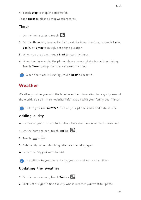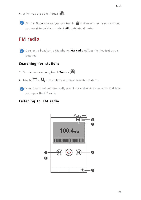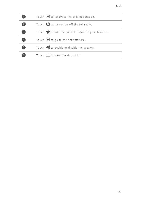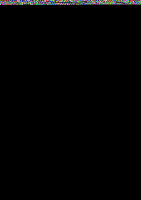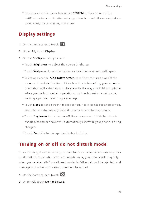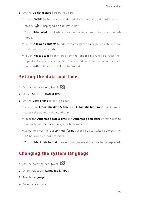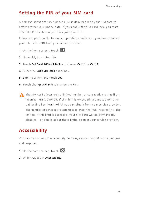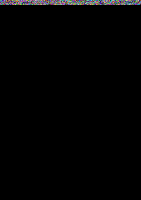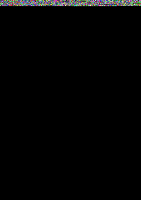Huawei Y330 User Guide - Page 63
Brightness
 |
View all Huawei Y330 manuals
Add to My Manuals
Save this manual to your list of manuals |
Page 63 highlights
Phone settings • Touch or clear the check box under SYSTEM to turn on or off the notification tone or vibration when you touch or lock the screen, take a screenshot, dial a number, and more. Display settings Lo; 1. On the home screen, touch 2. Under All, touch Display 3. On the Display screen, you can • Touch Brightness to adjust the screen brightness • Touch Wallpaper to set the lock screen and home screen wallpapers. • Select or clear the Auto-rotate screen check box to turn on or off the screen auto-rotate function. If this function is tuned on, your screen's orientation will automatically change with the way you hold your phone when you perform certain operations, such as browsing a web page, viewing a picture, or writing a message. • Touch Sleep to set a screen timeout period If idle for the specified period, your phone automatically locks its screen to save battery. power. • Touch Daydream to tun on or off the screen saver. If this function is enabled, the screen saver will automatically run while your phone is being charged. • Touch Font size to change the display font size. Turning on or off do not disturb mode To avoid being disturbed when you need to focus on important business, tun on do not disturb mode. In do not disturb mode, your phone will ring only when you receive calls from allowed contacts. Other calls will be rejected, and message and other notification tones will be muted. a 1. On the home screen, touch 2. Under All, touch Do not disturb