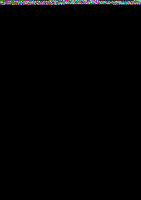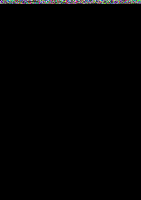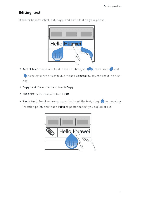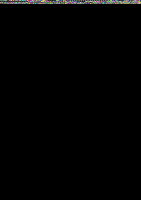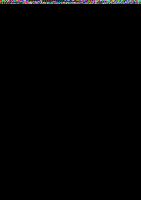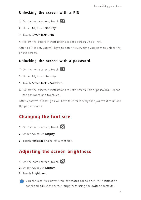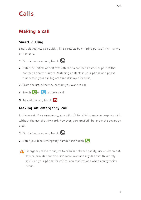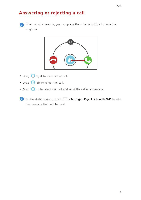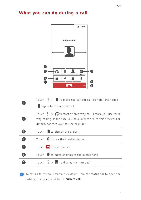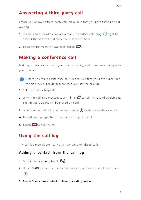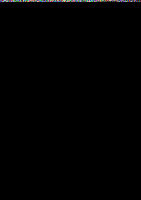Huawei Y330 User Guide - Page 18
Changing, Adjusting, screen, brightness
 |
View all Huawei Y330 manuals
Add to My Manuals
Save this manual to your list of manuals |
Page 18 highlights
Unlocking the screen with a PIN Personalizing your phone 1. 01 the home screen, touch 2. Under All, touch Security. 3. Touch Screen lock > PIN. 4. Follow the onscreen instructions to set a screen unlock PIN. After a PIN is set, you will have to enter it e\ ery time you want to unlock the phone screen. Unlocking the screen with a password 1. 01 the home screen, touch ;C:?, 2. Under All, touch Security. 3. Touch Screen lock > Password 4. Follow the onscreen instructions to set a screen unlock password. Repeat the password and touch OK. After a password is set, you will have to enter it every time you want to unlock the phone screen. Changing the font size 1. 01 the home screen, touch 2. Under All, touch Display. 3. Touch Font size and select a font size. Adjusting the screen brightness 1. On the home screen, touch 2. Under All, touch Display. 3. Touch Brightness. 0 You can also flick down from the status bar to open the notification panel and adjust the screen brightness using the switch shortcuts. 14