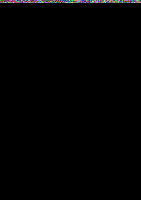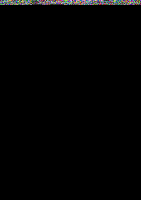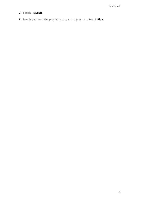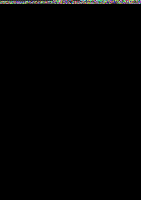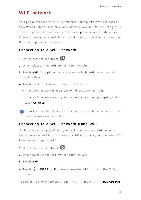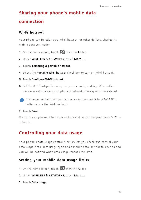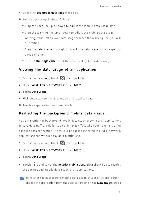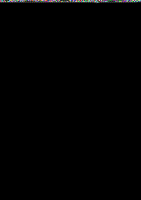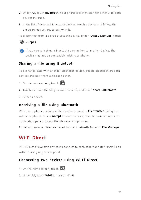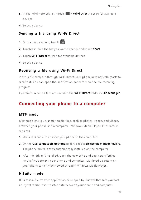Huawei Y330 User Guide - Page 44
Sharing, phone's, mobile, connection, Controlling, usage
 |
View all Huawei Y330 manuals
Add to My Manuals
Save this manual to your list of manuals |
Page 44 highlights
Internet connectior Sharing your phone's mobile data connection Wi-Fi hotspot Your phole can fulctio-i as a Ni-Fi hotspot for other devices, sharing its mobile data connection. 1. On the home screen, touch then the All tab. 2. Under WIRELESS & NETWORKS, touch More... 3. Touch Tethering & portable hotspot 4. Select the Portable Wi-Fi hotspot check box to turn on NI-Fi hotspot. 5. Touch Configure Wi-Fi hotspot. 6. Set the Ni-Fi hotspot's name, encryption mode, and key. Nhen other devices want to access your phone's network, this key must be entered 0 It is recommended that }ou set the encryption mode to NPA2PSI` to better secure the Ni-Fi network. 7. Touch Save. On the device you want to use, search fcr and connect to your phone's .Ni-Fi network. Controlling your data usage Your phone's data usage control functicn lets you check and control your data usage. Set a data usage cycle and a mobile data limit for this period and you will be notified when data usage reaches this limit. Setting your mobile data usage limits 1. On the home screen, touch 0 then the All tab. 2. Under WIRELESS & NETWORKS, touch More... 3. Touch Data usage 4C