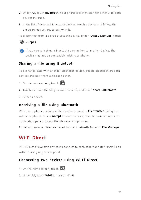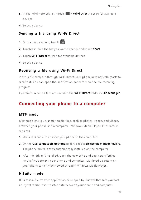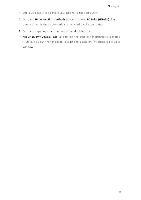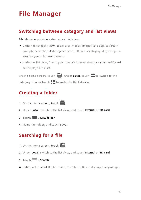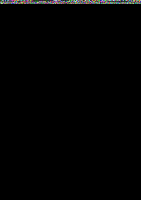Huawei Y330 User Guide - Page 52
Copying, cutting, pasting, Renaming, Deleting, Creating, shortcut, folder
 |
View all Huawei Y330 manuals
Add to My Manuals
Save this manual to your list of manuals |
Page 52 highlights
Copying, cutting, and pasting a file File Manager 1. On the home screen, touch a . 2. Under Local, switch to the list view, and touch Internal or SD card. 3. Touch El or R. 4. Touch the file you want to copy or cu-., and touch COPY or CUT. 5. Select where you want to paste the file, and touch PASTE. Renaming a file 1. On the home screen, touch 2. Under Local, switch to the list view, and touch Internal or SD card. 3. Touch and hold the file you want to rename, and touch Rename. 4. Rename the file and touch OK. Deleting a file 1. On the home screen, touch Si . 2. Under Local, switch to the list view, and touch Internal or SD card. 3.

File
Manager
Copying,
cutting,
and
pasting
a
file
1.
On
the
home
screen,
touch
a
.
2.
Under
Local,
switch
to
the
list
view,
and
touch
Internal
or
SD
card.
3.
Touch
El
or
R.
4.
Touch
the
file
you
want
to
copy
or
cu
-
.,
and
touch
COPY
or
CUT.
5.
Select
where
you
want
to
paste
the
file,
and
touch
PASTE.
Renaming
a
file
1.
On
the
home
screen,
touch
2.
Under
Local,
switch
to
the
list
view,
and
touch
Internal
or
SD
card.
3.
Touch
and
hold
the
file
you
want
to
rename,
and
touch
Rename.
4.
Rename
the
file
and
touch
OK.
Deleting
a
file
1.
On
the
home
screen,
touch
Si
.
2.
Under
Local,
switch
to
the
list
view,
and
touch
Internal
or
SD
card.
3.
7RXFKv
4.
Select
the
file
3
ou
want
to
delete,
anc
touch
DELETE
5.
Touch
OK
Creating
a
shortcut
for
a
file
or
folder
1.
On
the
home
screen,
touch
2.
Under
Local,
switch
to
the
list
view,
and
touch
Internal
or
SD
card.
3.
Touch
and
hold
the
file
or
folder
you
want
to
create
a
shortcut
for,
and
choose
Desktop
shortcuts
from
the
displayed
option
menu.