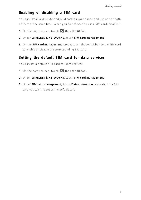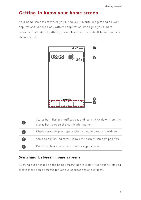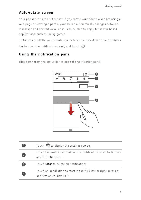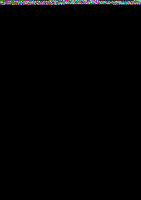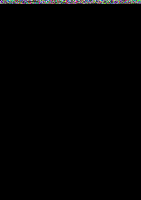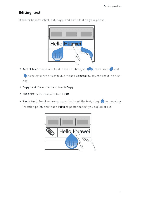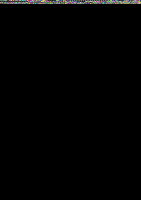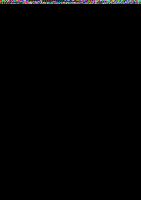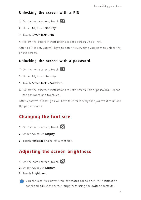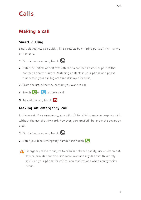Huawei Y330 User Guide - Page 14
Accessing, applications, Texting
 |
View all Huawei Y330 manuals
Add to My Manuals
Save this manual to your list of manuals |
Page 14 highlights
Accessing applications Bask operation!. Starting applications and switching between them O1 the home screen, touch an application icon to open it. To switch to another application, touch Into return to the home screen, and touch the icon of the application you want to open. Viewing recently used applications Tou:h and hold then: to display the list of recently used applications. You can • Touch an application to start it. • Fick left or right across an application or touch X on its right upper corner to dismiss it. • Touch A to clear the list. Texting Your phone comes with multiple text input methods. You can quickly enter text using the onscreen keyboard. • Touch a text box to bring up the onscreen keyboard. • To hide the onscreen keyboard, touch I'D. Selecting an input method 1. On the text input screen, flick down from the status bar to open the notification panel. 2. Touch Who select an input method. 0 To change your phone's default input method, touch on the home screen. Under All, touch Language & input> Default to select an input method. 1C