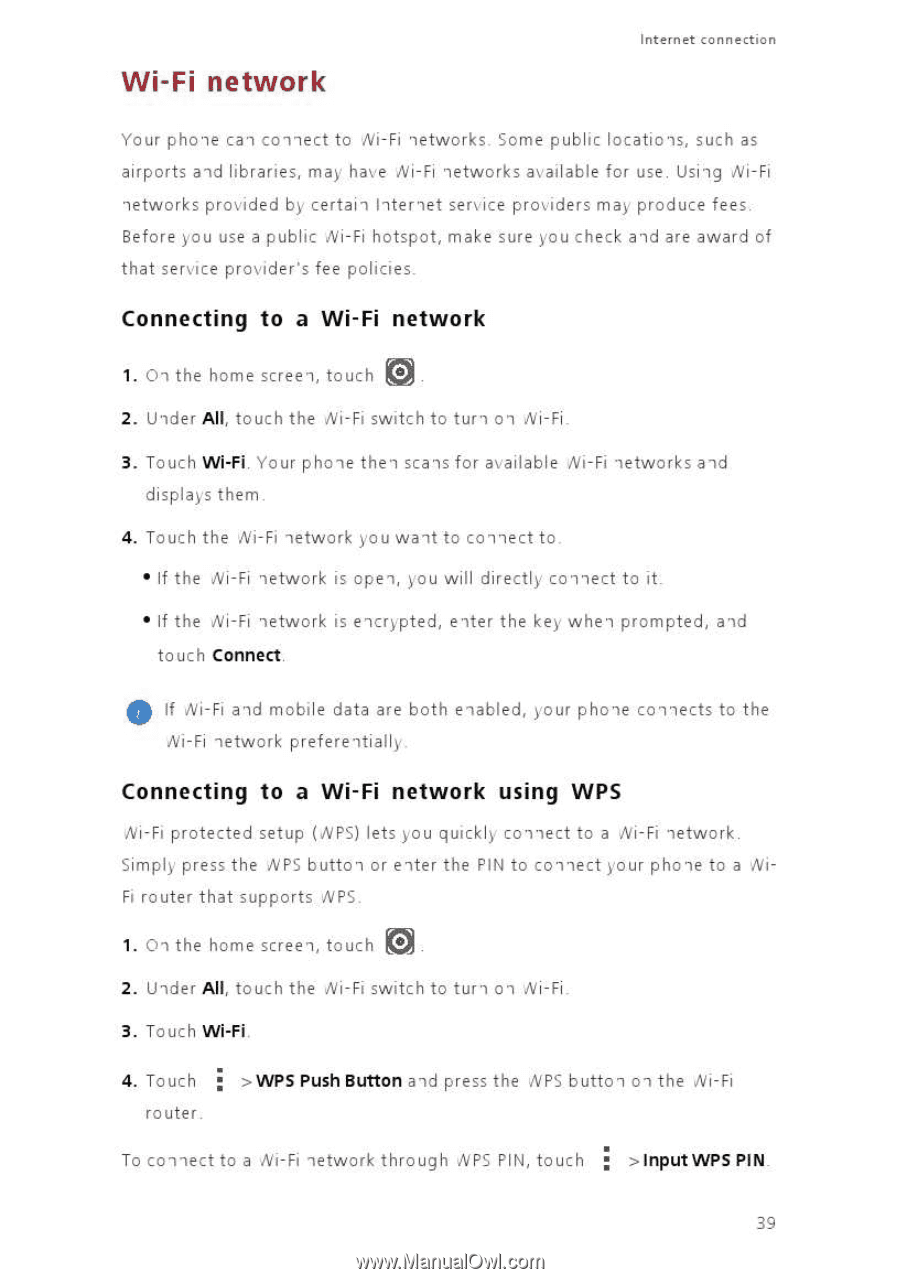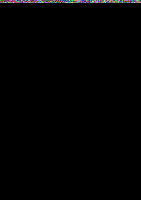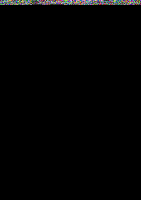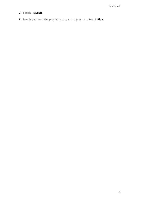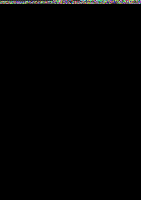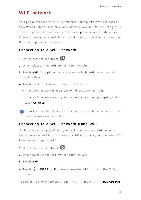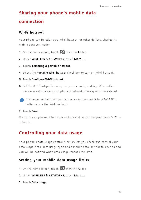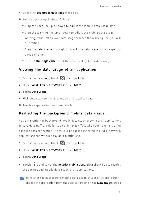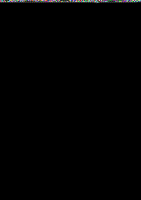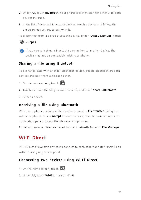Huawei Y330 User Guide - Page 43
Wi-Fi, network
 |
View all Huawei Y330 manuals
Add to My Manuals
Save this manual to your list of manuals |
Page 43 highlights
Wi-Fi network Internet connectior Your phone can collect to Ni-Fi networks. Some public locations, such as airports and libraries, may have Ni-Fi networks available for use. Using N, i-Fi networks provided by certain Internet service providers may produce fees. Before you use a public Ni-Fi hotspot, make sure you check aid are award of that service provider's fee policies. Connecting to a Wi-Fi network 1. On the home screen, touch r ;- 2. Under All, touch the A/i-Fi switch to turn on Ni-Fi. 3. Touch WI-Fi. Your phone then scans for available Ni-Fi networks aid displays them. 4. Touch the Ni-Fi network you wait to collect to • If the Ni-Fi network is open, you will directly connect to it. • If the Ni-Fi network is encrypted, enter the key, when prompted, aid touch Connect. 0 If Ni-Fi aid mobile data are both enabled, your phone collects to the Ni-Fi network preferentially Connecting to a Wi-Fi network using WPS Ni-Fi protected setup (A/PS) lets you quickly connect to a Ni-Fi network. Simply press the NPS button or enter the PIN to collect your phone to a NiFi router that supports NPS. 1. 01 the home screen, touch 0 2. Under All, touch the Ni-Fi switch to turn on Ni-Fi 3. Touch WI-Fi. 4. Touch router >WPS Push Button aid press the NPS button on the A/i-Fi To collect to a Ni-Fi network through LIPS PIN, touch >Input WPS PIN. 3g