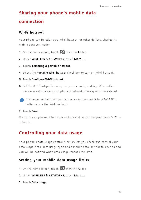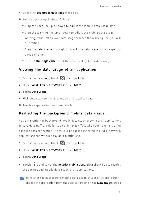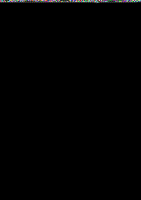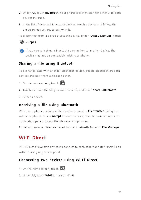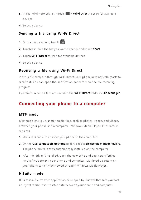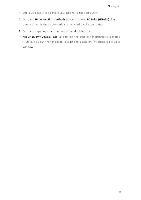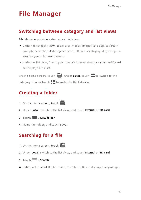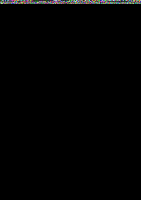Huawei Y330 User Guide - Page 49
Connecting, phone, computer
 |
View all Huawei Y330 manuals
Add to My Manuals
Save this manual to your list of manuals |
Page 49 highlights
Sharing date 3. In the Ni-Fi network list, touch = >Wi-Fi Direct to scan for available devices. 4. Select a device. Sending a file using Wi-Fi Direct 1. On the home screen, touch la 2. Touch and hold the file you wait to send, and touch Share. 3. Touch Wi-Fi Direct to scan for available devices. 4. Select a device. Receiving a file using Wi-Fi Direct Nhen a file comes in through Ni-Fi Direct, your phone automatically starts to receive it. You can open the notification panel to view the file receiving progress. By cefault, received files are saved to the Wi-Fi Direct folder in File Manager. Connecting your phone to a computer MTP mode MTP mode lets you transfer media files, such as photos, songs, and videos, between your phone and a computer. /vindows Media Player 11 or later is required 1. Use a USB cable to collect your phone to the computer. 2. On the USB connection methods screen, choose Device file manager (MTP) The phone driver is then automatically installed on the computer. 3. After the driver is installed, open the new drive and begin transferring media files between your phone aid computer. Multimedia content on your phone can only be viewed through Ninclows Media Player. HiSuite mode HiSuite is a file transfer application developed by Huawei that lets you back up, synchronize, aid transfer data between your phone and computer. 45