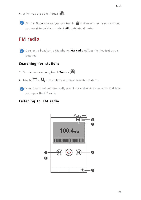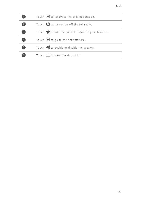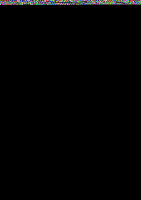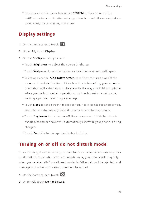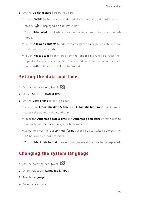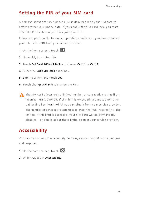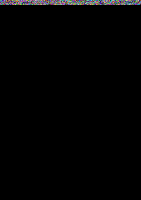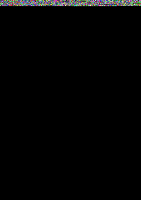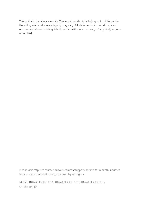Huawei Y330 User Guide - Page 64
Setting, Changing, system, language
 |
View all Huawei Y330 manuals
Add to My Manuals
Save this manual to your list of manuals |
Page 64 highlights
Phone settings 3. 01 the Do not disturb screen, you can: • Touch Enable to turn on or off do not disturb mode. In do not disturb mode, is displayed on the status bar • Touch Scheduled to schedule the effective time period for do not disturb mode. • Touch Allowed contacts to add

Phone
settings
3.
01
the
Do
not
disturb
screen,
you
can:
•
Touch
Enable
to
turn
on
or
off
do
not
disturb
mode.
In
do
not
disturb
mode,
is
displayed
on
the
status
bar
•
Touch
Scheduled
to
schedule
the
effective
time
period
for
do
not
disturb
mode.
•
Touch
Allowed
contacts
to
add
FRQ`DFWV
whose
calls
you
can
still
receive
in
do
not
disturb
mode.
•
Touch
Repeat
calls
to
turn
on
or
off
the
repeat
calls
function.
After
the
repeat
calls
function
is
enabled,
the
second
call
from
the
same
number
made
within
3
minutes
will
not
be
muted.
Setting
the
date
and
time
1.
On
the
home
screen,
touch
2.
Under
All,
touch
Date
&
time
3.
01
the
Date
&
time
screen,
you
•
Select
the
Automatic
date
&
time
and
Automatic
time
zone
check
boxes
to
use
the
network
date
and
time.
•
Clear
the
Automatic
date
&
time
and
Automatic
time
zone
check
boxes
to
manually
set
the
date,
time,
and
time
zone.
•
Select
or
clear
the
Use
24
-hour
format
check
box
to switch
between
the
12
-hour
and
24
-hour
formats.
•
Touch
Select
date
format
to
select
how
you
want
the
date
to
be
displayed.
Changing
the
system
language
1.
01
the
home
screen,
touch
0
.
2.
Under
All,
touch
Language
&
input
3.
Touch
Language.
4.
Select
a
language.
6C