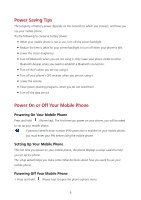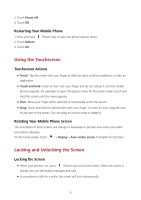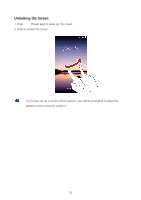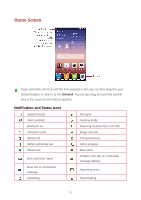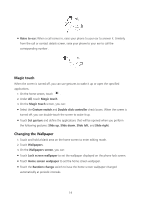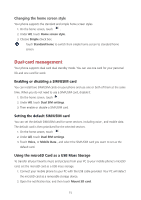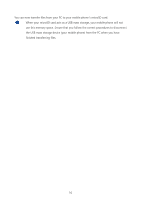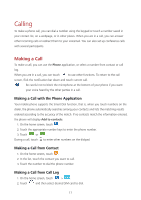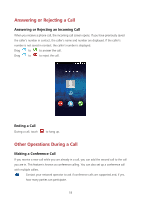Huawei Y625 User Guide - Page 17
Customizing the Home Screen, Service Shortcuts, Motion control, Adding a New Home Screen Item
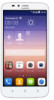 |
View all Huawei Y625 manuals
Add to My Manuals
Save this manual to your list of manuals |
Page 17 highlights
Customizing the Home Screen Adding a New Home Screen Item 1. Touch and hold an item until mobile phone vibrates. 2. Select the desired position and release it. Moving a Home Screen Item 1. Touch and hold an item on the home screen until the item expands in size. 2. Without lifting your finger, drag the item to the desired position on the screen, and then release it. Removing a Home Screen Item 1. Touch and hold an item on the home screen until the item expands. 2. Without lifting your finger, drag the item to the Uninstall. When the item and the Uninstall turn red, the item is ready to be removed. 3. Release the item to remove it from the home screen. Service Shortcuts 1. Open the notification bar. 2. Touch at the top of notification panel to switch data services on or off. You can also touch , and to turn the corresponding services on or off. Motion control Motion control lets you control your phone using simple motions. 1. On the home screen, touch . 2. Under All, touch Motion control. 3. On the Motion control screen, select an option, and select a motion to enable it. Flip: Mute sounds and stop vibration from incoming calls, alarms, and timers . Pick up: Pick up the phone to reduce the ring volume of incoming calls, alarms, and timers. 13