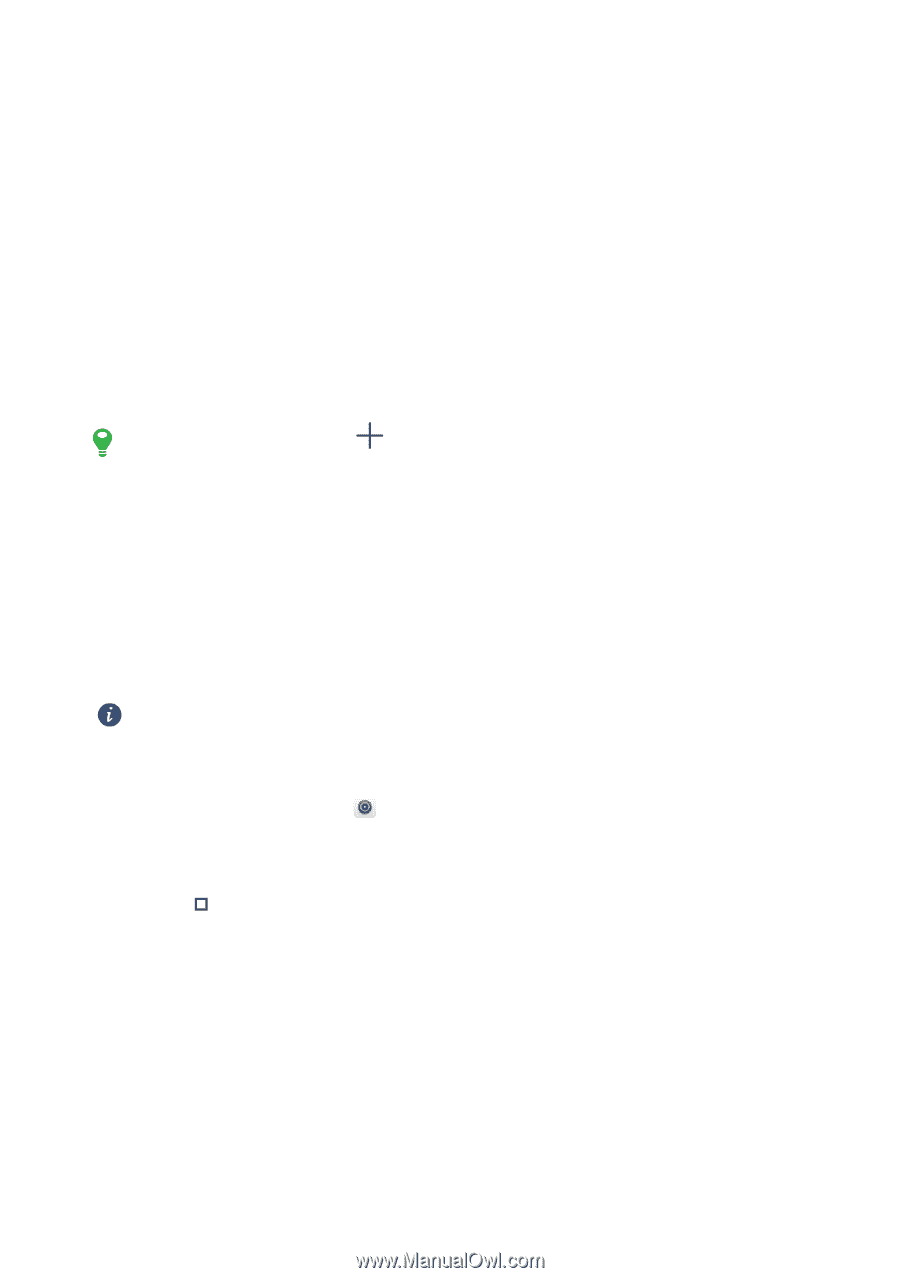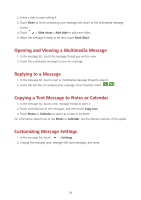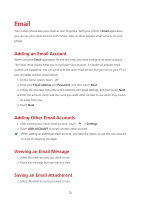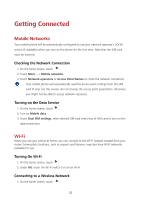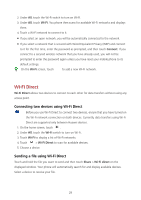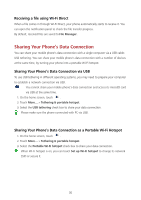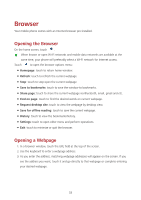Huawei Y625 User Guide - Page 33
Wi-Fi Direct, Connecting two devices using Wi-Fi Direct, Sending a file using Wi-Fi Direct
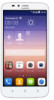 |
View all Huawei Y625 manuals
Add to My Manuals
Save this manual to your list of manuals |
Page 33 highlights
2. Under All, touch the Wi-Fi switch to turn on Wi-Fi. 3. Under All, touch Wi-Fi. You phone then scans for available Wi-Fi networks and displays them. 4. Touch a Wi-Fi network to connect to it. If you select an open network, you will be automatically connected to the network. If you select a network that is secured with Wired Equivalent Privacy (WEP) and connect to it for the first time, enter the password as prompted, and then touch Connect. If you connect to a secured wireless network that you have already used, you will not be prompted to enter the password again unless you have reset your mobile phone to its default settings. On the Wi-Fi screen, touch to add a new Wi-Fi network. Wi-Fi Direct Wi-Fi Direct allows two devices to connect to each other for data transfers without using any access point. Connecting two devices using Wi-Fi Direct Before you use Wi-Fi Direct to connect two devices, ensure that you have turned on the Wi-Fi network connection on both devices. Currently, data transfers using Wi-Fi Direct are supported only between Huawei devices. 1. On the home screen, touch . 2. Under All, touch the Wi-Fi switch to turn on Wi-Fi. 3. Touch Wi-Fi to display a list of Wi-Fi networks. 4. Touch > Wi-Fi Direct to scan for available devices. 5. Choose a device. Sending a file using Wi-Fi Direct Touch and hold the file you want to send and then touch Share > Wi-Fi direct on the displayed window. Your phone will automatically search for and display available devices. Select a device to receive your file. 29