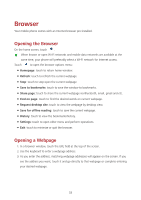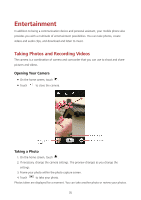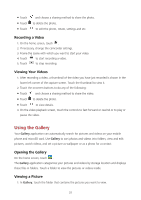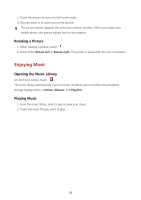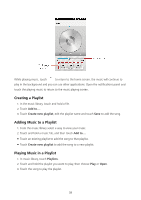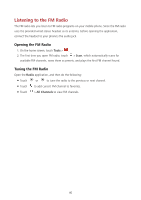Huawei Y625 User Guide - Page 40
Taking a photo using audio note, Taking a photo by touching the screen, Using ultra snapshot
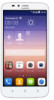 |
View all Huawei Y625 manuals
Add to My Manuals
Save this manual to your list of manuals |
Page 40 highlights
Taking a photo using audio note 1. On the home screen, touch . 2. Touch > Audio note. 3. Frame the scene you want to capture. Your phone will automatically determine a focal point. 4. Touch . The phone then records an audio clip for 10 seconds. Record your thoughts for the photo you've just taken. Taking a photo using audio control You can issue voice commands to take photos and free up your hands. 1. On the home screen, touch . 2. Touch > Audio control. 3. Frame the scene you want to capture. Your phone will take a photo when the surrounding sounds reaches a certain decibel level. Taking a photo by touching the screen 1. On the home screen, touch . 2. Touch and select the Touch to capture check box. 3. Touch the screen to focus and shoot. Using ultra snapshot You can take a snapshot by double-pressing the volume down button without opening the camera application. 1. When the screen is turned off, point the rear camera at the object or scene you want to shoot. 2. Double-press the volume down button to take a snapshot. To set your phone to open the camera application when you double-press the volume down button, touch > Others > Double-press volume down key when phone locked > Open camera in the view finder. Viewing Your Photos 1. After taking a photo, a thumbnail of the photo you have just taken is shown in the lower left corner of the capture screen. Touch the thumbnail to view it. 2. Touch the onscreen button to do any of the following: 36